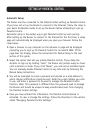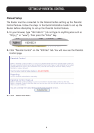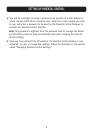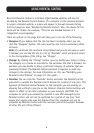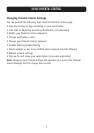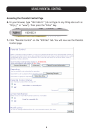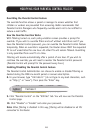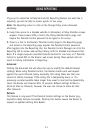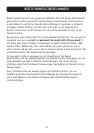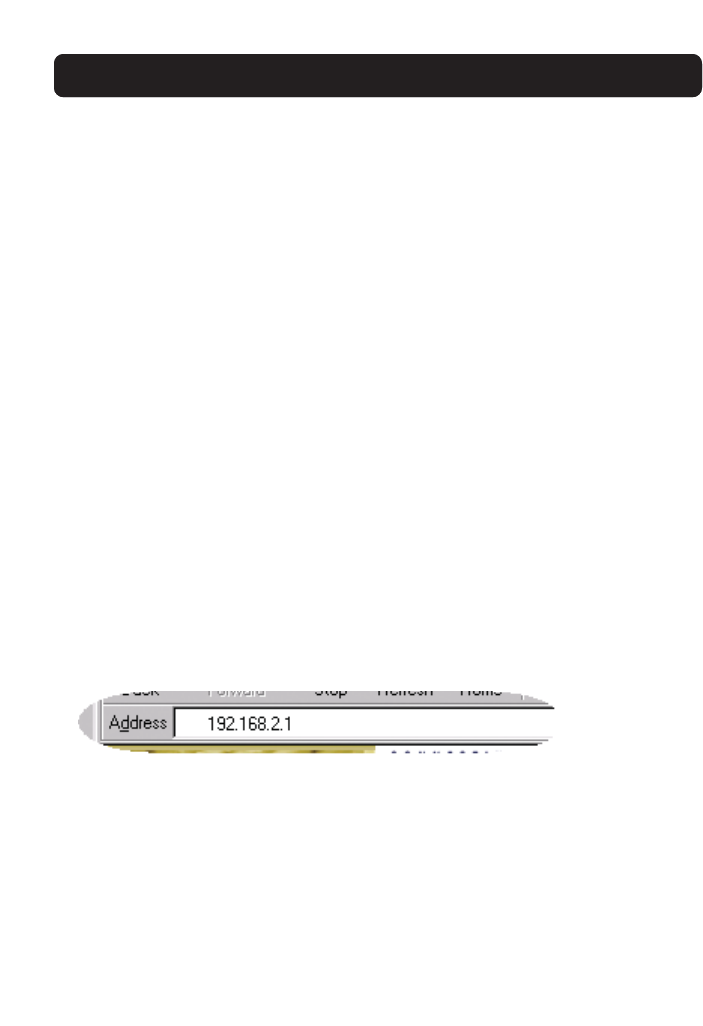
10
MODIFYING YOUR PARENTAL CONTROL POLICIES
Overriding the Parental Control Feature
The override function allows a parent or manager to access websites that
children or workers are prevented from accessing. Belkin recommends that
Parental Control Managers who frequently override elect not to be notified to
reduce e-mail traffic.
How the Override Function Works
With filtering turned on, each policy-violation screen provides a prompt for
override. If you wish to override filters and surf without restrictions and if you
have the Parental Control password, you can override the Parental Control feature
temporarily. When an override is requested, the Router allows ONLY the requested
PC to surf unrestricted for one hour. All other PCs will remain filtered. Overriding
is only permitted from one PC at a time.
Filtering will resume automatically after a period of one hour. If you wish to
continue the override, you will need to reenter the Parental Control password.
(Parental Control will prompt for the password every hour.)
Enabling/Disabling the Parental Control Feature
The Parental Control Administrator can choose to enable or disable filtering as
desired during the FREE six-month period or annual subscription.
8. In your browser, type “192.168.2.1” (do not type in any lead characters, such
as “http://” or “www”). Then press the “Enter” key.
9. Click “Parental Control” on the “Utilities” tab. You will now see the Parental
Control page.
10. Click “Disable” or “Enable” and enter your password.
Note: When filtering is disabled in this way, filtering will be disabled on all PCs
connected to the Router.