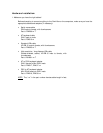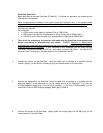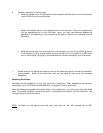OmniView Cable Kits
Belkin also offers a complete OmniView AT Cable Kit. It includes one keyboard, one mouse and the
VGA cable for convenience.
Select the appropriate one based on the type of mouse your computer uses. If the keyboard cable
does not match with the port, simply attach one of the keyboard adapters mentioned above.
OmniView AT Cable Kit
Part # A3X932
• 1 x DIN-5 male to male cable for keyboard (Part # F3A510-06)
• 1 x DB-9 male to female with thumbscrews for serial mouse (Part # F2N209-06-T)
• 1 x HD-DB-15 male to female cable with thumbscrews for VGA (Part # F2N025-06-T)
2. Turn off all the computers, the monitor, and make sure the OmniView is not powered up
before connecting or disconnecting any cables. DANGER: Attaching or disconnecting
keyboards from computers when powered may trip the “pico fuse”, thereby permanently losing all
keyboard control on the computer. If your OmniView is NOT cascaded (you are using only one
OmniView), DIP switch 3 should be OFF (up), and switch 4 must be ON (down). You can set DIP
switches 1 and 2 according to the table shown in the “Scan Mode” section.
3. Connect the monitor to the OmniView. Using the cable that is attached or is included with the
monitor, attach it to the HD-DB-15 female port on the
console
section of the OmniView.
4. Connect the keyboard to the OmniView. Using the cable that is attached or is included with the
keyboard, attach it to the keyboard port on the
console
section of the OmniView. If you have an
AT-style keyboard, simply plug it into the DIN-5 connector. If you have a PS/2 keyboard, you will
need a Mini-DIN-6 to PS/2 keyboard adapter, Belkin part # F2N018.
5. Connect the mouse to the OmniView. Simply attach the mouse cable into the DB-9 port on the
console section of the OmniView.