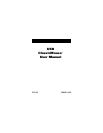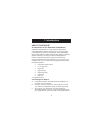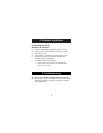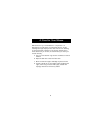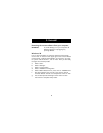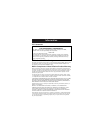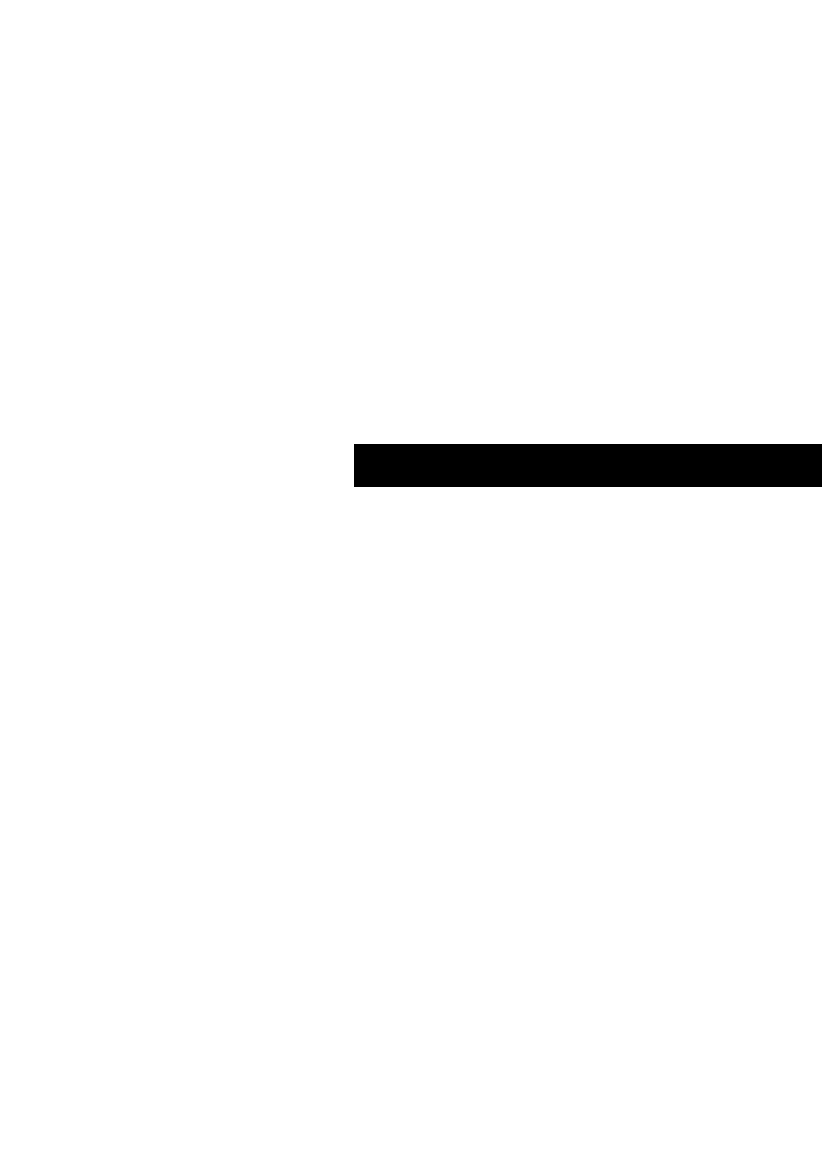
4
5. Uninstall
Removing the mouse software from your computer
WARNING: To avoid damage, turn your computer off
before plugging or unplugging any
pointing devices.
Windows
®
98
First, it will be necessary to close the “Mouse Control Panel”.
Click on the “X” button in the upper right corner of the “Mouse
Control Panel” window. When asked if you are sure if you want
to quit the “Mouse Control”, click on “Yes”. Now you are ready
to begin the uninstall process.
a. Select “Start”.
b. Select “Settings”.
c. Select “Control Panel”.
d. Select “Add/Remove Programs”.
e. Select “Belkin Mouse Driver”, then click on “Add/Remove”.
f. You will be asked if you are sure if you want to remove
“Browser Mouse” and all of its components. Click on “Yes”.
g. The uninstall process will begin. Follow the on screen
instructions to complete the process.