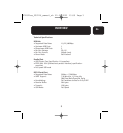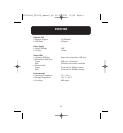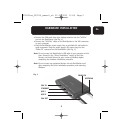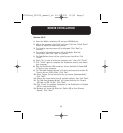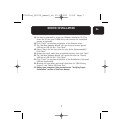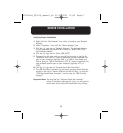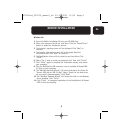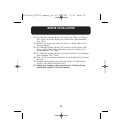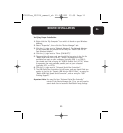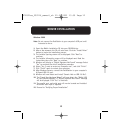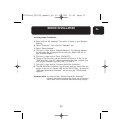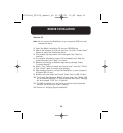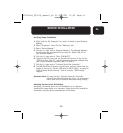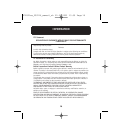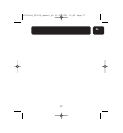15
En
DRIVER INSTALLATION
Verifying Proper Installation
1. Right-click the “My Computer” icon which is found on your Windows
desktop.
2. Select “Properties”, then click the “Hardware” tab.
3. Select “Device Manager”.
4. Click the (+) sign next to “Network Adapters”. The Network Adapters
list will open and you should find an entry for “Belkin USB 2.0 to
Fast Ethernet Adapter”.
5. Click the (+) sign next to “Ports (COM &LPT)”.
6. The ports list will open, and you should find an entry in the list for
“USB Serial Port (Com X)”, where X represents the next available Com
port on your computer (typically COM 1, or COM 2).
7. Click the (+) sign next to “Universal Serial Bus Controllers”.
8. The USB Serial Bus Controllers list will open, and you should find two
entries in the list for “Generic USB Hub on USB 2.0 Bus”, an entry for
“USB Hi-Speed Serial Converter”, and an entry for “USB Printing
Support”.
Important Note: You may find two “Universal Serial Bus Controller”
entries in the Device Manager list. If so, you will need to
search both lists to locate all DockStation entry listings.
Attaching Devices to the DockStation
Installing a peripheral device on the DockStation is as simple as
installing the same device on a computer. Simply follow the installation
instructions provided by the manufacturer of the device
P74321ea_F5U216_manual_uk 02-06-2003 15:59 Page 15