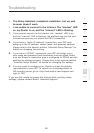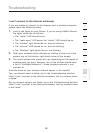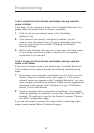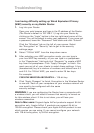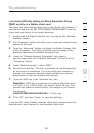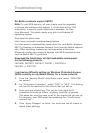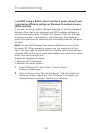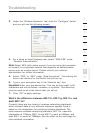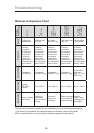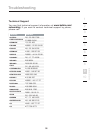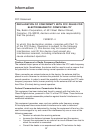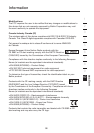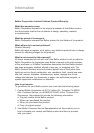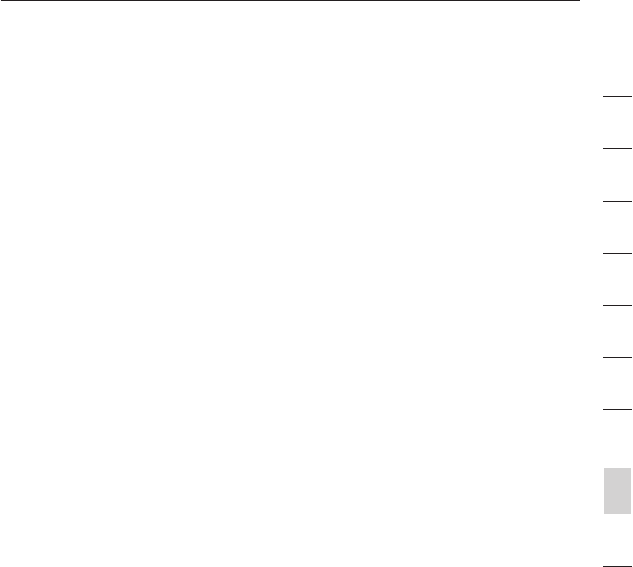
92
Troubleshooting
92
section
2
1
3
4
5
6
7
8
9
10
I am having difficulty setting up Wireless Protected Access
(WPA) security on a Belkin wireless client card for a home
network.
Clients must use the same key that the Router uses. For instance, if
the key is “Smith Family Network Key” in the Router, the clients must
also use that same key.
1. Double-click the Signal Indicator icon to bring up the “Wireless
Network” screen. The “Advanced” button will allow you to view
and configure more options of your card.
2. Once the “Advanced” button is clicked, the Belkin Wireless Utility
will appear. This Utility will allow you to manage all the advanced
features of the Belkin Wireless Card.
3. Under the “Wireless Network Properties” tab, select a
network name from the “Available Networks” list and click the
“Properties” button.
4. Under “Network Authentication”, select “WPA-PSK (no server).
5. Type your WPA key in the “Network key” box.
Important: WPA-PSK is a mixture of numbers and letters
from A-Z and 0-9. For WPA-PSK you can enter eight to 63
characters. This network key needs to match the key you assign
to your Router.
6. Click “OK, then “Apply” to save the settings.