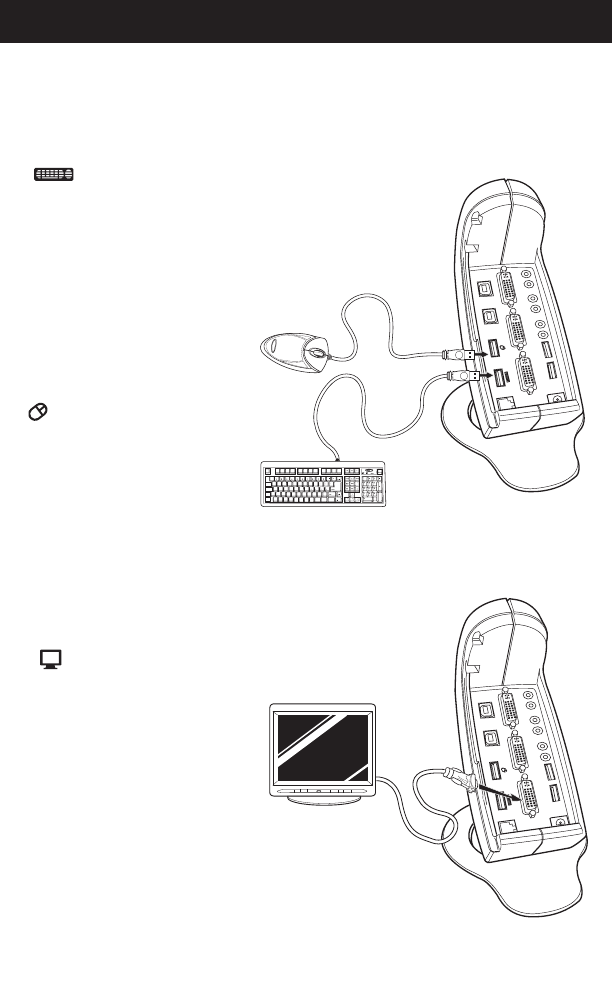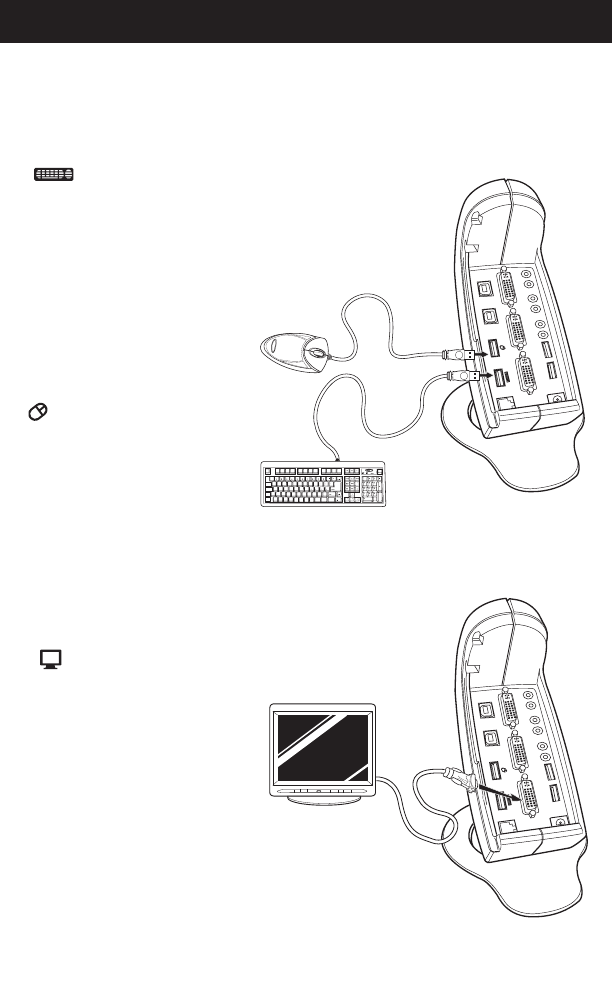
11
STEP-BY-STEP INSTALLATION GUIDE
Connecting the Console
1. Power down your computers.
2. Remove the rear panel of the KVM Switch to expose the ports.
3. Connect the USB keyboard to the
designated USB port with the keyboard symbol
on the KVM Switch.
Note: You must connect the USB keyboard
to the designated USB connector to
have keyboard hot key
switching functions. For more
information on keyboard hot
keys, see page 14.
4. Connect the USB mouse to
the designated USB port
with the mouse symbol
on the KVM Switch.
5. Connect any USB devices
you wish to share to the USB hub labeled “Device 1, Device 2” on the
KVM Switch.
Note: When sharing USB storage devices, CD-RWs, or
hard drives, do not switch while operating.
6. Connect the monitor cable to the
designated “Console DVI”
port on the KVM Switch.