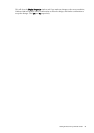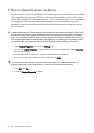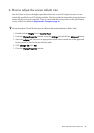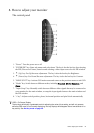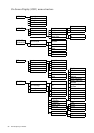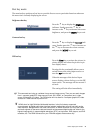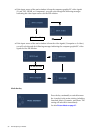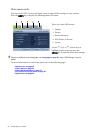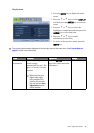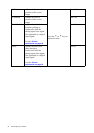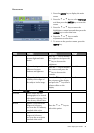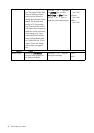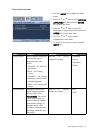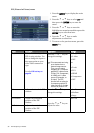31 How to adjust your monitor
Input /Swap hot key
The PIP function will not allow for 2 computer graphic/PC video sources or 2 video sources to perform
PIP.
To specify an input video source for the PIP window, press Enter to make a selection. See also PIP hot
key on page 29
Press the Input/Swap key continually to
select an input source for the main window
or swap the input signals between the main
window and the PIP window when the PIP
function is activated.
To specify the input source, release the key
when you see the message of the preferred
input source, which will be lasting for
around 3 seconds.
The setting will take effect immediately.
• When the PIP function is OFF, select between the computer graphic/PC video input
sources and video input sources. To specify the input signal, release the key while the
message displays.
The input signal messages will be displayed in sequence as below:
• When the PIP function is ON, select between various input sources of the current video
type (Computer Graphic/PC video or Video) for the main window. The cycle will be
performed in a specific sequence. Keeping pressing the key will swap the current main
window’s signal source with the current PIP window’s signal source. To specify the input
signal, release the key while the message displays.
The Computer Graphic/PC Video
input sources include D-sub, DVI,
HDMI, and Component, while the
Video input sources include
Composite and S-video.
If the current main window source is from the Computer Graphic/PC video input
signals, the input signal messages will be displayed in sequence as below:
If the current main window source is from the Video input signals, the input signal
messages will be displayed in sequence as below: