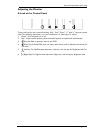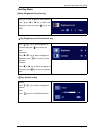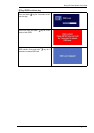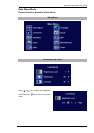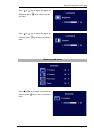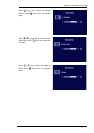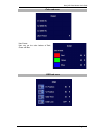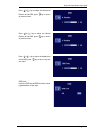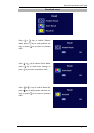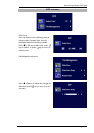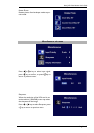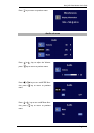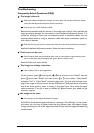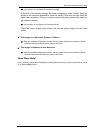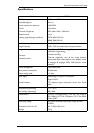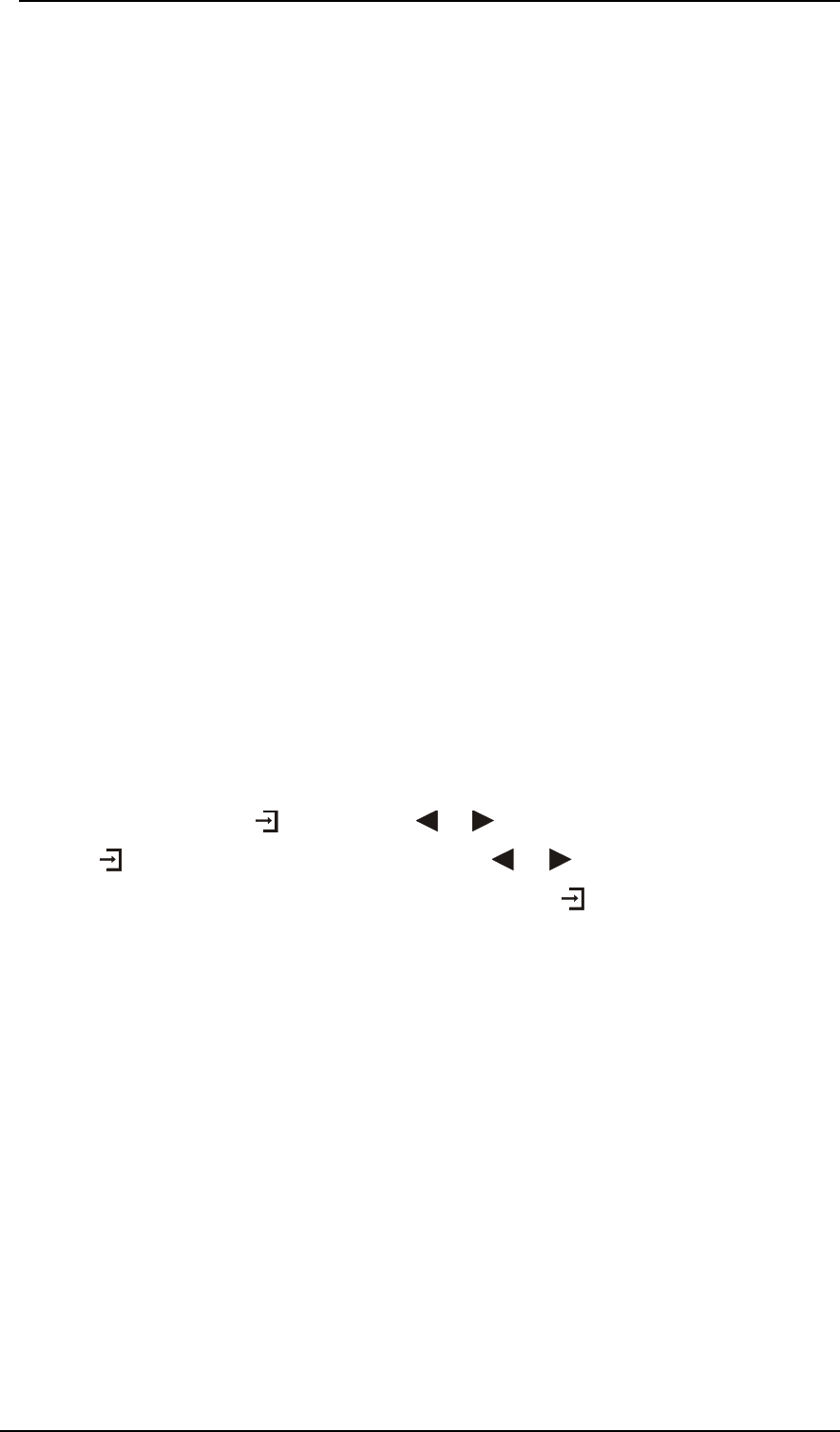
BenQ LCD Color Monitor User's Guide
English 49
Troubleshooting
Frequently Asked Questions (FAQ)
✓ The image is blurred:
☞ Read the Installation/Adjustment section, and then select the correct resolution, refresh
rate and make adjustments based on these instructions.
☞ How do you use a VGA extension cable?
Remove the extension cable for the test. Is the image now in focus? If not, optimize the
image by working through the instructions in the Installation/Adjustment section It is
normal for blurring to occur due to conduction losses in extension cables. You can
minimize these losses by using an extension cable with better conduction quality or
with a built-in booster.
☞ Does the blurring only occur at resolutions lower than the native (maximum) resolution?
Read the Installation/Adjustment section. Select the native resolution.
✓ Pixel errors can be seen:
☞ One of several pixels are permanently black, one or more pixels are permanently white,
one or more pixels are permanently red, green, blue or another color.
Read the Pixel error rates section.
✓ The image has a faulty coloration:
☞ It has a yellow, blue or pink appearance.
On the monitor, press key and press
or
key to move to the “Recall” icon and
press key to enter “Recall” sub menu. Press
or
key to select “Color Recall”
and select “Yes” in “Color Recall” sub menu, then press key to recall to factory set-
tings. If the image is still not correct and the OSD also has faulty coloration, this means
one of the three primary colors is missing in the signal input. Now check the signal
cable connectors. If any pin is bent or broken off, please contact your dealer to get
necessary support.
✓ No image can be seen:
☞ Is the prompt on the display illuminated in green?
If the LED is illuminated in green and there is a message “Out of Range” on the screen,
this means you are using a display mode that this monitor does not support, please
change the setting to one of the supported mode. Please read the Supported operating
modes section.