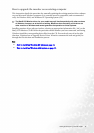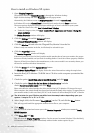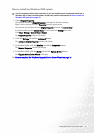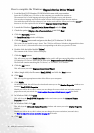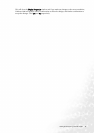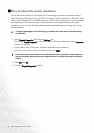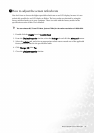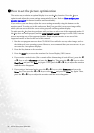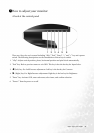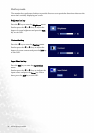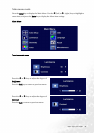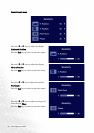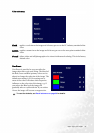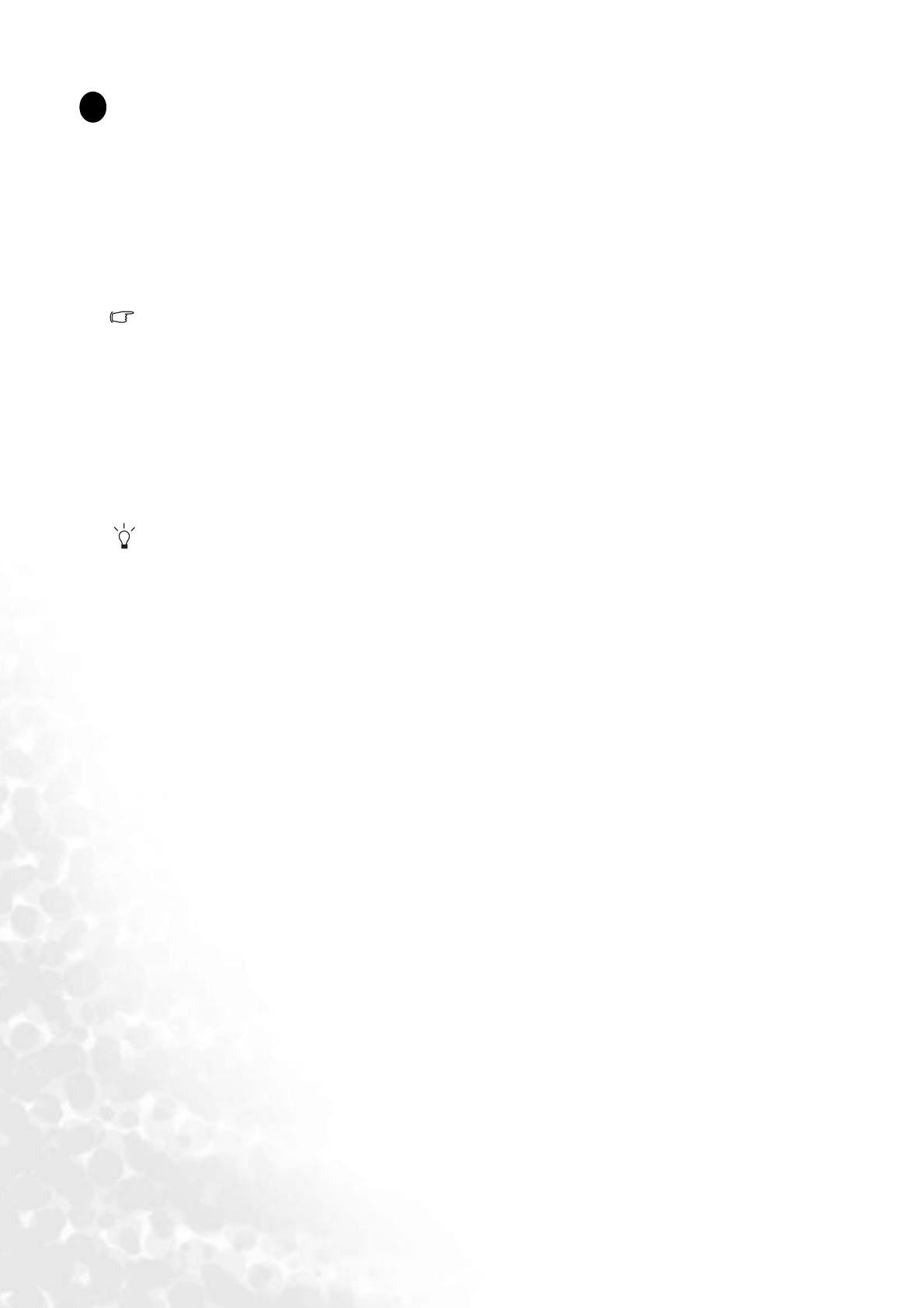
20 How to adjust the screen resolution
How to adjust the screen resolution
Due to the nature of liquid crystal display (LCD) technology, the picture resolution is always
fixed. The best possible picture for your FP73G is achieved with a resolution of 1280x1024. This is
called “Native Resolution” or maximal resolution – that is, the clearest picture. Lower resolutions
are displayed on a full screen through an interpolation circuit. Image blurring across pixel
boundaries can occur with the interpolated resolution depending upon the image type and its
initial resolution.
To take full advantage of LCD technology you should select the native resolution setting
of 1280x1024.
1. Open Display Properties and select the Settings tab.
You can open Display Properties by right-clicking on the Windows desktop and selecting Properties
from the pop-up menu.
2. Use the slider in the ‘Screen area’ section to adjust the screen resolution.
Select the recommended resolution of 1280x1024 then click Apply.
If you select some other resolution, be aware that this other resolution is interpolated and
may not accurately display the screen image as well as it could do at the native resolution
setting.
3. Click OK then Ye s .
4. Close the Display Properties window.
1
1
1
5