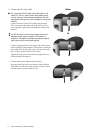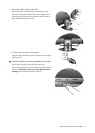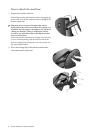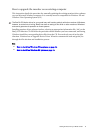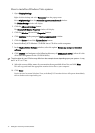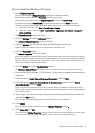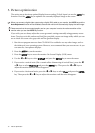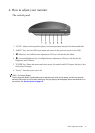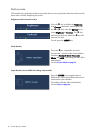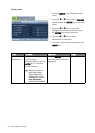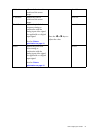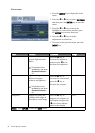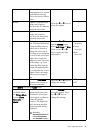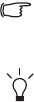
16 Picture optimization
5. Picture optimization
The easiest way to obtain an optimal display from an analog (D-Sub) input is to use the AUTO key
function. Press the AUTO
key to optimize the currently displayed image to the screen.
When you connect a digital video output using a digital (DVI) cable to your monitor, the AUTO key and the
Auto Adjustment function will be disabled, because the monitor will automatically display the best image.
Please ensure that the connected graphic card on your computer is set to the native resolution of the
monitor when you use the AUTO key function.
If you wish, you can always adjust the screen geometric settings manually using geometry menu
items. To assist you in this endeavour, BenQ has provided a screen test image utility which you can
use to check for screen color, grayscale and line gradient display.
1. Run the test program auto.exe from CD-ROM. You could also use any other image, such as
the desktop of your operating system. However, we recommend that you use auto.exe. As you
run auto.exe, a test pattern displays.
2. Press the AUTO key on the monitor.
3. Press the MENU key to access the monitor On-Screen Display (OSD) menu.
4. Use the W or X keys to select DISPLAY and press the ENTER key to enter the menu.
5. If you notice a vertical noise (like a curtain effect-shimmering of vertical lines), press the W
or X keys to select Pixel Clock and press the ENTER key. Then press the W or X keys to
adjust the monitor until the noise disappears.
6. If you notice a horizontal noise, press the W or X keys to select Phase and press the ENTER
key. Then press the W or X keys to adjust the monitor until the noise disappears.