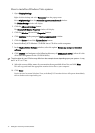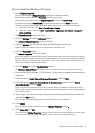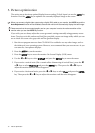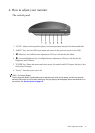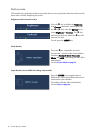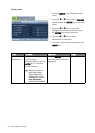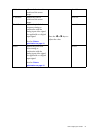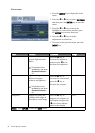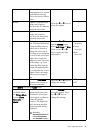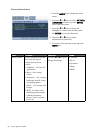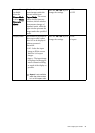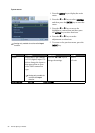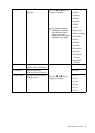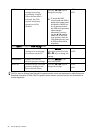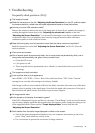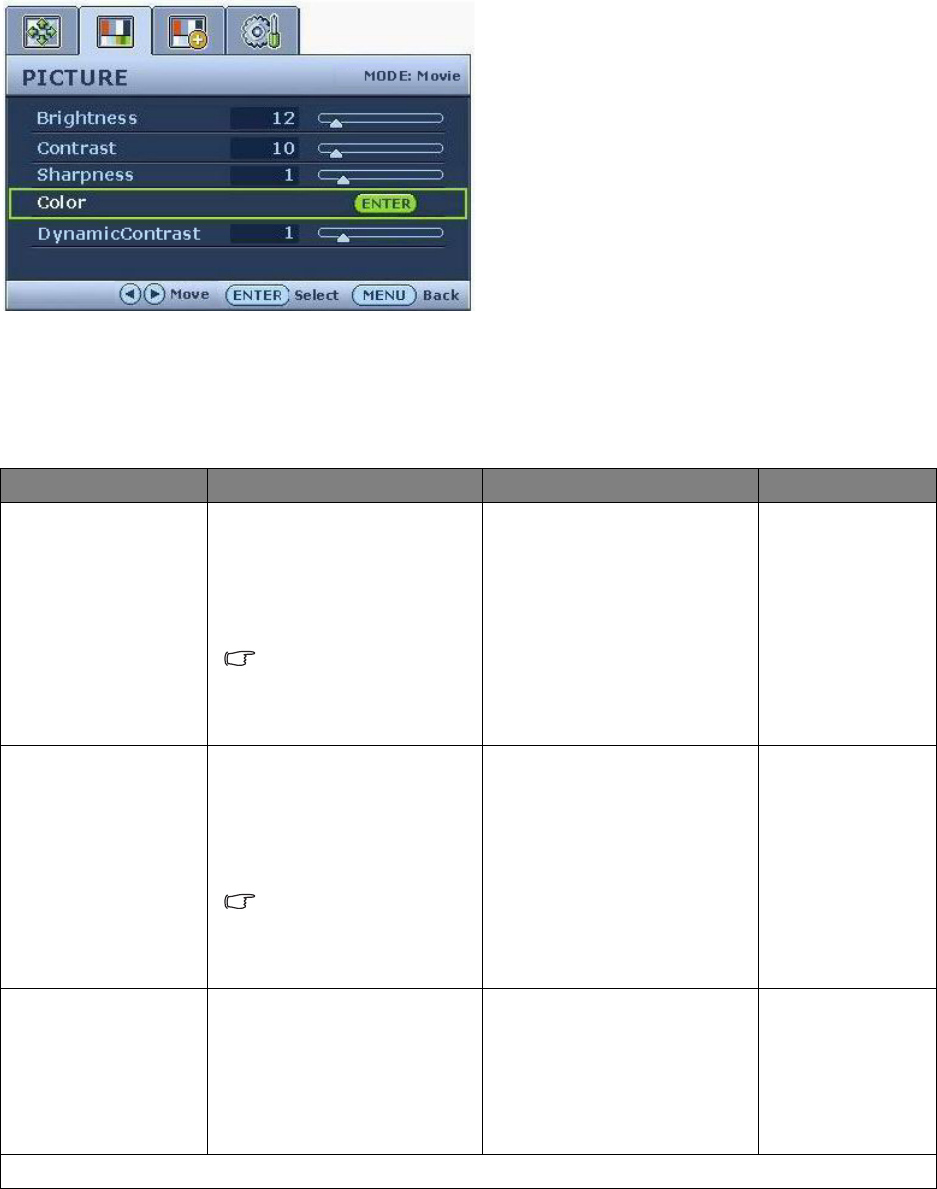
22 How to adjust your monitor
Picture menu
1. Press the MENU key to display the main
menu.
2. Press the W or X keys to select PICTURE
and then press the ENTER key to enter the
menu.
3. Press the W or X keys to move the
highlight to a menu item and then press
the ENTER key to select that item.
4. Press the W or X keys to make
adjustments or selections.
5. To return to the previous menu, press the
MENU key.
Item Function Operation Range
Brightness Adjusts the balance
between light and dark
shades.
The function is not
available for use when
DynamicContrast is
on.
Press the X key to
increase the brightness
and press the W key to
decrease the brightness.
0 to 100
Contrast Adjusts the degree of
difference between
darkness and lightness.
The function is not
available for use when
DynamicContrast is
on.
Press the X key to
increase the contrast and
press the W key to
decrease the contrast.
0 to 100
Sharpness Adjusts the clarity and
visibility of the edges of
the subjects in the image.
Press the X key to
improve the crispness of
the display and press the
W key to have softness
effect on the display.
1 to 5
Color - Press ENTER to enter the Color menu.