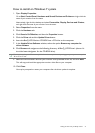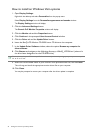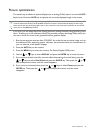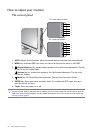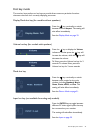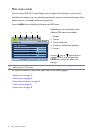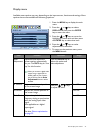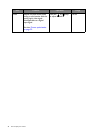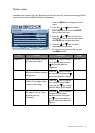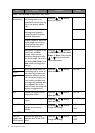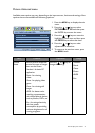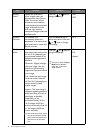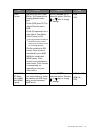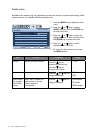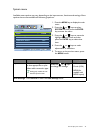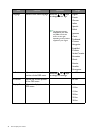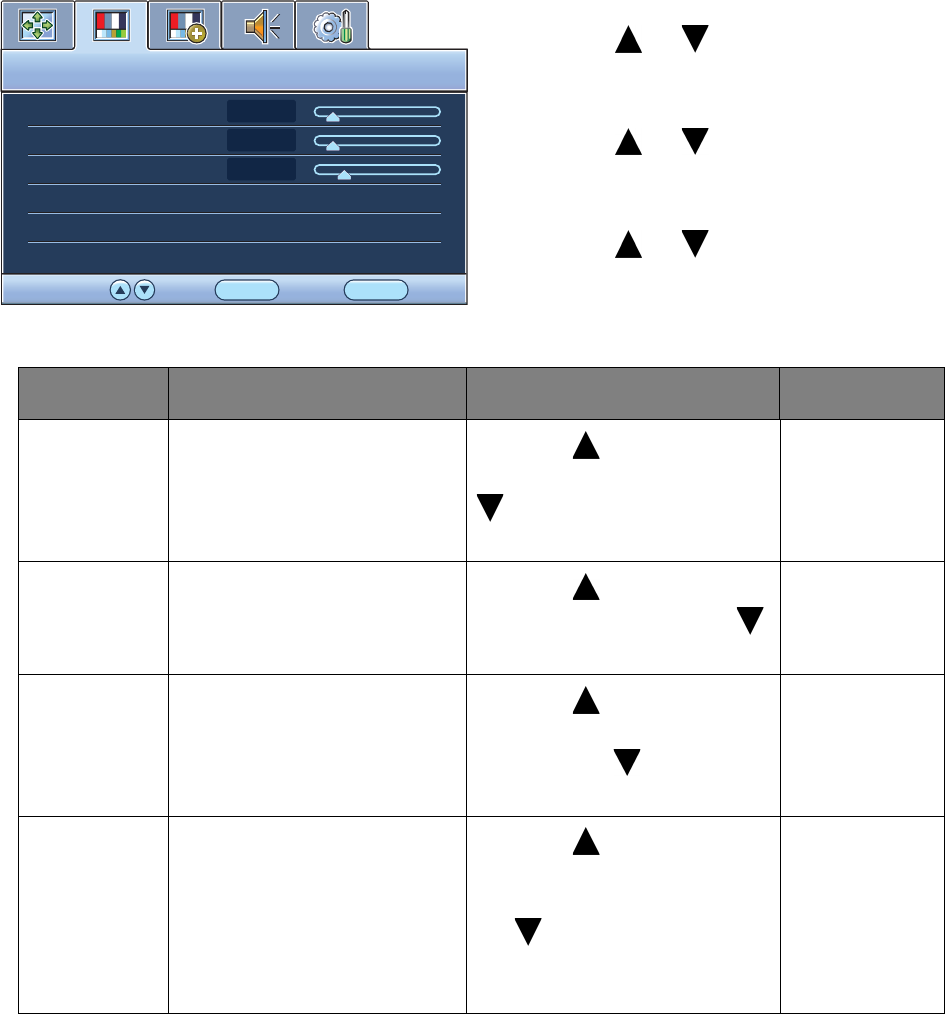
29 How to adjust your monitor
Picture menu
Available menu options may vary depending on the input sources, functions and settings. Menu
options that are not available will become grayed out.
1. Press the MENU key to display the main
menu.
2. Press the or keys to select
PICTURE and then press the ENTER
key to enter the menu.
3. Press the or keys to move the
highlight to a menu item and then press
the ENTER key to select that item.
4. Press the or keys to make
adjustments or selections.
5. To return to the previous menu, press
the MENU button.
PICTURE
MODE:
Standard
Brightness
Contrast
Sharpness
Gamma
Color
AMA
12
10
1
ENTER MENU
SelectMove Back
ON
3
Item Function Operation Range
Brightness Adjusts the balance between
light and dark shades.
Press the key to increase
the brightness and press the
key to decrease the
brightness.
0 to 100
Contrast Adjusts the degree of
difference between darkness
and lightness.
Press the key to increase
the contrast and press the
key to decrease the contrast.
0 to 100
Sharpness Adjusts the clarity and
visibility of the edges of the
subjects in the image.
Press the key to improve
the crispness of the display
and press the key to have
softness effect on the display.
1 to 5
Gamma Adjusts the tone luminance.
The default value is 3 (the
standard value for
Windows).
Press the key to increase
the gamma value (tone
becomes darker) and press
the key to decrease the
gamma value (tone becomes
lighter).
1~ 5