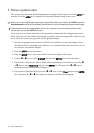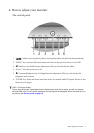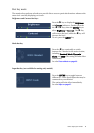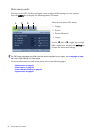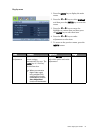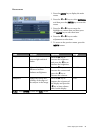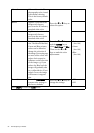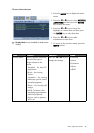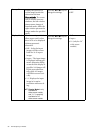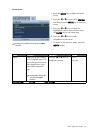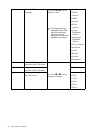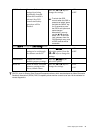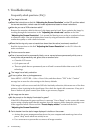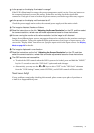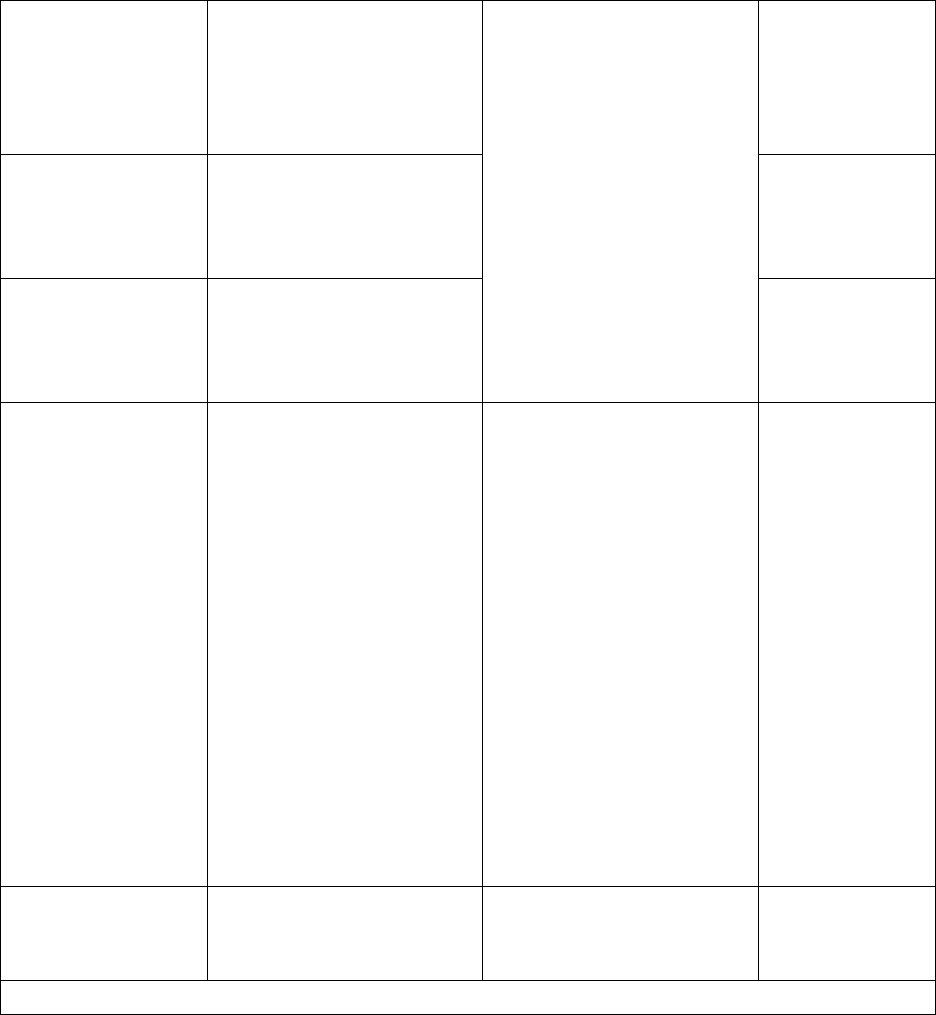
24 How to adjust your monitor
Normal Allows video and still
photographs to be viewed
with natural coloring.
This is the factory default
color.
Press the
W or X keys to
select this option.
Bluish Applies a cool tint to the
image and is factory
pre-set to the PC industry
standard white color.
Reddish Applies a warm tint to the
image and is factory
pre-set to the news print
standard white color.
User Mode Tailors the image color
tint. The blend of the Red,
Green and Blue primary
colors can be altered to
change the color tint of
the image. Decreasing one
or more of the colors will
reduce their respective
influence on the color tint
of the image. e.g. if you
reduce the Blue level the
image will gradually take
on a yellowish tint. If you
reduce Green, the image
will become a magenta
tint.
Press the
W or X keys
and the ENTER key to
select Red, Green, or Blue.
Then use the W or X
keys to make the color
adjustments.
• Red
(0 to 100)
• Green
(0 to 100)
• Blue
(0 to 100)
Reset Color Resets the User Mode
custom color settings to
the factory defaults.
Press the
W or X keys to
change the settings.
• YES
• NO
Press MENU to leave the Color menu.