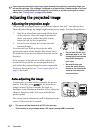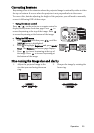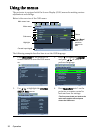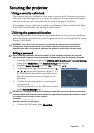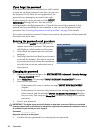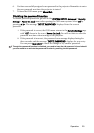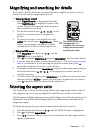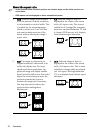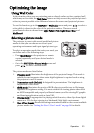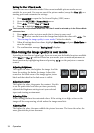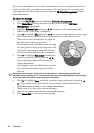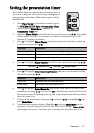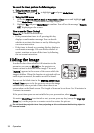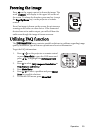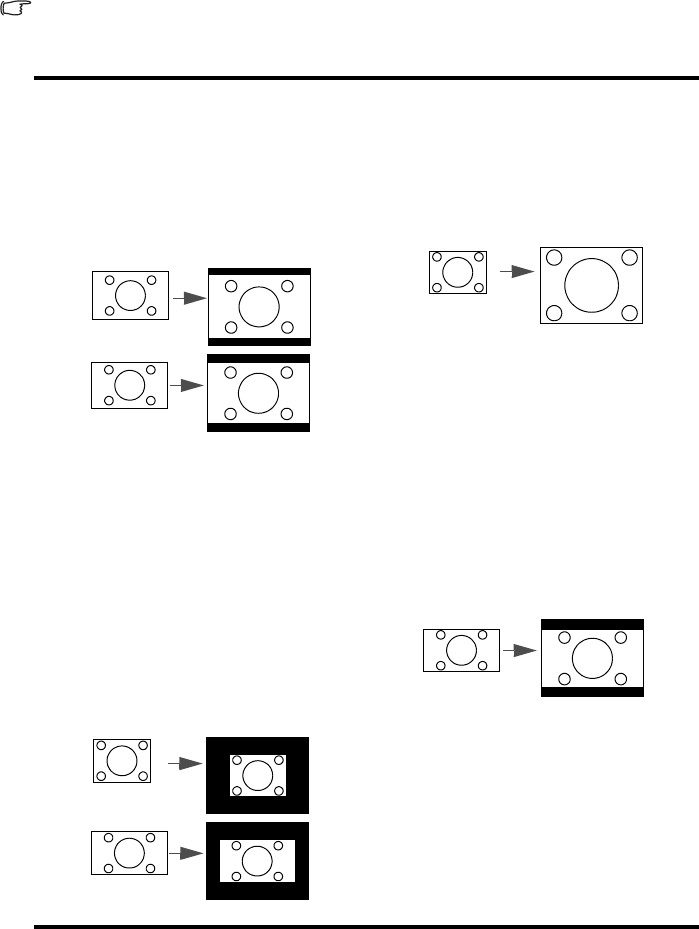
Operation32
About the aspect ratio
• In the pictures below, the black portions are inactive areas and the white portions are
active areas.
• OSD menus can be displayed on those unused black areas.
1. Auto: Scales an image proportionally
to fit the projector's native resolution
in its horizontal or vertical width. This
is suitable for the incoming image
which is neither in 4:3 nor 16:9 and
you want to make most use of the
screen without altering the image's
aspect ratio.
3. 4:3: Scales an image so that it is
displayed in the center of the screen
with a 4:3 aspect ratio. This is most
suitable for 4:3 images like computer
monitors, standard definition TV and
4:3 aspect DVD movies, as it displays
them without aspect alteration.
2.
Real: The image is projected as its
original resolution, and resized to fit
within the display area. For input
signals with lower resolutions, the
projected image will display smaller
than if resized to full screen. You could
adjust the zoom setting or move the
projector towards the screen to
increase the image size if necessary.
You may also need to refocus the
projector after making these
adjustments.
4. 16:9: Scales an image so that it is
displayed in the center of the screen
with a 16:9 aspect ratio. This is most
suitable for images which are already
in a 16:9 aspect, like high definition
TV, as it displays them without aspect
alteration.
16:10 picture
15:9 picture
4:3 picture
4:3 picture
16:9 picture
16:9 picture