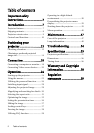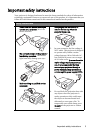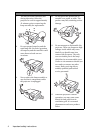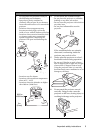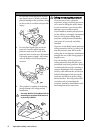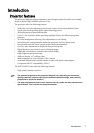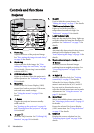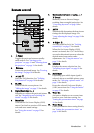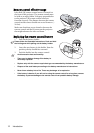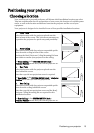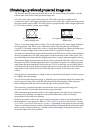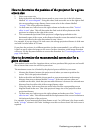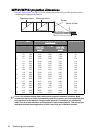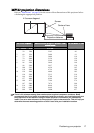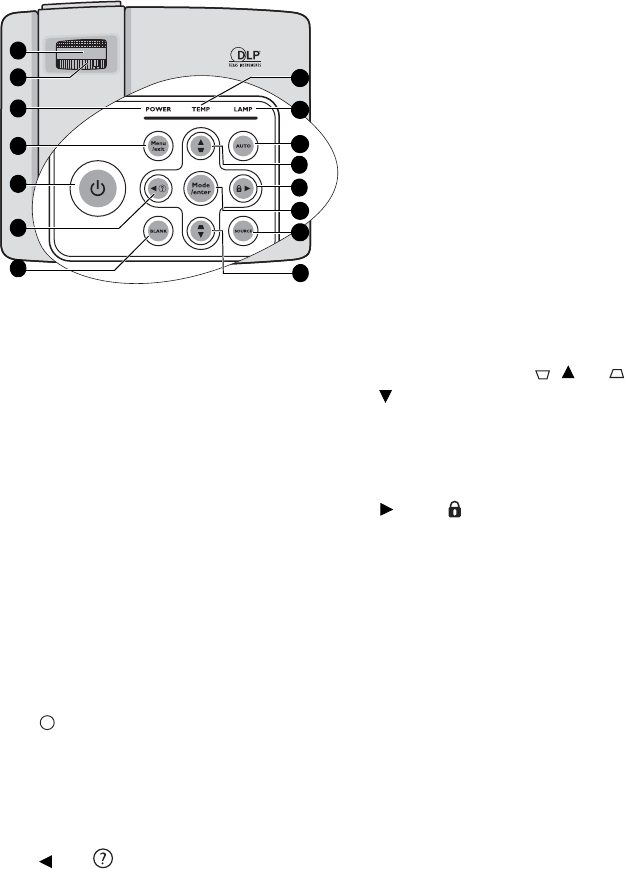
Introduction10
Controls and functions
Projector
7. BLANK
Used to hide the screen picture. See
"Hiding the image" on page 37 for details.
8. TEMPerature indicator light
Lights up red if the projector's
temperature becomes too high. See
"Indicators" on page 53 for details.
9. LAMP indicator light
Indicates the status of the lamp. Lights up
or flashes when the lamp has developed a
problem. See "Indicators" on page 53 for
details.
10. AUTO
Automatically determines the best picture
timings for the displayed image. See
"Auto-adjusting the image" on page 29 for
details.
11. Keystone/Arrow keys ( / Up, /
Down)
Manually corrects distorted images
resulting from an angled projection. See
"Correcting keystone" on page 30 for
details.
12. Right/
Activates panel key lock. See "Locking
control keys" on page 37 for details.
When the On-Screen Display (OSD)
menu is activated, the #6, #11, and #12
keys are used as directional arrows to
select the desired menu items and to make
adjustments. See "Using the menus" on
page 25 for details.
13. Mode/Enter
Selects an available picture setup mode.
See "Selecting a picture mode" on page 32
for details.
Enacts the selected On-Screen Display
(OSD) menu item. See "Using the menus"
on page 25 for details.
14. SOURCE
Displays the source selection bar. See
"Switching input signal" on page 28 for
details.
1. Focus ring
Adjusts the focus of the projected image.
See "Fine-tuning the image size and clarity"
on page 29 for details.
2. Zoom ring
Adjusts the size of the image. See "Fine-
tuning the image size and clarity" on page
29 for details. (Zoom ring is not available
with the MP512.)
3. POWER indicator light
Lights up or flashes when the projector is
under operation. See "Indicators" on page
53 for details.
4. Menu/Exit
Turns on the On-Screen Display (OSD)
menu.Goes back to previous OSD menu,
exits and saves menu settings.
See "Using the menus" on page 25 for
details.
5. Power
Toggles the projector between standby
mode and on.
See "Starting up the projector" on page 24
and "Shutting down the projector" on page
39 for details.
6. Left/
Starts the FAQ function. See "Utilizing FAQ
function" on page 38 for details.
1
3
4
5
12
11
2
8
9
10
13
14
7
11
6
I
I