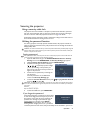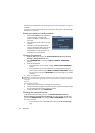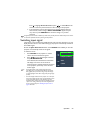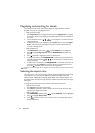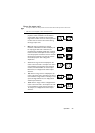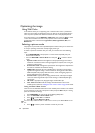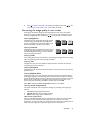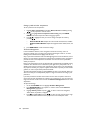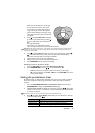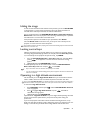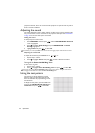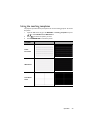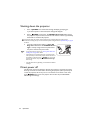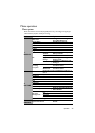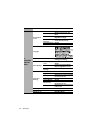Operation 29
Please refer to the illustration to the right
for how the colors relate to each other.
For example, if you select Red and set its
range at 0, only pure red in the projected
picture will be selected. Increasing its range
will include red close to yellow and red close
to magenta.
5. Press to highlight Saturation and adjust
its values to your preference by pressing /
. Every adjustment made will reflect to
the image immediately.
For example, if you select Red and set its
value at 0, only the saturation of pure red will be affected.
Saturation is the amount of that color in a video picture. Lower settings produce less saturated colors; a
setting of “0” removes that color from the image entirely. If the saturation is too high, that color will be
overpowering and unrealistic.
6. Press to highlight Gain and adjust its values to your preference by pressing /
. The contrast level of the primary color you select will be affected. Every
adjustment made will reflect to the image immediately.
7. Repeat steps 3 to 6 for other color adjustments.
8. Make sure you have made all of the desired adjustments.
9. Press MENU/EXIT to exit and save the settings.
Resetting current or all picture modes
1. Go to the PICTURE menu and highlight Reset Picture Setting.
2. Press MODE/ENTER and press / to select Current or All.
• Current: returns current picture mode to the factory preset settings.
• All: returns all settings, except User 1/User 2 in the PICTURE menu to the
factory preset settings.
Setting the presentation timer
Presentation timer can indicate the presentation time on the screen to help you achieve
better time management when giving presentations. Follow these steps to utilize this
function:
1. Go to the SYSTEM SETUP: Basic > Presentation Timer menu and press
MODE/ENTER to display the Presentation Timer page.
2. Highlight Timer Period and decide the time period by pressing / . The length
of time can be set from 1 to 5 minutes in 1-minute increments and 5 to 240 minutes
in 5-minute increments.
If the timer is already on, the timer will restart whenever the Timer Period is reset.
3. Press to highlight Timer Display and choose if you want the timer to show up
on the screen by press
ing / .
RED
BLUE
GREEN
Yellow
Cyan
Magenta
Selection Description
Always Displays the timer on screen throughout the presentation time.
3 min/2 min/1 min Displays the timer on screen in the last 3/2/1 minute(s).
Never Hides the timer throughout the presentation time.