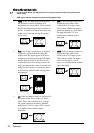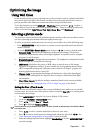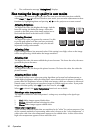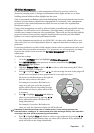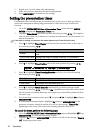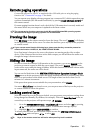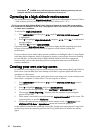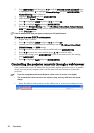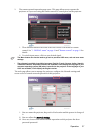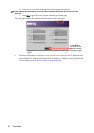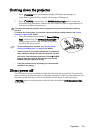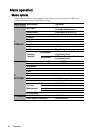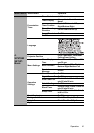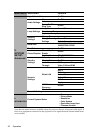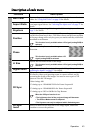Operation36
2. Press MENU/EXIT and then press / until the SYSTEM SETUP: Advanced menu
is highlighted. Press to highlight Network Settings and press MODE/ENTER. The
Network Settings page is displayed.
3. Highlight Wired LAN and press MODE/ENTER.
4. Make sure the Status is Connect.
5. Press to highlight DHCP and press / to select On.
6. Press to highlight Apply and press MODE/ENTER.
7. Re-enter the Network Settings page. The IP Address, Subnet Mask, Default Gateway,
DNS and Mac Address settings will be displayed. Note down the IP address displayed
in the IP Address row.
If the IP Address still does not appear, contact your ITS administrator.
If you are in a non-DHCP environment:
1. Repeat steps 1-4 above.
2. Press to highlight DHCP and press / to select Off.
3. Contact your ITS administrator for information on the IP Address, Subnet Mask,
Default Gateway, and DNS settings.
4. Press to select the item you want to modify and press MODE/ENTER.
5. Press / to move the cursor and the press / to enter the value.
6. To save the settings, press MODE/ENTER. If you do not want to save the settings,
press MENU/EXIT.
7. Press to highlight Apply and press MODE/ENTER.
Controlling the projector remotely through a web browser
Once you have the correct IP address for the projector and the projector is on or in standby
mode, you can use any computer that is on the same local area network to control the
projector.
• If you are using Microsoft Internet Explorer, make sure it is version 7.0 or higher.
• The screenshots in this manual are for reference only, and may differ from the actual
design.
1. Enter the address of the projector in the address bar of your browser and press Enter.