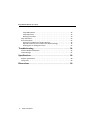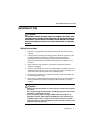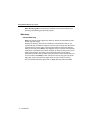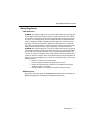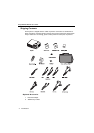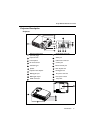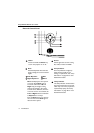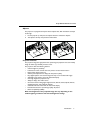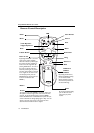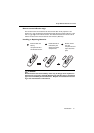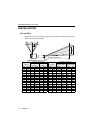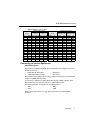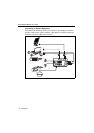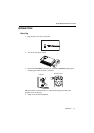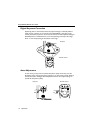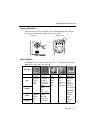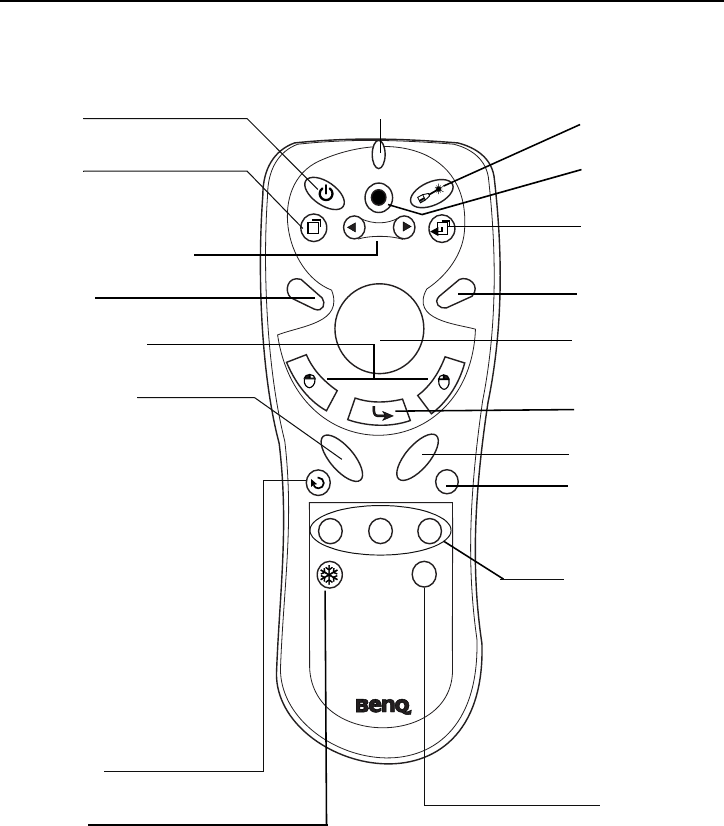
Introduction
8
BenQ PB8220/ PB8120 User’s Guide
Remote Control Description
Power
Menu
3 Left/ Keystone -
4 Right/ Keystone +
Auto
L-Click/ R-click
Zoom in/ out
Return
PIP Source
PIP Pos.
PIP Size
By pressing the PIP-Source,
PIP-Pos and PIP-Size hotkeys,
you can enable the PIP
(Picture In Picture) function
and choose the position and
size of the PIP image.
Freeze
The image is frozen when FREEZE is pressed. A “Pause” icon
will appear in the lower right corner of the screen for three
seconds. To stop the freeze function, press the FREEZE
button, RETURN button or SOURCE button (when the input
source is switched over during display) again. A “Play” icon will
appear in the lower right corner of the screen for three
seconds when the freeze function is stopped.
LED
Laser Pointer
Source
Exit
Blank
Mouse Pad
Drag
Volume +/-
Mute
By pressing ZOOM IN +, the center
of the picture will be magnified.
When the + button is pressed again,
the picture is further magnified, up
to four times the original size. By
pressing ZOOM OUT -, the size of
the image is reduced. When the -
button is pressed again, the picture
is further reduced until it is restored
to its original size. To return to the
normal display mode, press the
RETURN button. (This function can
be used in combination with
FREEZE. )
By pressing the Ratio hotkey,
you can select the screen
aspect ratio you prefer:
4:3,16:9
Ratio