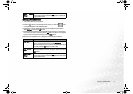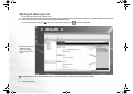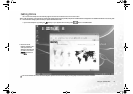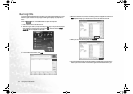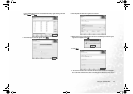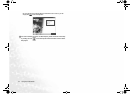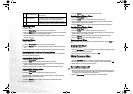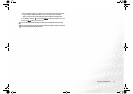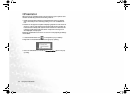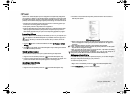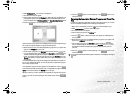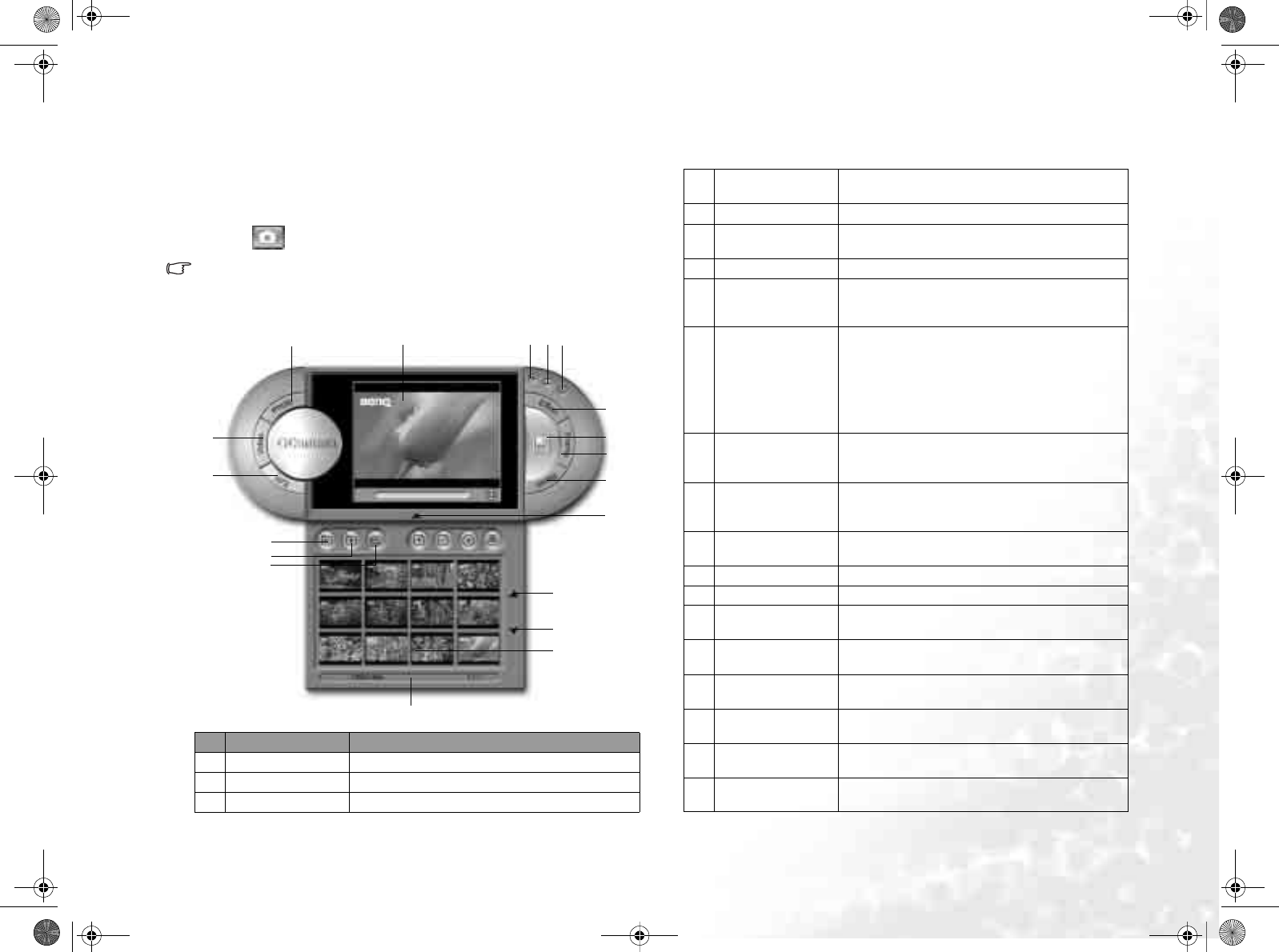
Using the Q-Media Bar 25
QCamera
With QCamera, you can not only capture video clips and photos easily but also
manage them using different albums. What’s more, you can also burn them on
CDs so you can share them with your family and friends.
Click the button on the QMedia Bar to open QCamera.
In order to use QCamera, your must have a properly installed video camera that
complies with the WDM architecture. For more information, please refer to the doc-
umentation of the video camera.
QCamera Workspace
No. Button/Icon Description
1 Photo Mode button Click this button to switch to the Photo Mode.
2 Video Mode button Click this button to switch to the Video Mode.
3 Edit Mode button Click this button to switch to the Edit mode.
1
2
3
4
5
6
7
8
9
10
11
12
13
14
15
16
17
18
19
22
20
21
23
4 Preview Window
Allows you to view the image/video captured by
the video camera instantly.
5 Help button Click this button to open Help.
6 Minimize button
Click this button to minimize QCamera as an
icon on Windows task bar.
7 Close button Click this button to close QCamera.
8 Filter button
Click this button to open the Filter window
where you can apply various filter effects to the
photo/video in the Preview window.
9
Capture button (in
Video and Photo
Mode)
Save button (in
Edit mode)
In Video Mode, click this button to start captur-
ing video. To stop capturing, click this button
again.
In Photo Mode, click this button to capture pho-
tos.
In Edit Mode, click this button to save the
photo/video.
10 Frame button
Click this button to open the Frame window
where you can apply various frame effects to
the photo/video in the Preview window.
11 Reset button
Click this button to remove all special effects
applied to the photo/video in the Preview win-
dow.
12 Album Switch
Click this button to open or close the album
window.
13 Open Album button Click this button to open an existing album.
14 New Album button Click this button to create a new album.
15 Slideshow button
Click this button to view photos in the album as
slideshows or export slideshows.
16 Print Photo button
Click this button to print the photos in Edit
Mode.
17 Burn Album button
Click this button to start burning albums onto a
CD.
18
Delete Photo but-
ton
Click a photo thumbnail in the album and then
click this button to delete the selected photo.
19 Add Photo button
Click this button to add new photos to the
album.
20 Scroll Up button
Click this button to scroll the thumbnails in the
album up.