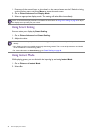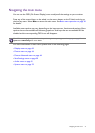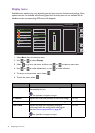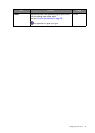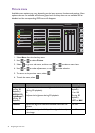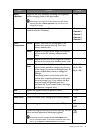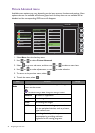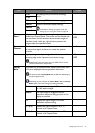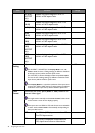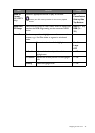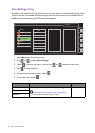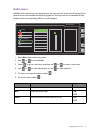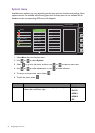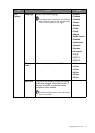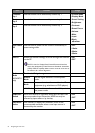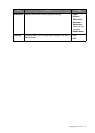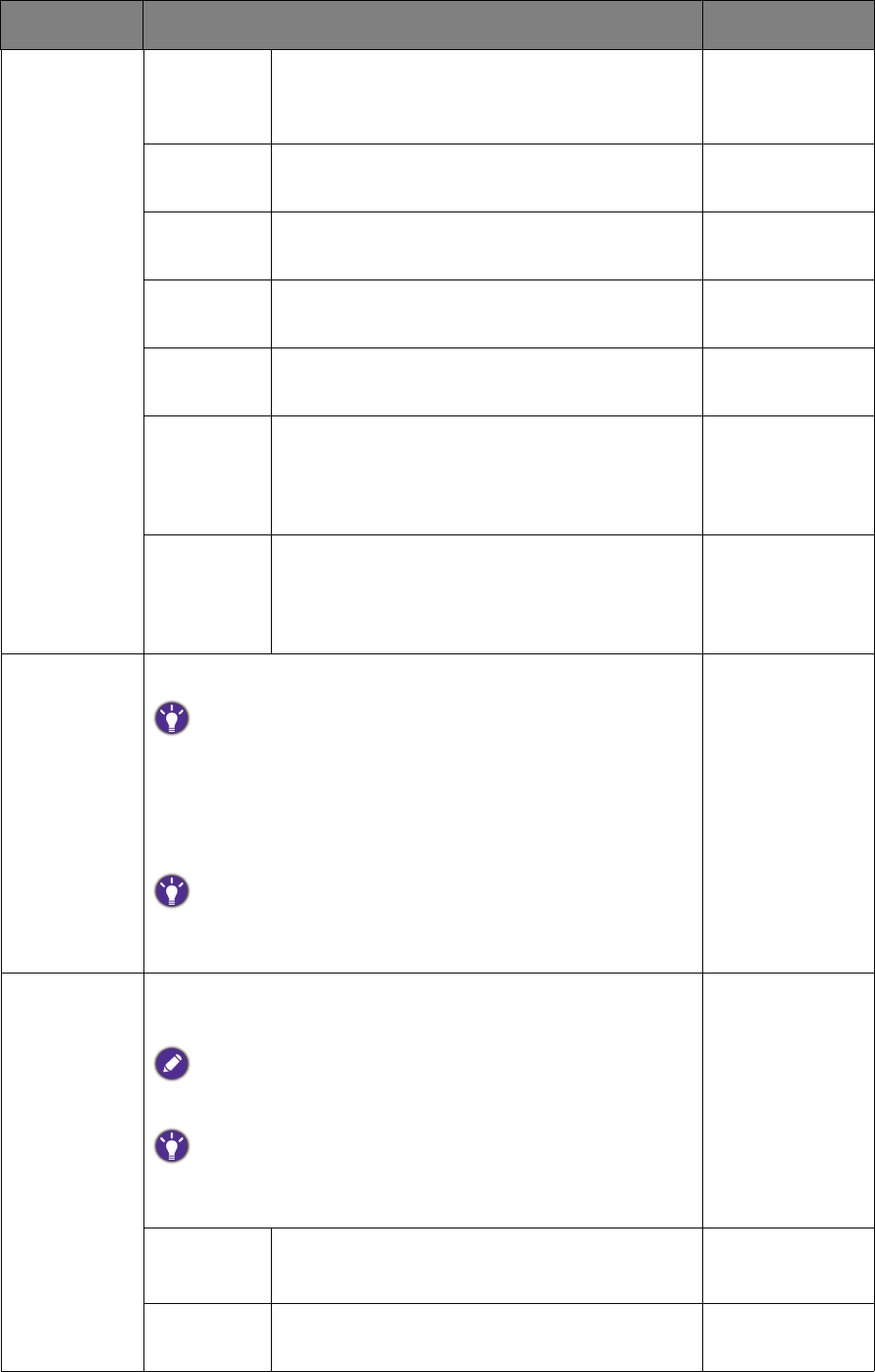
48 Navigating the main menu
19" (5:4)
(XL2720T
only)
Displays the input image as if on a 19"
monitor of 5:4 aspect ratio.
19"W
(16:10)
Displays the input image as if on a 19"W
monitor of 16:10 aspect ratio.
21.5" (16:9) Displays the input image as if on a 21.5"
monitor of 16:9 aspect ratio.
22"W
(16:10)
Displays the input image as if on a 22"W
monitor of 16:10 aspect ratio.
23"W
(16:9)
Displays the input image as if on a 23"W
monitor of 16:9 aspect ratio.
23.6"W
(16:9)
(XL2720T
only)
Displays the input image as if on a 23.6"W
monitor of 16:9 aspect ratio.
24"W
(16:9)
(XL2720T
only)
Displays the input image as if on a 24"W
monitor of 16:9 aspect ratio.
Smart
Scaling
Adjusts the display size to best suit your needs.
(For XL2420T / XL2420TX) If the Display Mode is 17", 19",
19"W, or 21.5", the last 4 scaling settings (in different resolutions
of the input source) will be saved for quick access.
(For XL2720T) In almost all display modes except
Full, Aspect,
and
1:1, the last 9 scaling settings (in different resolutions of the
input source) will be saved for quick access.
If the
Display Mode is 1:1 (and the resolution of the input source
is lower than 1920 x 1080), the last 3 scaling settings (in different
resolutions of the input source) will be saved for quick access.
0 ~ 100
Color
Format
Determines the color space (RGB or YUV) based on the
detected video signal.
You might need to manually set the Color Format if colors shown
on the monitor screen do not display properly.
If the input source is HDMI or DP, color format is not selectable.
In other words,
Color Format is automatically set depending on
the input video source.
RGB
• For D-Sub (VGA) input source from PC.
• For DVI input source.
YUV
For D-Sub (Component converted from
VGA) input source from a video device.
Item Function Range