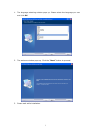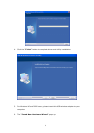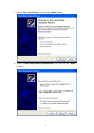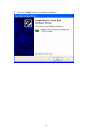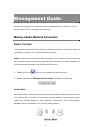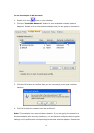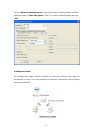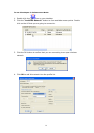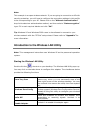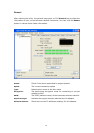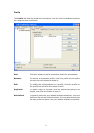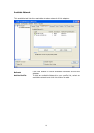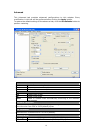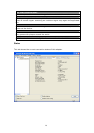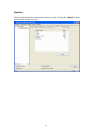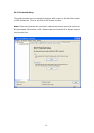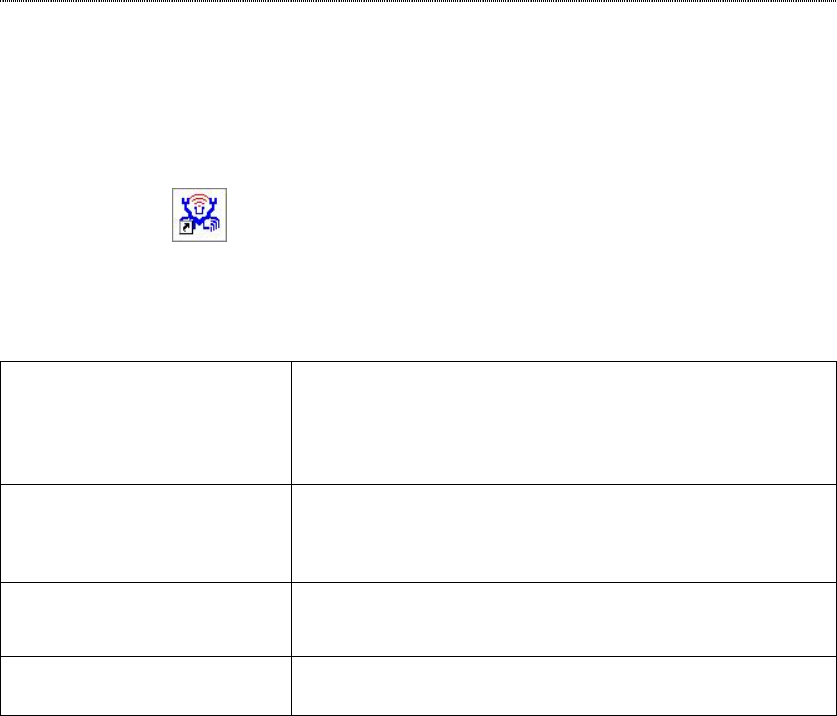
15
Note:
This example is an open wireless network. If you are going to connect to an AP with
security protection, you will have to configure the encryption settings in this profile
to be corresponding to your AP. Please click on the “Network Authentication”
drop list to select an authentication method, and then select a “Data encryption”
type. Fill in each required blanks and click “OK”.
Tip: Windows XP and Windows 2000 users is also allowed to connect to your
wireless network with the “RT-Set” setup wizard. Please refer to “Appendix” for
more information.
Introduction to the Wireless LAN Utility
Note: This management instruction uses Windows XP as the presumed operation
system.
Starting the Wireless LAN Utility
Double click the shortcut on your desktop. The Wireless LAN Utility pops up.
You may click on the tabs above to configure this adapter. The checkboxes below
provide the following functions:
Show Tray Icon
Check this checkbox to show the utility icon on your
system tray, which is in the notification area at the
lower-
right corner of the windows desktop. You may
also uncheck it to remove the utility icon from system
tray.
Windows Zero Config
Uncheck this checkbox to use
native Windows XP
wireless support (Wir
eless Zero Configuration Service)
instead of using this utility to configure your wireless
network.
Radio Off
Check this checkbox to prevent this adapter form
transmitting or receiving signals. Uncheck it to
communicate.
Disable Adapter
Check this checkbox
to disable this wireless adapter.
Uncheck it to enable this adapter again.