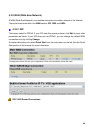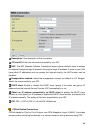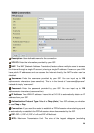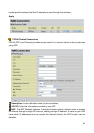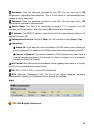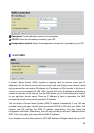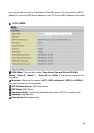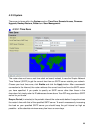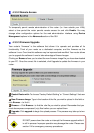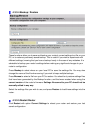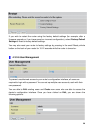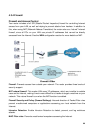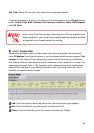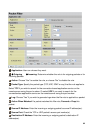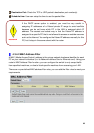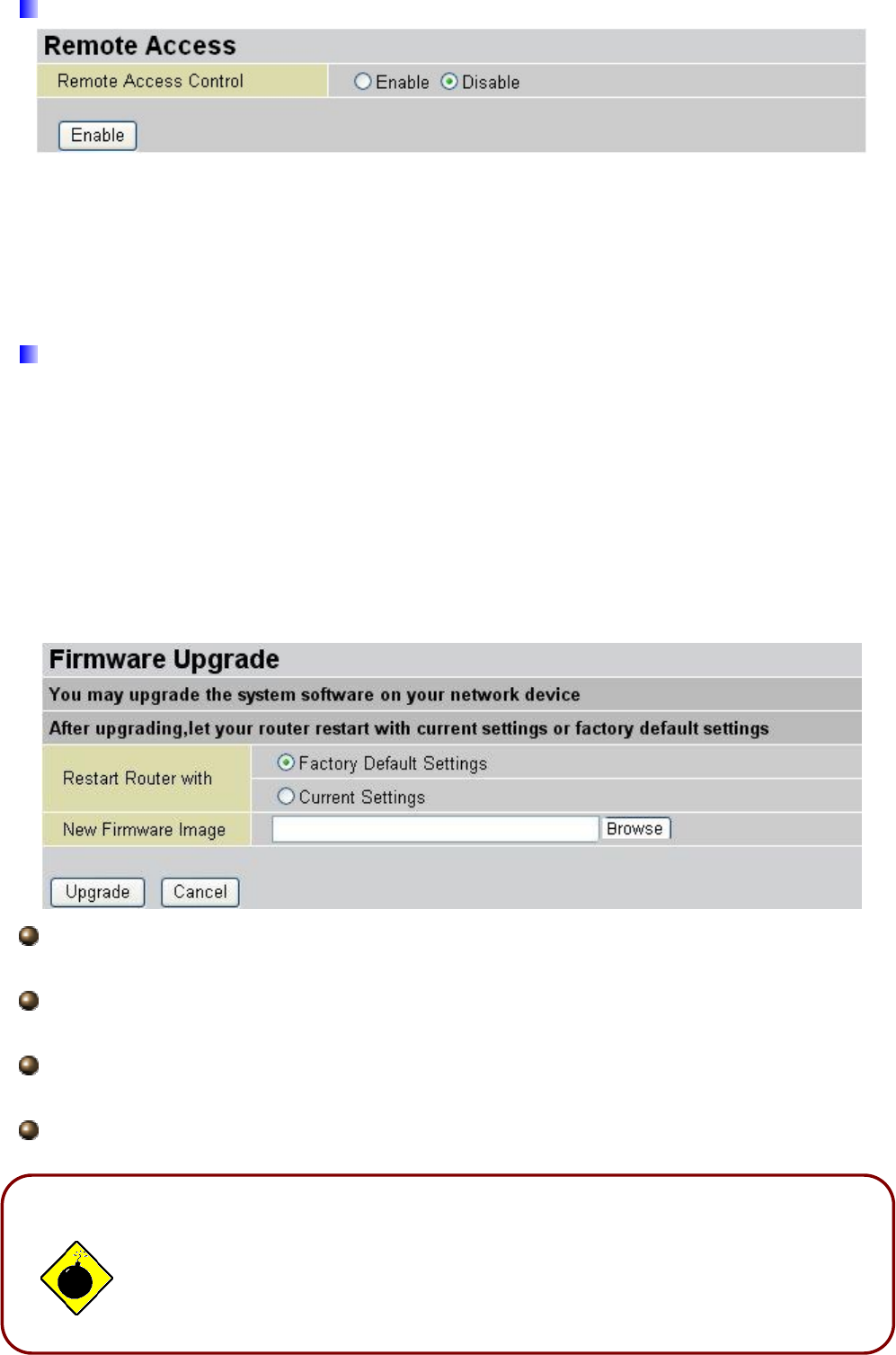
4.3.3.2 Remote Access
To temporarily permit remote administration of the router (i.e. from outside your LAN),
select a time period the router permits remote access for and click Enable. You may
change other configuration options for the web administration interface using Device
Management options in the Advanced section of the GUI.
4.3.3.3 Firmware Upgrade
Your router’s “firmware” is the software that allows it to operate and provides all its
functionality. Think of your router as a dedicated computer, and the firmware as the
software it runs. Over time this software may be improved and modified. Your router allows
you to upgrade the software it runs to take advantage of these changes.
Clicking on Browse allows you to select the new firmware image file you have downloaded
to your PC. Once the correct file is selected, click Upgrade to update the firmware in your
router.
Restart Router with: To choose “Factory Default Setting” or “Current Settings” that user
want.
New Firmware Image: Type in the location of the file you wish to upload in this field or
click Browse ... to find it.
Browse...: Click Browse... to find the .afw file you wish to upload. Remember that you
must decompress compressed (.zip) files before you can upload them.
56
DO NOT power down the router or interrupt the firmware upgrade while it
is still in process. Improper operation may damage the router. Please see
section 2.4 for emergency recovery procedures.
Upgrade: Click upgrade to begin the upload process. This process may take up to two
minutes.