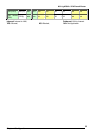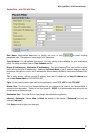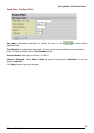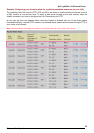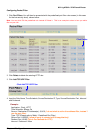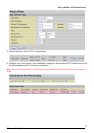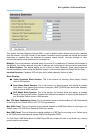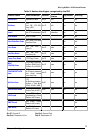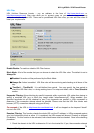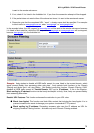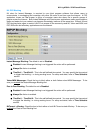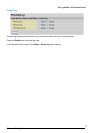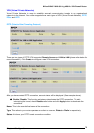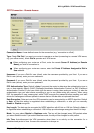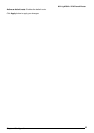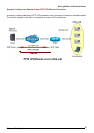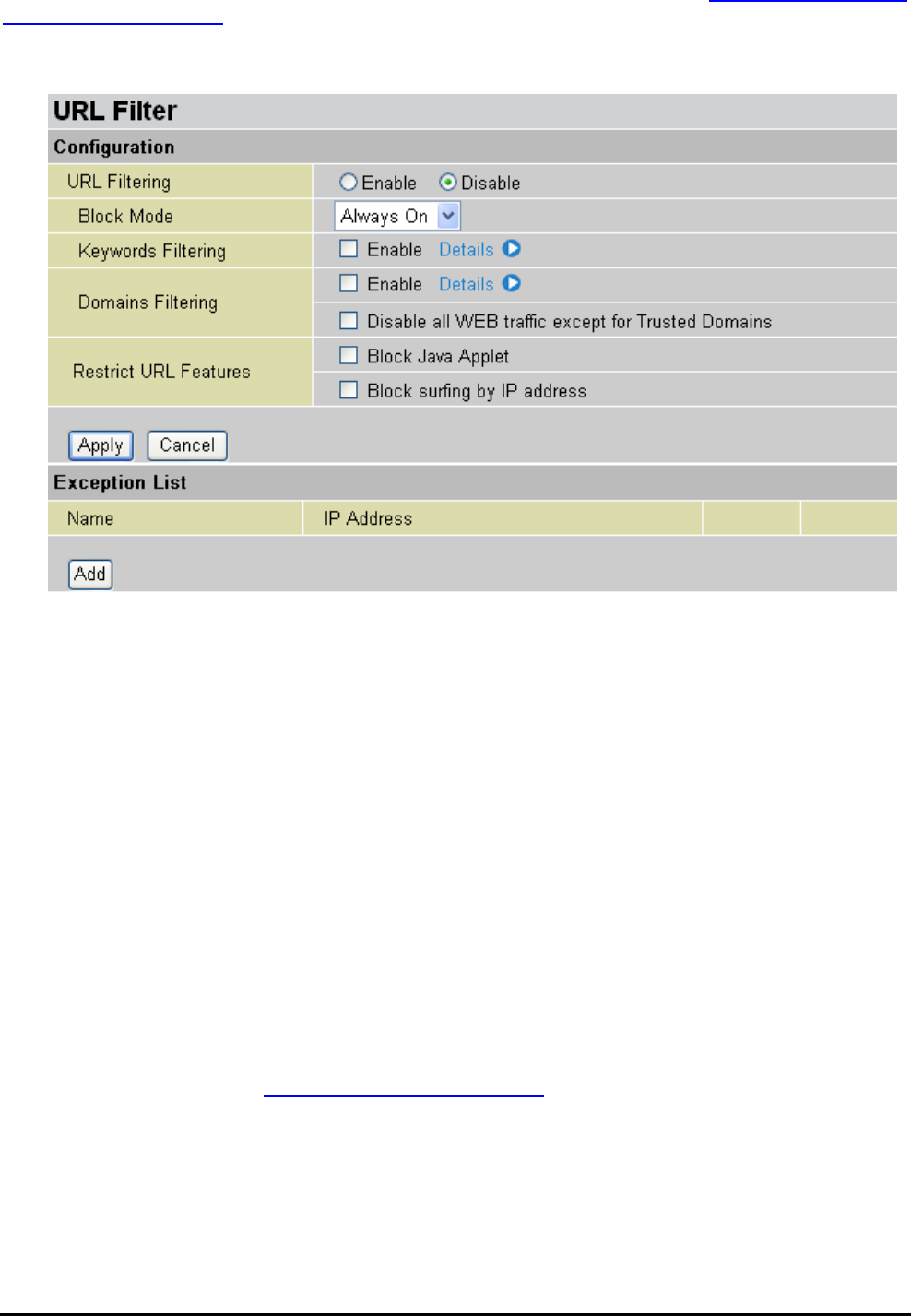
802.11g ADSL2+ VPN Firewall Router
Chapter 4: Configuration
URL Filter
URL (Uniform Resource Locator – e.g. an address in the form of
http://www.abcde.com or
http://www.example.com) filter rules allow you to prevent users on your network from accessing
particular websites by their URL. There are no pre-defined URL filter rules; you can add filter rules to
meet your requirements.
Enable/Disable: To enable or disable URL Filter feature.
Block Mode: A list of the modes that you can choose to check the URL filter rules. The default is set to
Always On.
Disabled: No action will be performed by the Block Mode.
Always On: Action is enabled. URL filter rules will be monitoring and checking at all hours of the
day.
TimeSlot1 ~ TimeSlot16: It is self-defined time period. You may specify the time period to
check the URL filter rules, i.e. during working hours. For setup and detail, refer to Time Schedule
section.
Keywords Filtering: Allows blocking by specific keywords within a particular URL rather than having to
specify a complete URL (e.g. to block any image called “advertisement.gif”). When enabled, your
specified keywords list will be checked to see if any keywords are present in URLs accessed to
determine if the connection attempt should be blocked. Please note that the URL filter blocks web
browser (HTTP) connection attempts using port 80 only.
For example, if the URL is
http://www.abc.com/abcde.html, it will be dropped as the keyword “abcde”
occurs in the URL.
Domains Filtering: This function checks the whole URL not the IP address, in URLs accessed against
your list of domains to block or allow. If it is matched, the URL request will be sent (Trusted) or dropped
(Forbidden). For this function to be activated, both check-boxes must be checked. Here is the checking
procedure:
1. Check the domain in the URL to determine if it is in the trusted list. If yes, the connection attempt
74