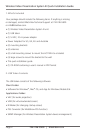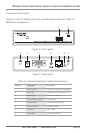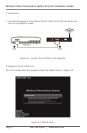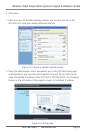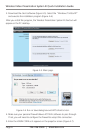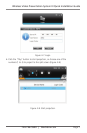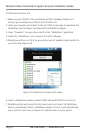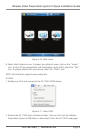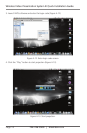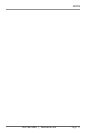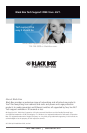Page 8
724-746-5500 | blackbox.com
Wireless Video Presentation System III Quick Installation Guide
4.2 Windows Mobile 5/6
1. Make sure your WLAN in the Smartphone or PDA is already enabled, and
connect your smartphone or PDA to the AC1132A unit.
2. Open your browser and redirect to the AC1132A home page to download the
MobiShow client software, and execute the installation program.
3. Open “Programs” on your phone and find the “MobiShow” application.
4. Select the “MobiShow” icon to launch the client software.
5. MobiShow will turn on Wi-Fi on your phone and list available access points for
you to choose (Figure 4-9).
Figure 4-9. Selecting an access point screen.
6. Select a MobiShow wireless network (SSID with prefix WPS) to connect to.
7. MobiShow client will connect to that access point and search for MobiShow
devices automatically. When a MobiShow device is found, it will automatically
log in and the main menu in Figure 4-10 will be shown on your phone.