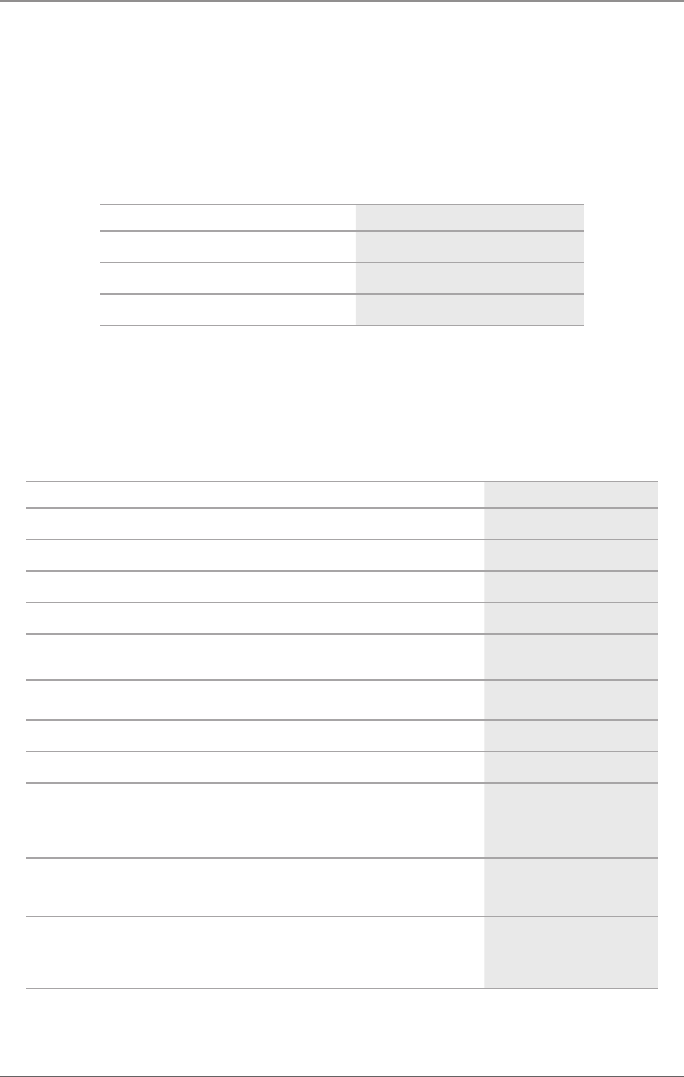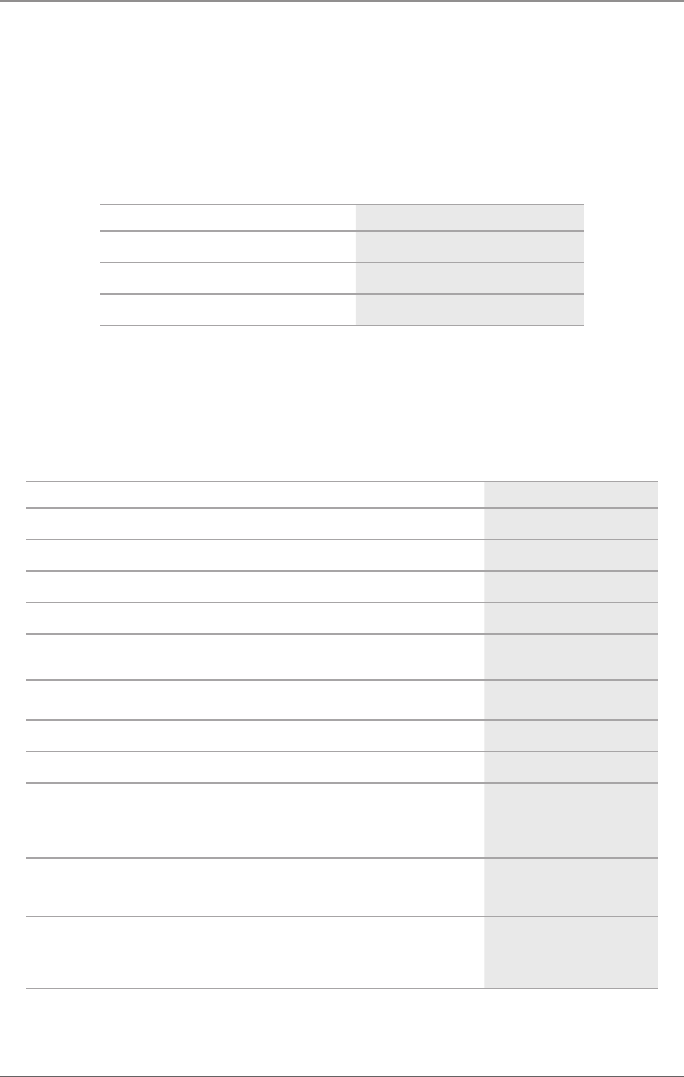
Page 53
724-746-5500 | blackbox.com
Chapter 4: Configuration
You can activate or deactivate the integrated help texts in the working area of the
Java tool by checking the box in the upper right corner.
Mouse Control
You can select between the following mouse commands:
Table 4-6. Mouse commands.
Function Mouse command
Menu selection, marking Left mouse button
Open function-specific selection menus Double-click the left mouse button
Open content-specific selection menus Right mouse button
Keyboard Control
You can select between the following keyboard commands:
Table 4-7. Keyboard commands.
Function Keyboard command
Cursor to the left <Cursor Left>
Cursor to the right <Cursor Right>
Line up <Cursor Up>
Line down <Cursor Down>
Previous page in input or status menus with more than one page <Page Up>
Next page in input or status menus with more than one page <Page Down>
Next field in input menus <Tab>
Previous field in input menus <Left-Shift> + <Tab>
• Switching in selection fields between two conditions (checkmark or not)
• Open already marked fields with editing or selecting capablility
<Space>
• In menus: data saving
• Menu item selection
<Enter>
• Leave tables
• Jump from tables into the next field
<Ctrl> + <Tab>