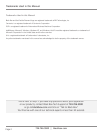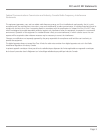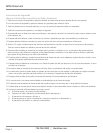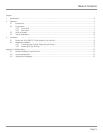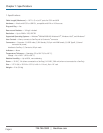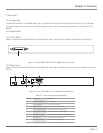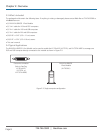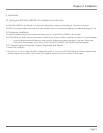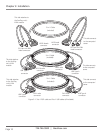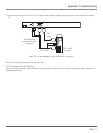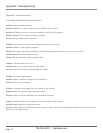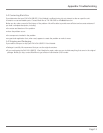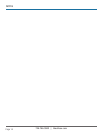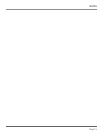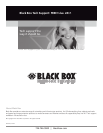724-746-5500 | blackbox.com
Page 12
Appendix: Troubleshooting
Appendix. Troubleshooting
A.1 Problems/Possible Causes/Solutions
Problem: The mouse does not work.
Possible Cause #1: Too many mouse drivers are installed in the computer.
Solution #1: Make sure there is only one mouse driver installed in each computer.
Possible Cause #2: The wrong mouse driver is installed.
Solution #2: Use a Microsoft
®
mouse driver.
Problem: The monitor works fine, but the keyboard and mouse do not work.
Possible Cause #1: Cables might be swapped.
Solution #1: Connect the cables according to the PC99 standard keyboard and mouse icons on the connectors.
Possible Cause #2: Incorrect cables are used.
Solution #2: Use only PS/2 or USB compatible cables.
Problem: The video image is not clear.
Possible Cause: You’re using poor quality video cables.
Solution: Use UL
®
2919 rated, double-shielded video cables.
Problem: No screen image appears.
Possible Cause: The selected computer is not powered on.
Solution: Power on the computer.
Problem: A keyboard error appears when you power on the ServTray.
Possible Cause: The keyboard cable connection is loose.
Solution: Make sure that the keyboard cable connections are secure.
Problem: Alphabet symbols on the computer’s monitor are blue or have shadows.
Possible Cause: Resolution settings are incorrect.
Solution: Under Windows Control Panel, set the computer’s video output to match the highest resolution for the monitor with a
large font for best performance.