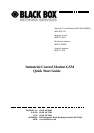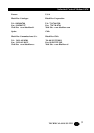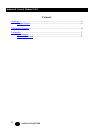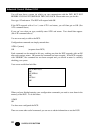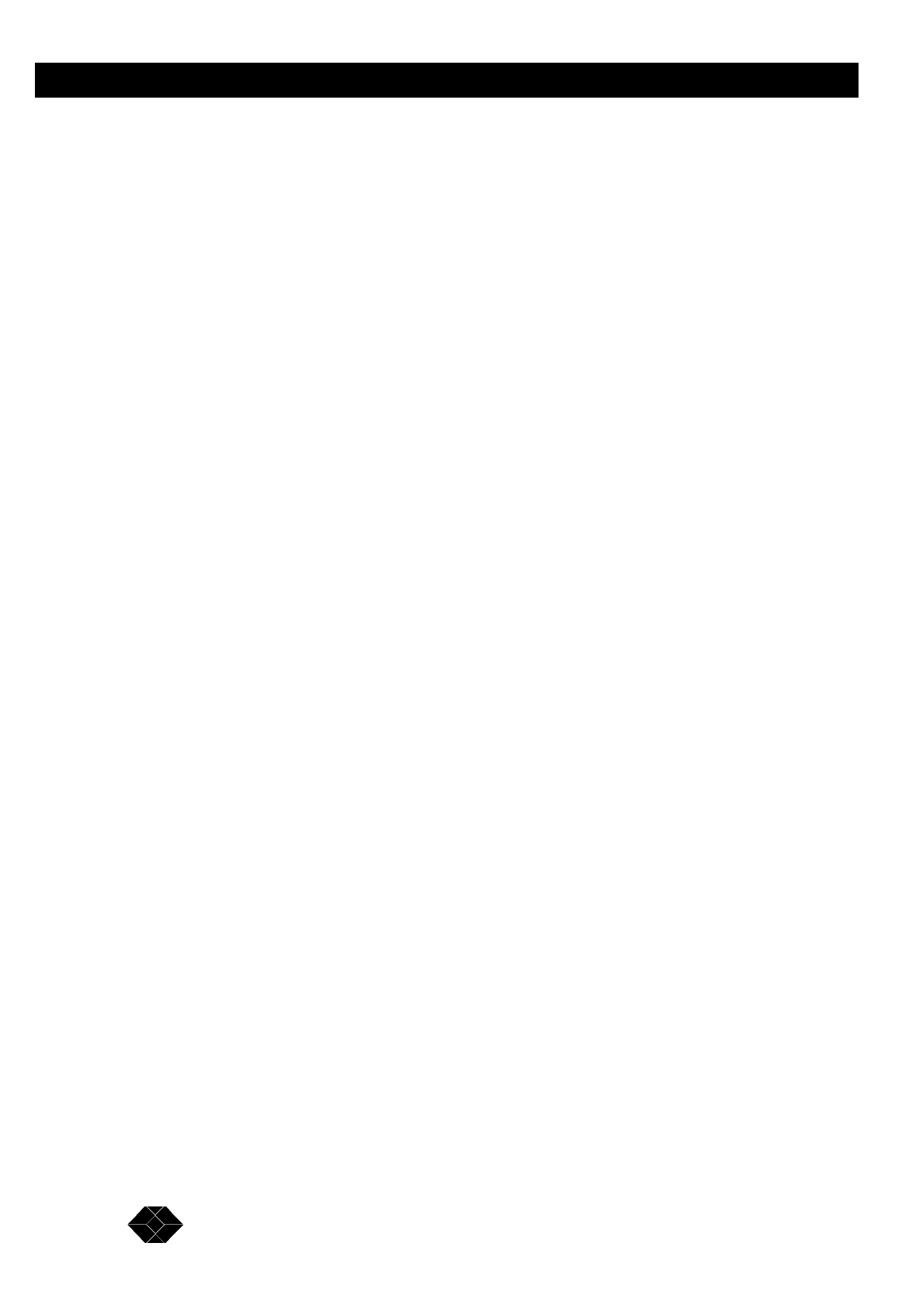
6
Industrial Control Modem GSM
SALES: 0118 965 5100
GSM Network Connection
It is up to you to choose which GSM Network you would like to use, but please be aware that
there are three different frequencies used for GSM communications, 900, 1800 and 1900
Mhz. For instance in the UK, Vodaphone and Cellnet use 900Mhz and One to One and
Orange use 1800Mhz. You should order your data terminal to match the Network you plan
to use. A list of GSM Networks and their frequencies is available on page 118 of the AT
Commands manual, but please check with your Network Provider to confirm that no changes
have been made.
When opening your GSM account please ask your Network Provider for a Data Account.
Data Accounts usually have a much lower monthly charge than Audio Accounts.
Regardless of the type of account you have, Data or Audio, you must ensure that the SIM
card you receive is DATA ENABLED. Even if you have a Data Account, please check to
confirm that it has been Data Enabled, sometimes this is not done automatically.
You will normally receive three telephone numbers will each account, one for Audio
(probably won’t work on a Data Account), one for Fax and one for Data. Obviously the Data
number is the one to use. If you do not have a separate Data number please confirm with
your Network Provider that the number you have is a Data number. The reason for this
additional numbering is that not all the analogue fixed-line exchanges/switches can process
and route the digital data that the digitally-based GSM networks use. Thus the digital data
must be fed through an appropriate incoming voice, data, or fax number.
Once you are satisfied that you have an Enabled Data Account, please check that the SIM
card PIN number is not enabled. To do this place the SIM card in a normal GSM phone and
check that the need to insert the PIN number, when the power is switched on, is disabled.
You may now place the SIM card in your Industrial Control Modem GSM, power it up and
check the Network connection (refer to Users Manual). On power up the LED on the front
of the unit will be lit steady, this means power is on, but no Network Connection is available.
After a short period of time the LED will start to flash, short time lit and longer time dark,
this means a Network Connection is established.