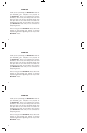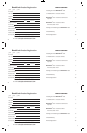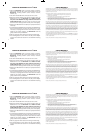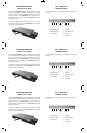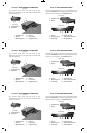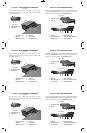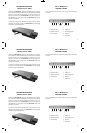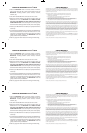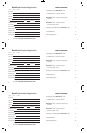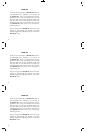6
6
6
7
7
7
1. Headphone Out 4. USB 2.0
2. Audio In 5. Firewire 800
3. Mini Display Port 6. Gigabit Ethernet
1. Headphone Out 4. USB 2.0
2. Audio In 5. Firewire 800
3. Mini Display Port 6. Gigabit Ethernet
1. Headphone Out 4. USB 2.0
2. Audio In 5. Firewire 800
3. Mini Display Port 6. Gigabit Ethernet
BookEndz
®
dOcK feATUres & cONNecTOrs
Top View
The connectors shown below mate with those on your
MacBook Pro and allow you to easily dock and undock with
your external devices.
BookEndz
®
dOcK feATUres & cONNecTOrs
Top View
The connectors shown below mate with those on your
MacBook Pro and allow you to easily dock and undock with
your external devices.
BookEndz
®
dOcK feATUres & cONNecTOrs
Top View
The connectors shown below mate with those on your
MacBook Pro and allow you to easily dock and undock with
your external devices.
2
2
2
3
3
3
4
4
4
1
1
1
6
6
6
BookEndz
®
dOcK feATUres & POrTs
Plug all of your peripherals into the ports shown below on the
rear of your BookEndz Dock. Be sure all peripherals are turned
off prior to connecting them to your BookEndz Dock.
Front View
1. Headphone Out
2. USB 2.0
Rear View
1. USB 2.0 4. Gigabit Ethernet
2. Mini Display Port 5. Audio Out/Microphone In
3. Firewire 800 6. Stacked USB 2.0
BookEndz
®
dOcK feATUres & POrTs
Plug all of your peripherals into the ports shown below on the
rear of your BookEndz Dock. Be sure all peripherals are turned
off prior to connecting them to your BookEndz Dock.
Front View
1. Headphone Out
2. USB 2.0
Rear View
1. USB 2.0 4. Gigabit Ethernet
2. Mini Display Port 5. Audio Out/Microphone In
3. Firewire 800 6. Stacked USB 2.0
BookEndz
®
dOcK feATUres & POrTs
Plug all of your peripherals into the ports shown below on the
rear of your BookEndz Dock. Be sure all peripherals are turned
off prior to connecting them to your BookEndz Dock.
Front View
1. Headphone Out
2. USB 2.0
Rear View
1. USB 2.0 4. Gigabit Ethernet
2. Mini Display Port 5. Audio Out/Microphone In
3. Firewire 800 6. Stacked USB 2.0
1
1
1
2
2
2
4
4
4
3
3
3
5
5
5
6
6
6
1
1
1
2
2
2
7
7
7
8
8
8
5
5
5
7
7
7
8
8
8
Side View
7. Stacked USB 2.0
8. USB Power
Side View
7. Stacked USB 2.0
8. USB Power
Side View
7. Stacked USB 2.0
8. USB Power