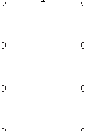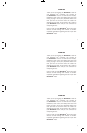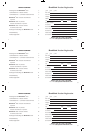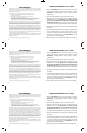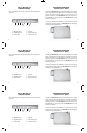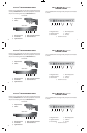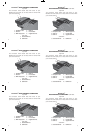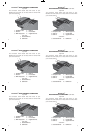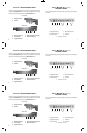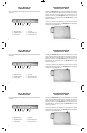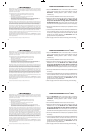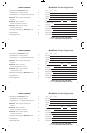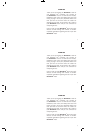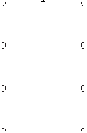6
6
6
11
11
11
THE 15” MacBook Pro
FEATURES & PORTS
Your 15” MacBook Pro has eight side panel ports and features
as shown:
1. MagSafe Power 4. USB 2.0
2. Gigabit Ethernet 5. Mini Display Port
3. Firewire 800 6. Audio In and out
THE 15” MacBook Pro
FEATURES & PORTS
Your 15” MacBook Pro has eight side panel ports and features
as shown:
1. MagSafe Power 4. USB 2.0
2. Gigabit Ethernet 5. Mini Display Port
3. Firewire 800 6. Audio In and out
THE 15” MacBook Pro
FEATURES & PORTS
Your 15” MacBook Pro has eight side panel ports and features
as shown:
1. MagSafe Power 4. USB 2.0
2. Gigabit Ethernet 5. Mini Display Port
3. Firewire 800 6. Audio In and out
1 2 3 4 5 6
1 2 3 4 5 6
1 2 3 4 5 6
DOCKING AND UNDOCKING
YOUR BookEndz
®
DOCK
Docking your BookEndz Dock into the MacBook Pro is simple,
quick, and easy. With your MacBook Pro shutdown (not asleep),
position the dock on the fl at surface you intend to use it on.
Align the connectors on the BookEndz Dock, with the ports on
the MacBook Pro, and gently push the BookEndz Dock until
docking is complete.
To undock, shutdown the MacBook Pro and move the release
handle to the vertical position. The BookEndz Dock will gently
undock from your MacBook Pro .
DOCKING AND UNDOCKING
YOUR BookEndz
®
DOCK
Docking your BookEndz Dock into the MacBook Pro is simple,
quick, and easy. With your MacBook Pro shutdown (not asleep),
position the dock on the fl at surface you intend to use it on.
Align the connectors on the BookEndz Dock, with the ports on
the MacBook Pro, and gently push the BookEndz Dock until
docking is complete.
To undock, shutdown the MacBook Pro and move the release
handle to the vertical position. The BookEndz Dock will gently
undock from your MacBook Pro .
DOCKING AND UNDOCKING
YOUR BookEndz
®
DOCK
Docking your BookEndz Dock into the MacBook Pro is simple,
quick, and easy. With your MacBook Pro shutdown (not asleep),
position the dock on the fl at surface you intend to use it on.
Align the connectors on the BookEndz Dock, with the ports on
the MacBook Pro, and gently push the BookEndz Dock until
docking is complete.
To undock, shutdown the MacBook Pro and move the release
handle to the vertical position. The BookEndz Dock will gently
undock from your MacBook Pro .
*This picture is for fi rst generation BE-MBP15AL