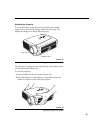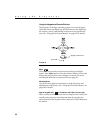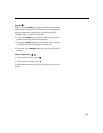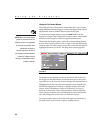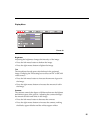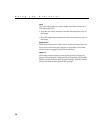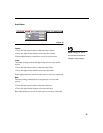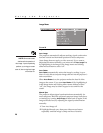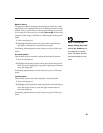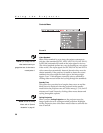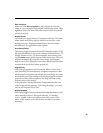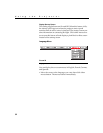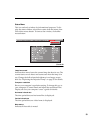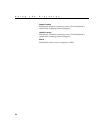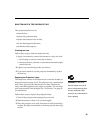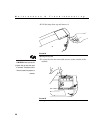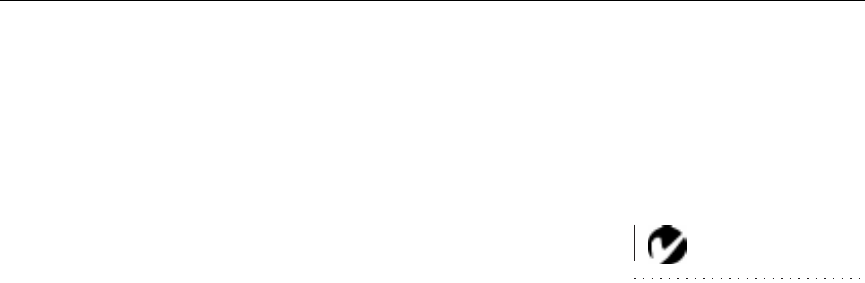
29
Manual Tracking
The projector adjusts tracking automatically to match the video
signal from your computer. However, if the display shows evenly
spaced, fuzzy, vertical lines or if the projected image is too wide
or too narrow for the screen, try turning
Auto Image
off then back
on again. If the image is still bad, try adjusting the tracking man-
ually:
NOTE: The Manual Sync,
Manual Tracking, Horiz. Posi-
tion and Vert. Position options
are available only for computer
sources. The projector sets these
options automatically for a video
source.
1
Turn Auto Image off.
2
Highlight Manual tracking, the press either mouse button
repeatedly until the fuzzy vertical bars are gone.
Positioning adjustments are saved when you power off the pro-
jector.
Horizontal position
Follow these steps to manually adjust the horizontal position:
1
Turn Auto Image off.
2
Highlight Horizontal position, then press the left mouse but-
ton to move the image right or press the right mouse button to
move the image left.
Positioning adjustments are saved when you power off the pro-
jector.
Vertical position
Follow these steps to manually adjust the vertical position.
1
Turn Auto Image off.
2
Highlight Vertical position, then press the left mouse button to
move the image down or press the right mouse button to
move the image up.
Positioning adjustments are saved when you power off the pro-
jector.