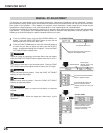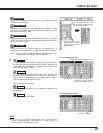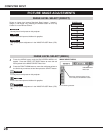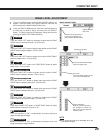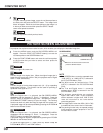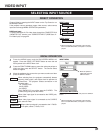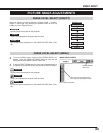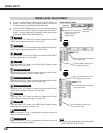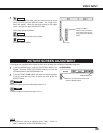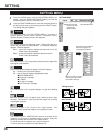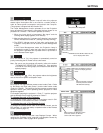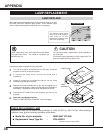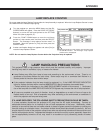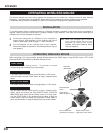34
VIDEO INPUT
Press the POINT LEFT/RIGHT but-
tons to adjust value.
Press the MENU button and the ON-SCREEN MENU will
appear. Press the POINT LEFT/RIGHT button(s) to move the
red frame pointer to the IMAGE ADJUST Menu icon.
1
2
Press the POINT DOWN button to move the red frame pointer to
the item that you want to adjust and then press the SELECT
button. The level of each item is displayed. Adjust each level by
pressing the POINT LEFT/RIGHT button(s).
Move the red frame pointer
to the item to be selected
and then press the
SELECT button.
IMAGE ADJUST MENU
IMAGE LEVEL ADJUSTMENT
Press the POINT LEFT button to decrease contrast and the POINT
RIGHT button to increase contrast. (From 0 to 63.)
Press the POINT LEFT button to adjust image darker and the POINT
RIGHT button to adjust image brighter. (From 0 to 63.)
Contrast
Brightness
Press the POINT LEFT button or the POINT RIGHT button to obtain
better balance of contrast. (From 0 to 15.)
Gamma
Press the SELECT button at this
icon to display other items.
IMAGE ADJUST
Menu icon
Press the POINT LEFT/RIGHT but-
tons to adjust value.
Press the POINT LEFT button to lighten color and the POINT RIGHT
button to deepen color. (From 0 to 63.)
Press the POINT LEFT button or the POINT RIGHT button to obtain
proper color. (From 0 to 63.)
Color
Tint
Press the POINT LEFT button to soften the image and the POINT
RIGHT button to sharpen the image. (From 0 to 15.)
Sharpness
Press the POINT LEFT button to lighten red tone and the POINT
RIGHT button to deepen red tone. (From 0 to 63.)
White balance (Red)
Press the POINT LEFT button to lighten green tone and the POINT
RIGHT button to deepen green tone. (From 0 to 63.)
White balance (Green)
Press the POINT LEFT button to lighten blue tone and the POINT
RIGHT button to deepen blue tone. (From 0 to 63.)
White balance (Blue)
Press the SELECT button at this
icon to store the value.
Press the SELECT button at this
icon to display previous items.
When this function is "ON", it automatically enhances contrast of
bright and dark part of image.
When this function is "ON", it automatically produces more vivid
image according to image condition.
Auto grayscale
Auto fleshtone
NOTE
● Tint cannot be adjusted when the video system
is PAL, SECAM, PAL-M or PAL-N.