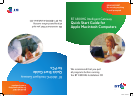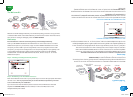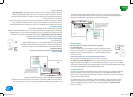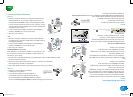5
4
Connection Method Reference
Ethernet
• With your computer switched off, connect the yellow Ethernet
cable provided from your computer’s Ethernet socket to any
available LOCAL ETHERNET socket on the Intelligent Gateway.
If you do not have an Ethernet socket on your computer, you will
need to install an Ethernet adapter in to your Mac, following the
manufacturer’s instructions.
• Connect the AC power adapter provided from the Intelligent
Gateway’s POWER port to an electrical outlet.
• Switch-on your computer.
USB
• With your computer switched off, connect the blue USB cable
provided from your computer’s USB socket to the USB socket on
the Intelligent Gateway.
• Connect the provided AC power adapter from the Intelligent
Gateway’s POWER port to an electrical outlet.
• Switch-on your computer.
Installing USB Drivers on a Mac
Note: USB drivers are available for OS 8.6 to 9.X and OS 10.2 only.
If a window opens asking if you ‘would like to load the driver over
the internet’, click ‘cancel’.
• Double-click on the ‘2Wire USB’ folder on the CD. Double-click the ‘2Wire USB’ icon inside
the folder and click ‘Continue’.
• Accept the License Agreement and click ‘Accept’ to continue your installation.
Selecting ‘Decline’ will end your installation.
• Select ‘Easy Install’ and click ‘Install’. When prompted, restart your computer.
Wireless
• Install your wireless adapter according to
manufacturer’s instructions.
• You must now configure the wireless adapter to
communicate with your Intelligent Gateway. Refer to
the ‘Installing BT Business Broadband Wireless Adapters’
section of the Product Support Guide for detailed configuration instructions.
7I<gZZc
MAC
7I&-%%=<
>ciZaa^\Zci<ViZlVn
:i]ZgcZi
7I&-%%=<
>ciZaa^\Zci<ViZlVn
I]ZhZg^VacjbWZgVcY+)"W^i
L:EZcXgnei^dc`Znndjl^aa
cZZY[dgi]^hXdc[^\jgVi^dc^h
adXViZYVii]ZWdiidbd[ndjg
\ViZlVn#
SN:012345678910
[9876543210]
HC/%&'()*+,-.&%
P.-,+*)('&%R
7IB^Y7ajZ
PC
Connection Method Reference
Ethernet
• With your computer switched off, connect the yellow Ethernet
cable provided from your computer’s Ethernet socket to any
available LOCAL ETHERNET socket on the Intelligent Gateway.
If you do not have an Ethernet socket on your computer, you will
need to install an Ethernet adapter in to your PC, following the
manufacturer’s instructions.
• Connect the AC power adapter provided from the Intelligent
Gateway’s POWER port to an electrical outlet.
• Switch on your computer.
USB
• With your computer switched off, connect the blue USB cable
provided from your computer’s USB socket to the USB socket
on the Intelligent Gateway.
• Connect the provided AC power adapter from the Intelligent
Gateway’s POWER port to an electrical outlet.
• Switch on your computer.
Installing USB Drivers on a PC
• If the ‘Add Hardware Wizard displays’, follow the on-screen
instructions selecting the recommended default settings.
If prompted to ‘identify where to search for
drivers’, uncheck ‘Floppy Disk drive’ and check
‘CD-ROM drive’.
Wireless
• Install your wireless adapter according to
manufacturer’s instructions.
• You must now configure the wireless adapter to
communicate with your Intelligent Gateway. Refer to the
‘Installing BT Business Broadband Wireless Adapters’ section of the Product Support Guide
for detailed configuration instructions.
7I&-%%=<
>ciZaa^\Zci<ViZlVn
:i]ZgcZi
7I&-%%=<
>ciZaa^\Zci<ViZlVn
I]ZhZg^VacjbWZgVcY+)"W^i
L:EZcXgnei^dc`Znndjl^aa
cZZY[dgi]^hXdc[^\jgVi^dc^h
adXViZYVii]ZWdiidbd[ndjg
\ViZlVn#
SN:012345678910
[9876543210]
HC/%&'()*+,-.&%
P.-,+*)('&%R
MEJhZghDcan/
>[i]ZCZildg`HZijeL^oVgYhiVgih!Xa^X`i]Z
idXVcXZa#
MEJhZghDcan/
>[i]ZCZildg`HZijeL^oVgYhiVgih!Xa^X`i]Z
idXVcXZa#
BP-25926 8PP.indd 7-8 16/9/05 16:06:12