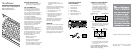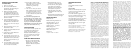ONE (1) YEAR LIMITED WARRANTY
Brookstone
®
warrants this product against
defects in materials and/or workmanship under
normal use for a period of ONE (1) YEAR from
the date of purchase by the original purchaser
(“Warranty Period”). If a defect arises and a
valid claim is received within the Warranty
Period, at its option, Brookstone will either
1) repair the defect at no charge, using
new or refurbished replacement parts, or
2) replace the product with a new product that
is at least functionally equivalent to the original
product, or 3) provide a store credit in the
amount of the purchase price of the original
product. A replacement product or part, including
a user-installable part installed in accordance with
instructions provided by Brookstone, assumes
the remaining warranty of the original product.
When a product or part is exchanged, any
replacement item becomes your property and the
replaced item becomes Brookstone’s property.
When a store credit is given, the original product
must be returned to Brookstone and becomes
Brookstone’s property.
Obtaining Service: To obtain warranty service,
call Brookstone Limited Warranty Service at
1-800-292-9819. Please be prepared to describe
the product that needs service and the nature of
the problem. A purchase receipt is required. All
repairs and replacements must be authorized in
advance. Service options, parts availability and
response times will vary. You are responsible for
delivery and the cost of delivery of the product
or any parts to the authorized service center for
replacement, per our instructions.
Limits and Exclusions: Coverage under this
Limited Warranty is limited to the United States
of America, including the District of Columbia
and the U.S. Territories of Guam, Puerto
Rico, and the U.S. Virgin Islands. This Limited
Warranty applies only to products manufactured
for Brookstone that can be identified by the
“Brookstone” trademark, trade name, or logo
affixed to them or their packaging. The Limited
Warranty does not apply to any non-Brookstone
products. Manufacturers or suppliers other than
Brookstone may provide their own warranties
to the purchaser, but Brookstone, in so far
as permitted by law, provides these products
“as is.” This warranty does not apply to: a)
damage caused by failure to follow instructions
relating to product’s use or the installation of
components; b) damage caused by accident,
abuse, misuse, fire, floods, earthquake or other
external causes; c) damage caused by service
performed by anyone who is not a representative
of Brookstone; d) accessories used in conjunction
with a covered product; e) a product or part
that has been modified to alter functionality or
capability; f) items intended to be periodically
replaced by the purchaser during the normal
life of the product including, without limitation,
batteries or light bulbs; g) any product sold
“as is” including, without limitation, floor
demonstration models and refurbished items;
or h) a product that is used commercially or for a
commercial purpose.
BROOKSTONE SHALL NOT BE LIABLE
FOR INCIDENTAL OR CONSEQUENTIAL
DAMAGES RESULTING FROM THE USE
OF THIS PRODUCT, OR ARISING OUT OF
ANY BREACH OF THIS WARRANTY. TO THE
EXTENT PERMITTED BY APPLICABLE LAW,
BROOKSTONE DISCLAIMS ANY AND ALL
STATUTORY OR IMPLIED WARRANTIES,
INCLUDING, WITHOUT LIMITATION,
WARRANTIES OF MERCHANTABILITY,
FITNESS FOR A PARTICULAR PURPOSE
AND WARRANTIES AGAINST HIDDEN
OR LATENT DEFECTS. IF BROOKSTONE
CANNOT LAWFULLY DISCLAIM STATUTORY
OR IMPLIED WARRANTIES, THEN TO THE
EXTENT PERMITTED BY LAW, ALL SUCH
WARRANTIES SHALL BE LIMITED IN
DURATION TO THE DURATION OF THIS
EXPRESS WARRANTY.
Some states disallow the exclusion or limitation of
incidental or consequential damages or how long
an implied warranty lasts, so the above exclusions
or limitations may not apply to you. This warranty
gives you specific legal rights and you may also
have other rights, which vary from state to state.
10. Remember to slide the ON/
OFF SWITCH to off to preserve
battery life when you have
finished using the Roll Up
Keyboard.
11. From now on when you use the
Roll Up Keyboard with your iPad,
it should automatically connect.
If it doesn’t connect, or you use
it with a different iPad, follow the
steps above.
Note: The Roll Up Keyboard will
automatically go into standby mode
after 15 minutes of non-use in order
to preserve battery life. Just press
any key to reactivate the keyboard.
IMPORTANT: To activate the number
pad, press and hold the “fn” key.
OTHER DEVICES
The keyboard will also operate with
non-Bluetooth enabled devices.
Simply connect the included
Bluetooth USB DONGLE to your
device’s 2.0 USB port and follow
the instructions on screen when
prompted.
CARE AND MAINTENANCE
• Ensure you slide the ON/OFF
SWITCH to “off” when you have
finished using your Roll Up
Keyboard. This should preserve
battery life.
• Roll the Keyboard up so you
can store it or travel with ease.
• Do not allow any heavy objects
to be placed on the Roll Up
Keyboard as this may damage
the keyboard components.
• Wipe the exterior of the Roll
Up Keyboard with a clean, soft,
dry cloth.
• Store the Roll Up Keyboard with at
least 50% of its battery charged.
SPECIFICATIONS
Bluetooth: v3.0
Bluetooth Working Distance: 32'
Operating Voltage: 1.9 - 3.3
Charging Means: USB 2.0
Charging Time: 4 - 4.5 hours
Battery Usage Time:
Up to 90 continuous hours
Battery Life: 3 years
Dimensions:
11.50" l x 4.75" w x .75" h
TROUBLESHOOTING
ISSUE
The keyboard will not work with
my iPad.
SOLUTIONS
Make sure that the keyboard is synced
correctly. Power the keyboard off and
then on and try again.
If the iPad has been upgraded, or you
are using a different iPad, resync using
the steps on the previous pages.
Check the battery power. You may need
to recharge the Roll Up Keyboard.
Make sure that both your iPad and the
Roll Up Keyboard are on and in good
working order.
iPad is a trademark of Apple Inc., registered
in the U.S. and other countries.
The Bluetooth word mark and logos are
registered trademarks owned by Bluetooth
SIG, Inc., and any use of such marks by
Brookstone
®
is under license.
682369_INS_Roll Up Keyboard
Instructions Doc. Size: 300mm W x 115mm H Folded Size: 50mmW x 115mmH
Output at 100% Prints 1/1 Black Finishing: Trim to Crops; Accordian Fold: 5 folds
SYNCING THE KEYBOARD
TO YOUR iPad
1. Power on your iPad.
2. Remove the PORT/SWITCH
COVER from the top left edge of
the Roll Up Keyboard.
3. Slide the ON/OFF SWITCH
on the Roll Up Keyboard to on.
The BATTERY LOW LIGHT will
illuminate for a few seconds and
then shut off. Replace the PORT/
SWITCH COVER.
4. Press the Bluetooth Connect
button on the Roll Up Keyboard.
The BATTERY LOW LIGHT will
blink to let you know it’s ready to
connect.
5. Select the Settings icon on your
iPad tablet’s screen.
6. Locate and select Bluetooth in the
Settings menu.
7. Under Devices, select Bluetooth
Wireless Keyboard.
8. Your iPad will now prompt you to
enter the password shown on your
iPad tablet's screen, followed by
pressing the return/enter key on
the keyboard.
9. Your iPad tablet's screen should
now show the Roll Up Keyboard
has connected successfully.