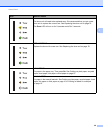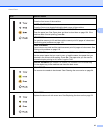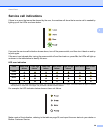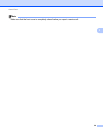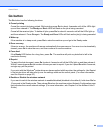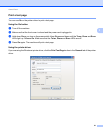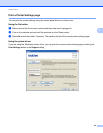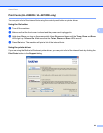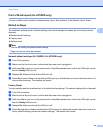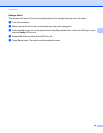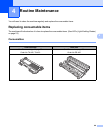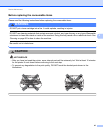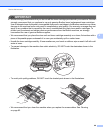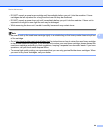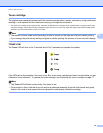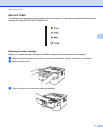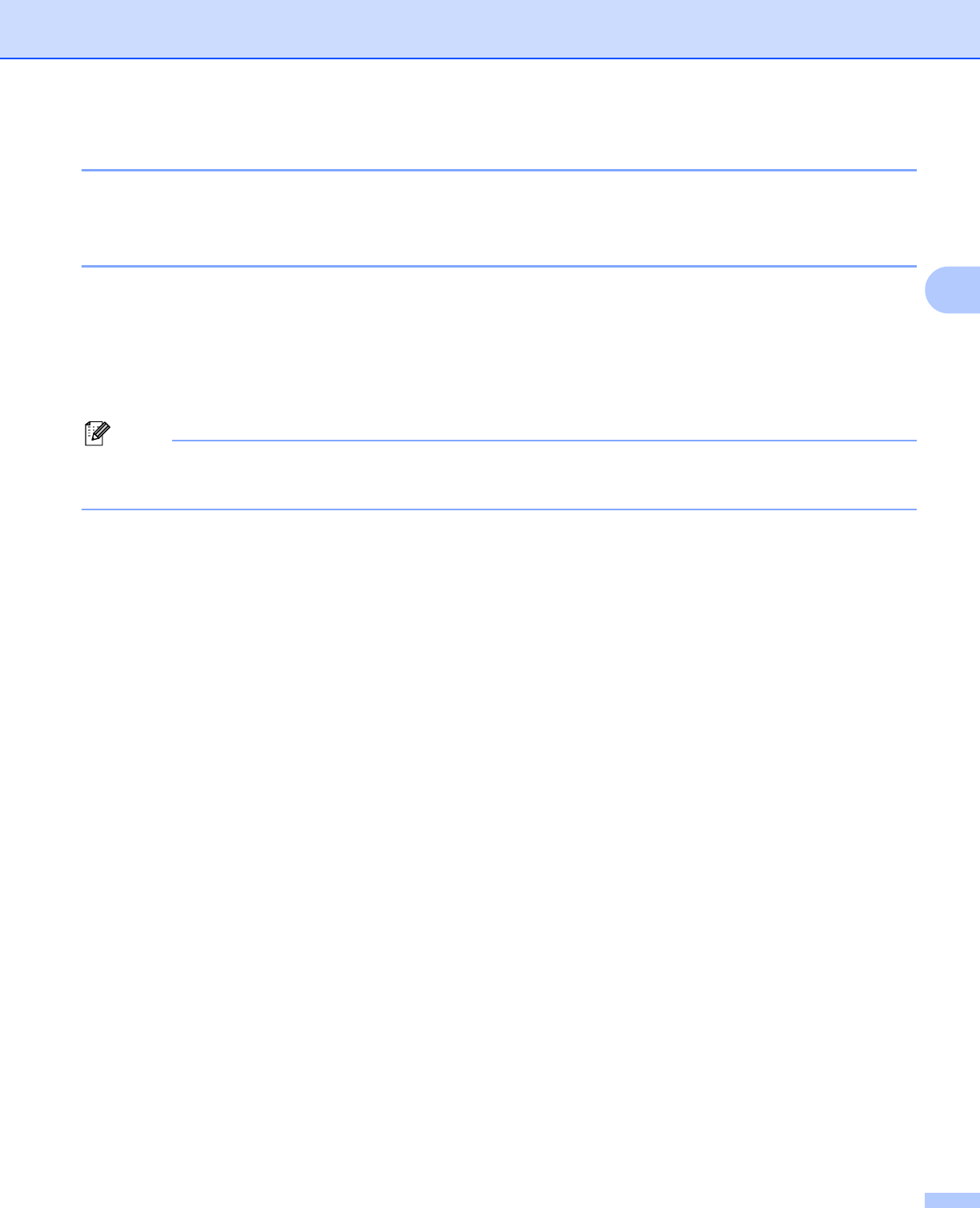
Control Panel
64
3
Print a WLAN report (HL-2270DW only) 3
You can use Go to print machine's wireless status report. See chapter 5 of the Network User's Guide.
Default settings 3
The machine has three levels of default settings; the default settings have been set at the factory before
shipment.
Network default settings
Factory reset
Settings reset
Note
• You can not modify the preset default settings.
• Page counter can never be changed.
Network default settings (HL-2250DN / HL-2270DW only) 3
a Turn off the machine.
b Make sure that the front cover is closed and the power cord is plugged in.
c Hold down Go as you turn on the power switch. Keep Go pressed down until all the LEDs light up and
then the Ready LED turns off.
d Release Go. Make sure that all the LEDs turn off.
e Press Go six times. Make sure that all the LEDs light up to indicate the print server has been reset to its
factory default settings. The machine will restart.
Factory Reset 3
You can partially reset the machine back to its default printer settings. The network settings will not be reset:
a Turn off the machine.
b Make sure that the front cover is closed and the power cord is plugged in.
c Hold down Go as you turn on the power switch. Keep Go pressed down until all the LEDs light up and
then the Ready LED turns off.
d Release Go. Make sure that all the LEDs turn off.
e Press Go eight times. Make sure that all the LEDs light up to indicate the machine has been reset to its
factory default settings (except the network settings). The machine will restart.