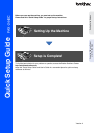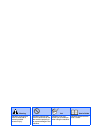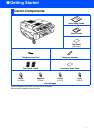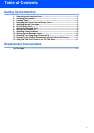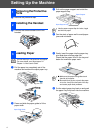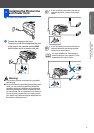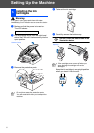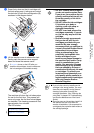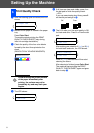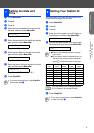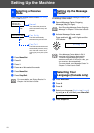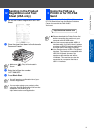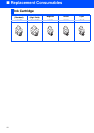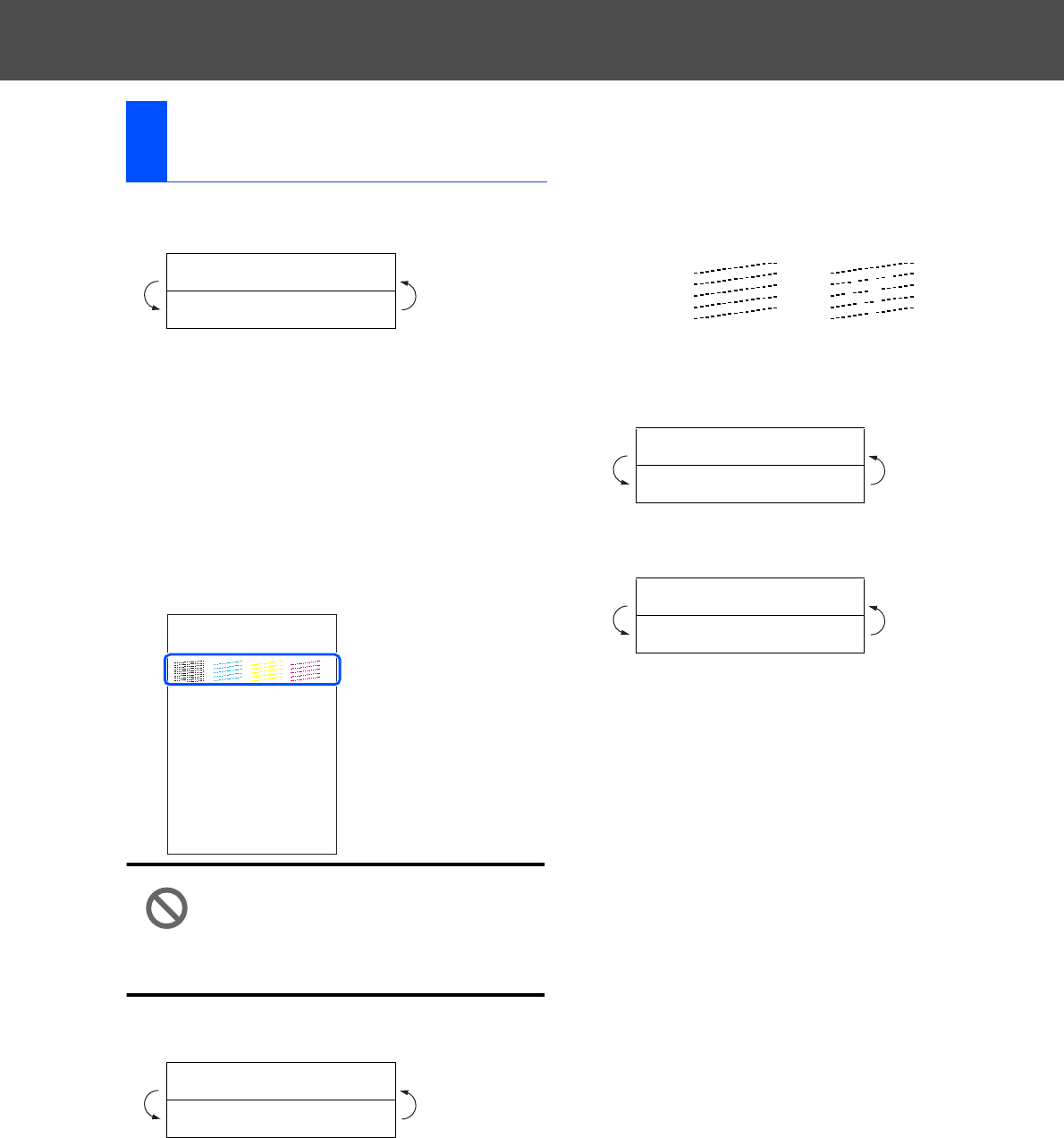
8
Setting Up the Machine
1
After the cleaning cycle is finished, the LCD
shows:
2
Make sure the paper is loaded in the paper
tray.
Press Color Start.
The machine starts printing the PRINT
QUALITY CHECK SHEET (only during
initial ink cartridge installation).
3
Check the quality of the four color blocks
formed by the short lines printed on the
sheet.
(BLACK/ CYAN/ YELLOW/ MAGENTA)
Avoid touching the printed surface
of the paper immediately after
printing, the surface may not be
completely dry and may stain your
fingers.
4
The LCD shows:
5
If all lines are clear and visible, press 1
on
the dial pad to finish the quality check.
---OR---
If you can see missing short lines, press 2
on the dial pad and go to
6
.
6
The LCD asks you if the print quality is OK
for black and color. Press 1 or 2 on the dial
pad.
After making your selection 1 (Yes) or 2 (No)
for both black and color, the LCD shows:
Press 1 (Yes), the machine will then start
cleaning the colors.
After cleaning is finished, press Color Start.
The machine starts printing the PRINT
QUALITY CHECK SHEET again and goes
back to step
3
.
6
Print Quality Check
Set Paper and
Press Start
Is Quality OK?
1.Yes 2.No
Print Quality Check
1. Check the quality of the four-color blocks formed by the short lines.
2. If all th e short lines are clear an d visible, the quality is acceptabl e. the quality is acceptable.
Select (Yes). If you can see missing short li nes, select (No) to begin t he color cleaning process
and follow the prompts on the LCD.
Black OK?
1.Yes 2.No
Start Cleaning?
1.Yes 2.No
OK Poor