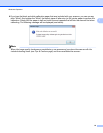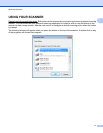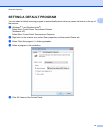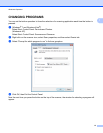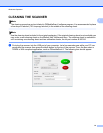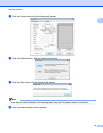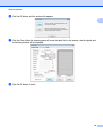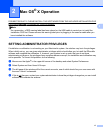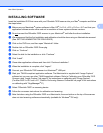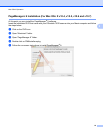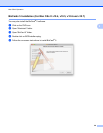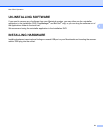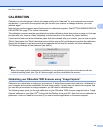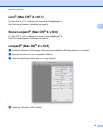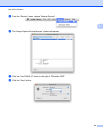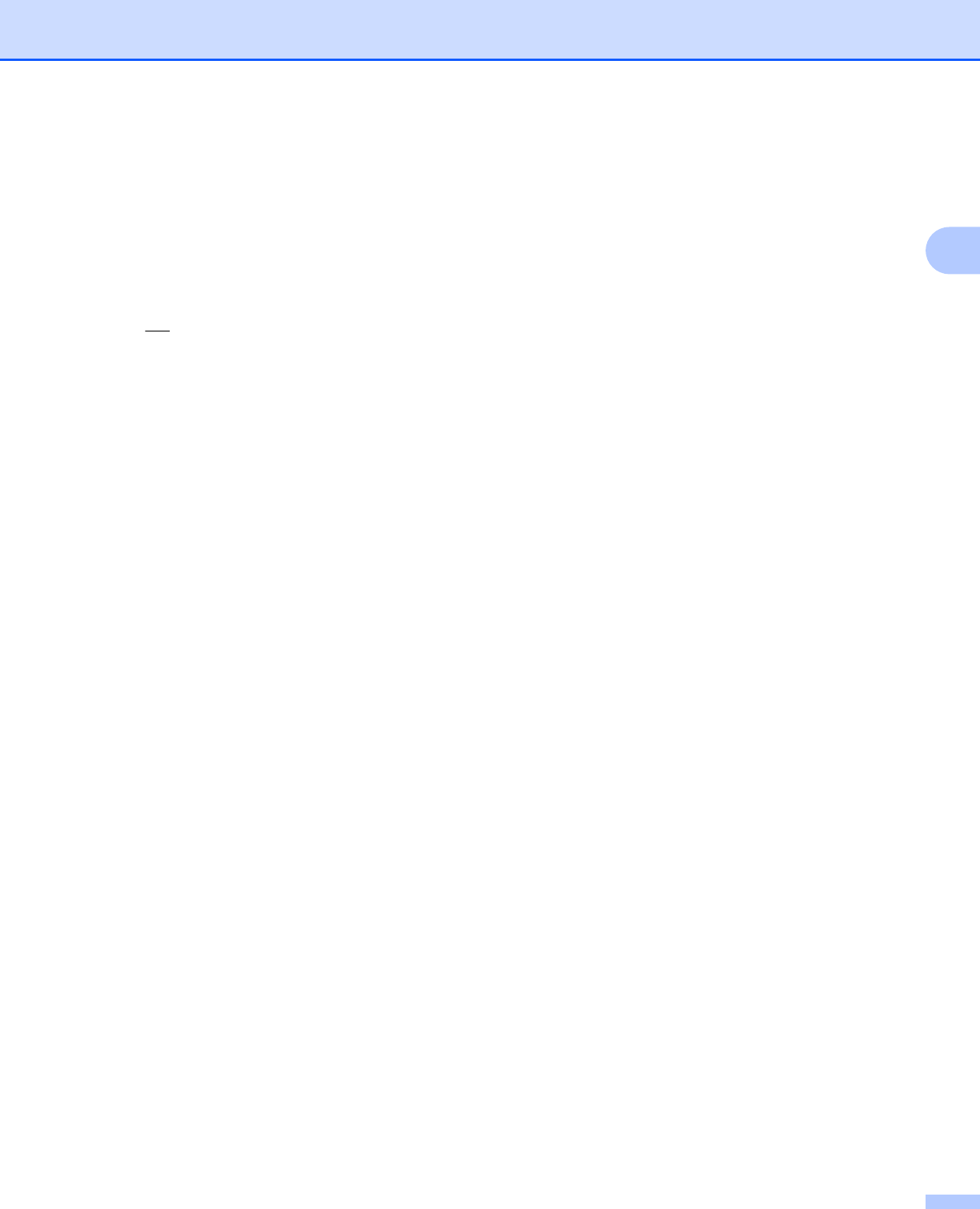
Mac OS
®
X Operation
18
2
INSTALLING SOFTWARE
Insert the Installation DVD that came with your DSmobile 700D scanner into your Mac
®
computer and follow
the steps below.
a Make sure your Macintosh
®
system software is Mac OS
®
X v10.4, v10.5, v10.6 or v10.7 and that your
application software works native and not in emulation of lower system software versions.
b Do not connect the DSmobile 700D scanner to your Macintosh
®
until after the driver installation.
c We recommend that the first installation and calibration should be done using an Administrator account.
(See SETTING ADMINISTRATOR PRIVILEGES)
d Click on the DVD icon, and then open “Macintosh” folder.
e Double click on DSmobile 700D Driver.pkg.
f Click on “Continue”.
g Select the disk for the installation or click “Continue”.
h Click “Install”.
i Close other application software and then click “Continue Installation”.
j When the installation is complete, click “Logout”.
k Connect your DSmobile 700D scanner to a Macintosh
®
USB port.
l Start your TWAIN-compliant application software. The Macintosh
®
is supplied with “Image Capture”
software but you may use other TWAIN-compliant software. Refer to Calibrating your DSmobile 700D
Scanner using “Image Capture” uu page 22 for instructions on calibrating with “Image Capture”.
(For Mac OS
®
X v10.6 and v10.7, Refer to Performing Scanner Calibration uu page 34 for instructions
on calibrating with “PageManager
®
9”)
m Select “DSmobile 700D” as scanning device.
n Follow the on-screen instructions for calibration and scanning.
o Note that when using the DSmobile 700D on a Macintosh
®
, the scan button on the top of the scanner
does not start scanning software automatically (available for Windows
®
OS only).