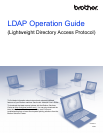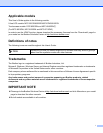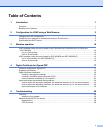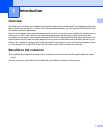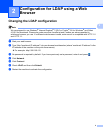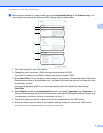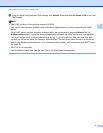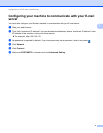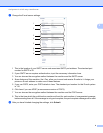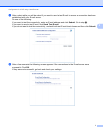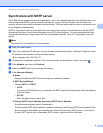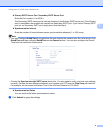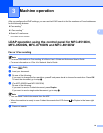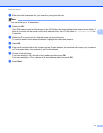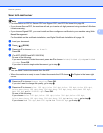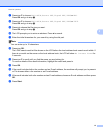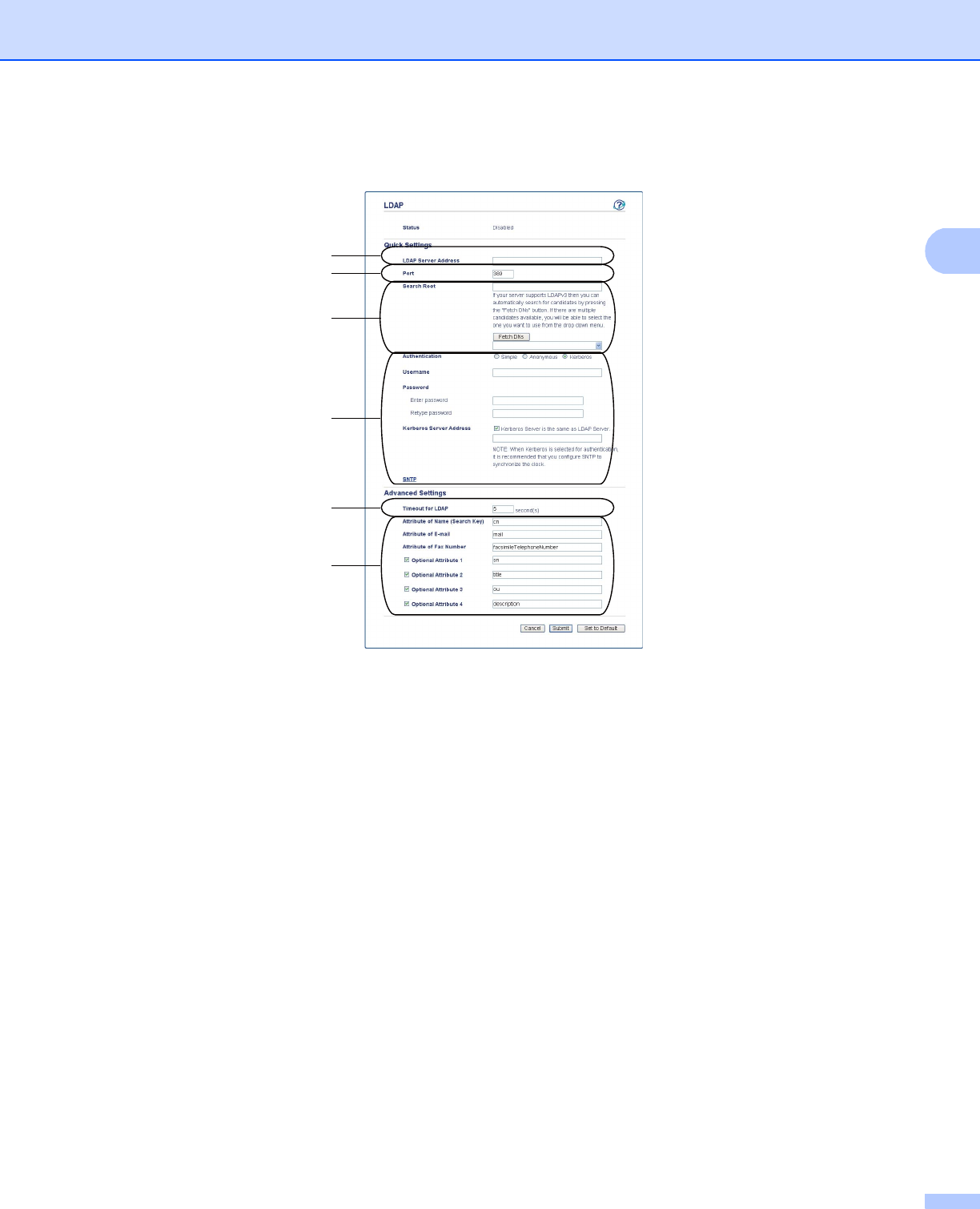
3
Configuration for LDAP using a Web Browser
2
h Make sure the machine is turned on and then choose Advanced Setting on the Protocol page. You
can configure and change the following LDAP settings using a web browser.
1 This is the location of your LDAP server.
2 Change the port if necessary. (389 is the typical port number of LDAP).
If you want to connect to the Global Catalog, enter the port number 3268.
3Enter Search Root. This is the place to start a search. For example; if the domain name of the Active
Directory server is set to “local.example.com”, the Search Root could be such as “cn=Users, dc=local,
dc=example, dc=com”.
If your server supports LDAPv3, you can automatically obtain the Search Root by pressing
Fetch DNs.
4 Select Simple method in the Authentication section, and specify Username
1
and Password
1
. In
the case of connecting to the Active Directory server, enter the DN (Distinguished Name) format. (e.g.
“cn=username, cn=Users, dc=local, dc=example, dc=com ”)
5 This is how many seconds the machine will wait for a response from the LDAP server.
6 Enter the attribute type for name, E-mail address and fax number as used on the LDAP server.
1
This selection will only be available depending on the authentication method used.
1
2
3
4
5
6