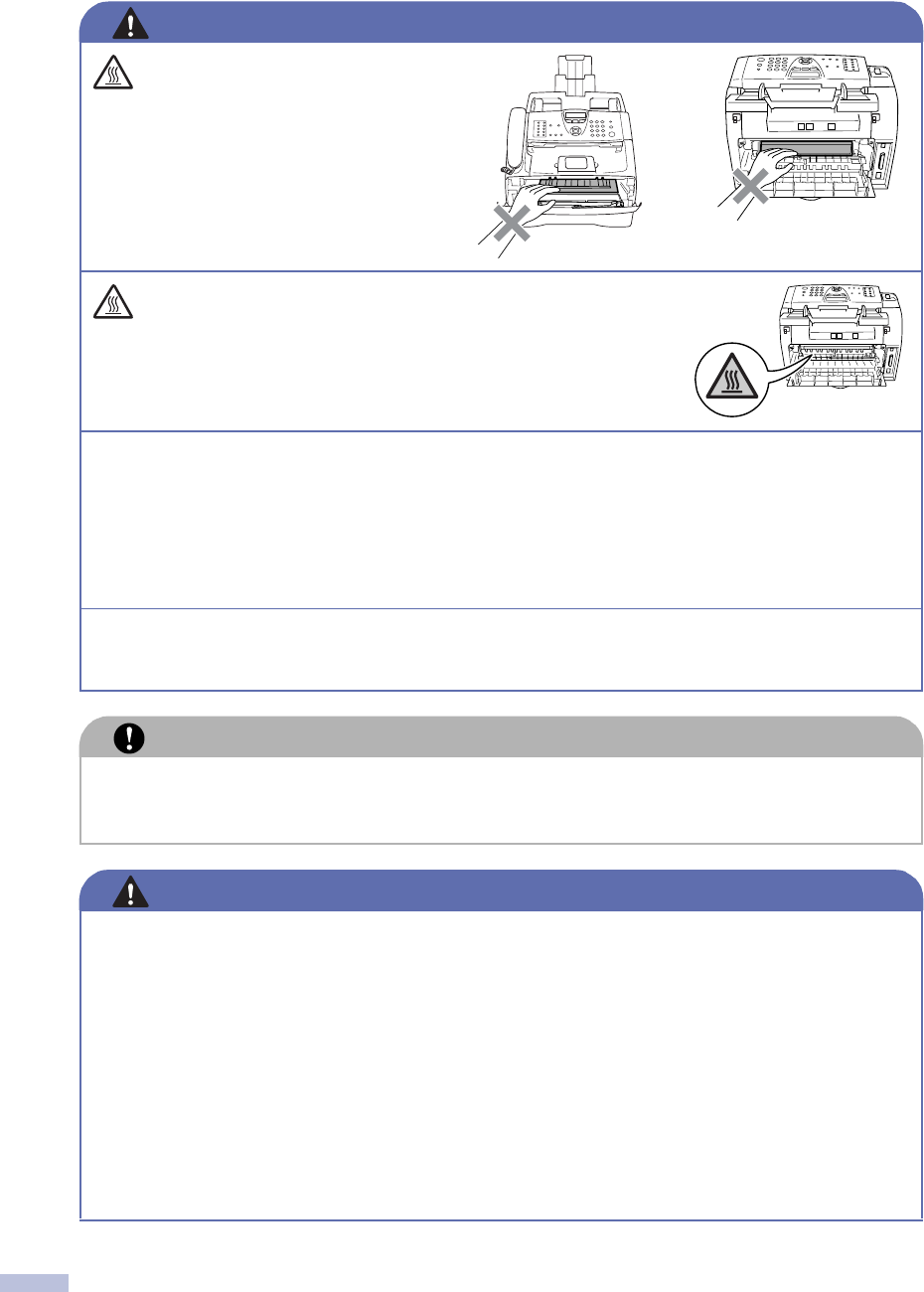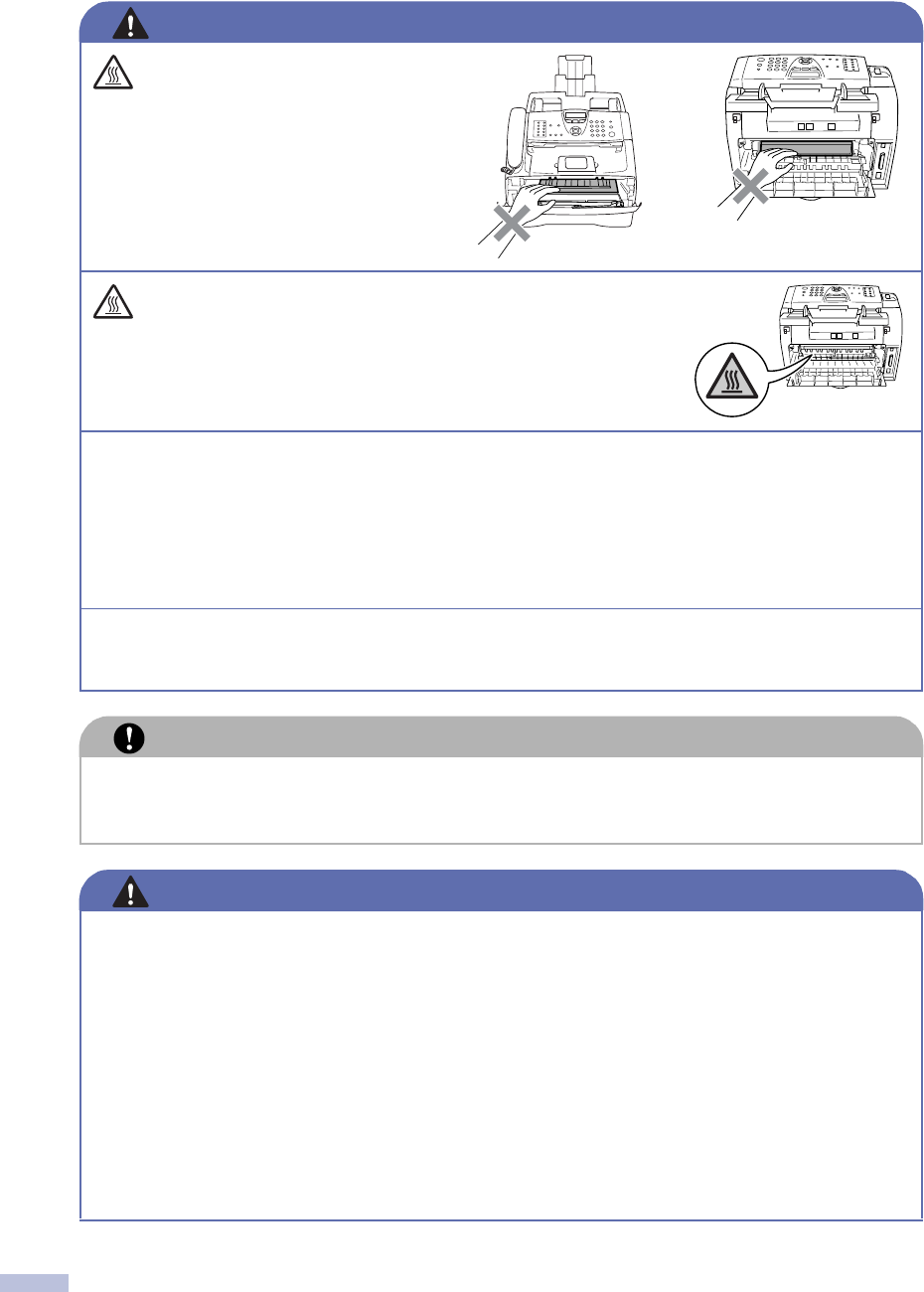
viii
After you use the machine, some
internal parts are extremely HOT!
To prevent injures, be careful not to
put your fingers in the area shown in
the illustration.
The fuser unit is marked with a caution label. Please do not
remove or damage the label.
■
Use caution when installing or modifying telephone lines. Never touch telephone wires or terminals
that are not insulated unless the telephone line has been disconnected at the walljack. Never install
telephone wiring during a lightning storm. Never install a telephone wall jack in a wet location.
■
This product must be installed near an AC power outlet that is easily accessible. In case of an
emergency, you must disconnect the power cord from the AC power outlet to shut off the power
completely.
■
To reduce the risk of shock or fire, use only a No. 26 AWG or larger telecommunication line cord.
Do not use a vacuum cleaner to clean up scattered toner. Doing this might cause the toner dust to ignite
inside the vacuum cleaner, potentially starting a fire. Please carefully clean the toner dust with a dry,
lint-free cloth and dispose of it according to local regulations.
CAUTION
Lightning and power surges can damage this product! We recommend that you use a quality
surge protection device on the AC power line and on the telephone line, or unplug the cords
during a lightning storm.
WARNING
IMPORTANT SAFETY INSTRUCTIONS
When using your telephone equipment, basic safety precautions should always be followed to reduce the
risk of fire, electric shock and injury to people, including the following:
1. Do not use this product near water, for example, near a bath tub, wash bowl, kitchen sink or
washing machine, in a wet basement or near a swimming pool.
2. Avoid using this product during an electrical storm. There may be a remote risk of electric
shock from lightning.
3. Do not use this product to report a gas leak in the vicinity of the leak.
4. Use only the power cord supplied with this machine.
SAVE THESE INSTRUCTIONS
WARNING