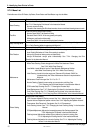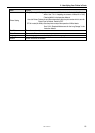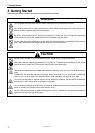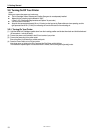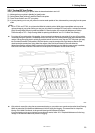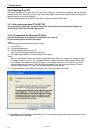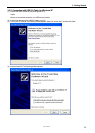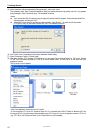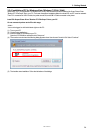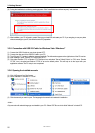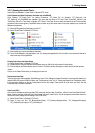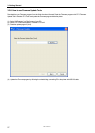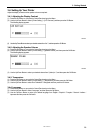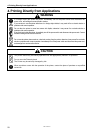GT-3 Series
3. Getting Started
23
(5) Select “Install the software automatically (Recommended)”, and the click “Next”.
The installation starts. When "Hardware installation" dialog (not passed Windows Logo testing, see 3-3-2. (5)) appears
during installation, Click "Continue Anyway". The installation continues.
<Note>
z If you connect the USB 2.0 cable anyway, the dialog to insert the install CD appears. Confirm that the Install CD is
inserted properly, and then click “OK”.
z If install CD is not in drive [D:], the following window appears. Click “Browse…” to select the CD drive, select
GT-3.gpd in [ 32bit_OS ] the folder and then click “OK”. The installation continues.
(6) Click "Finish" when "Completing the Found New Hardware Wizard" dialog.
(7) Open "Printers and Faxes" in "Control Panel".
(8) Click either "Brother GT-3" "Brother GT-3 FileOutput" icon and select "Set as Default Printer" on “File” menu. “Brother
GT-782” icon is checked and Brother GT-782 is set as the default printer. This will help to do the layout with your
application software.
The PC setup is now completed.
<Note> for installations of more than one GT-3 printer.
To connect another GT-3 to the PC, repeat the steps of 3-3-3. Connection with USB 2.0 Cable: for Windows XP. From
the second GT-541, the printer names automatically become “GT-3 (copy X)”. You can change the names as " GT-3 xxx"
(e.g. "GT-3 #2") in the “Printer and Faxes” in the “Control Panel” for your workability.