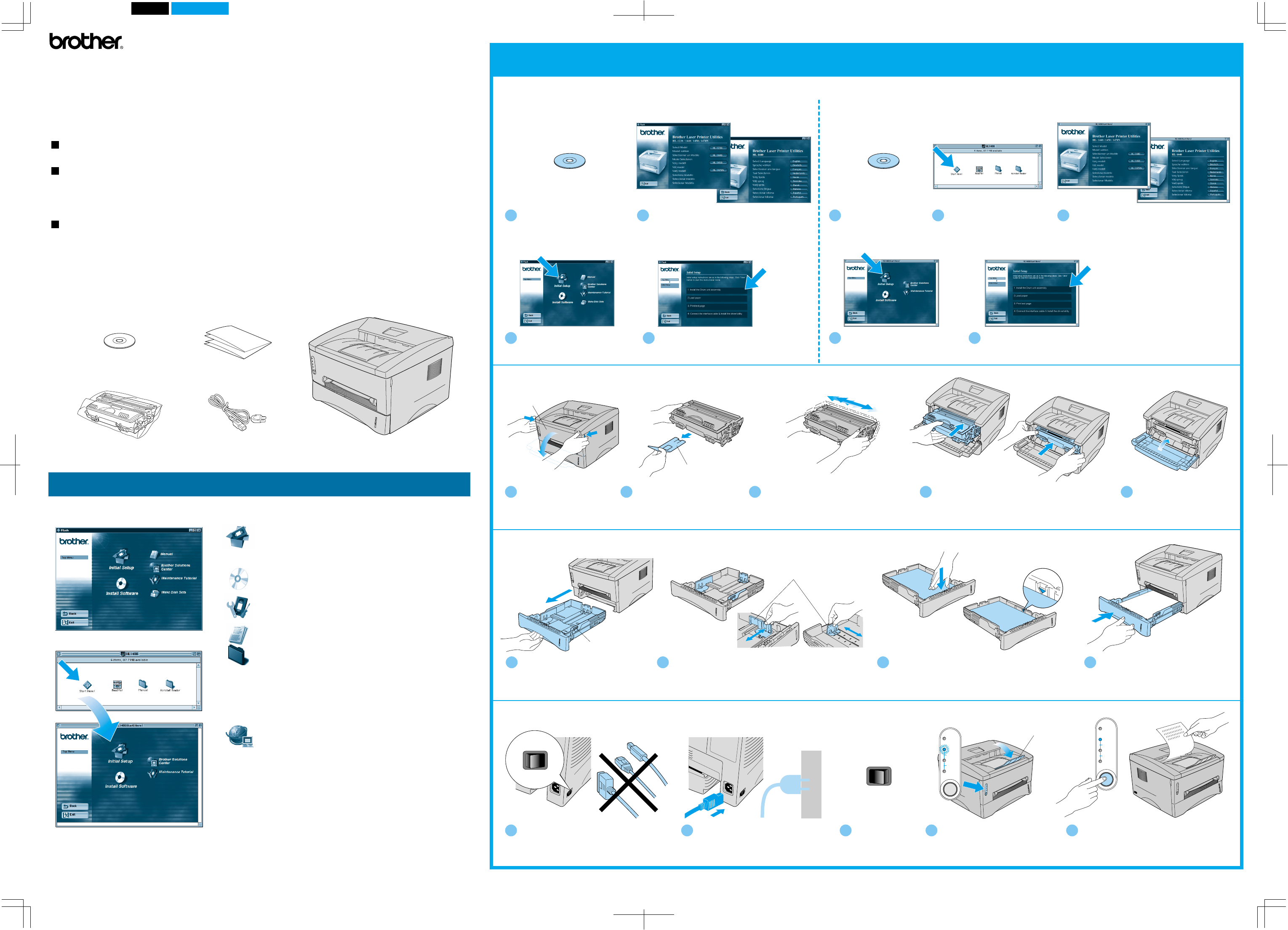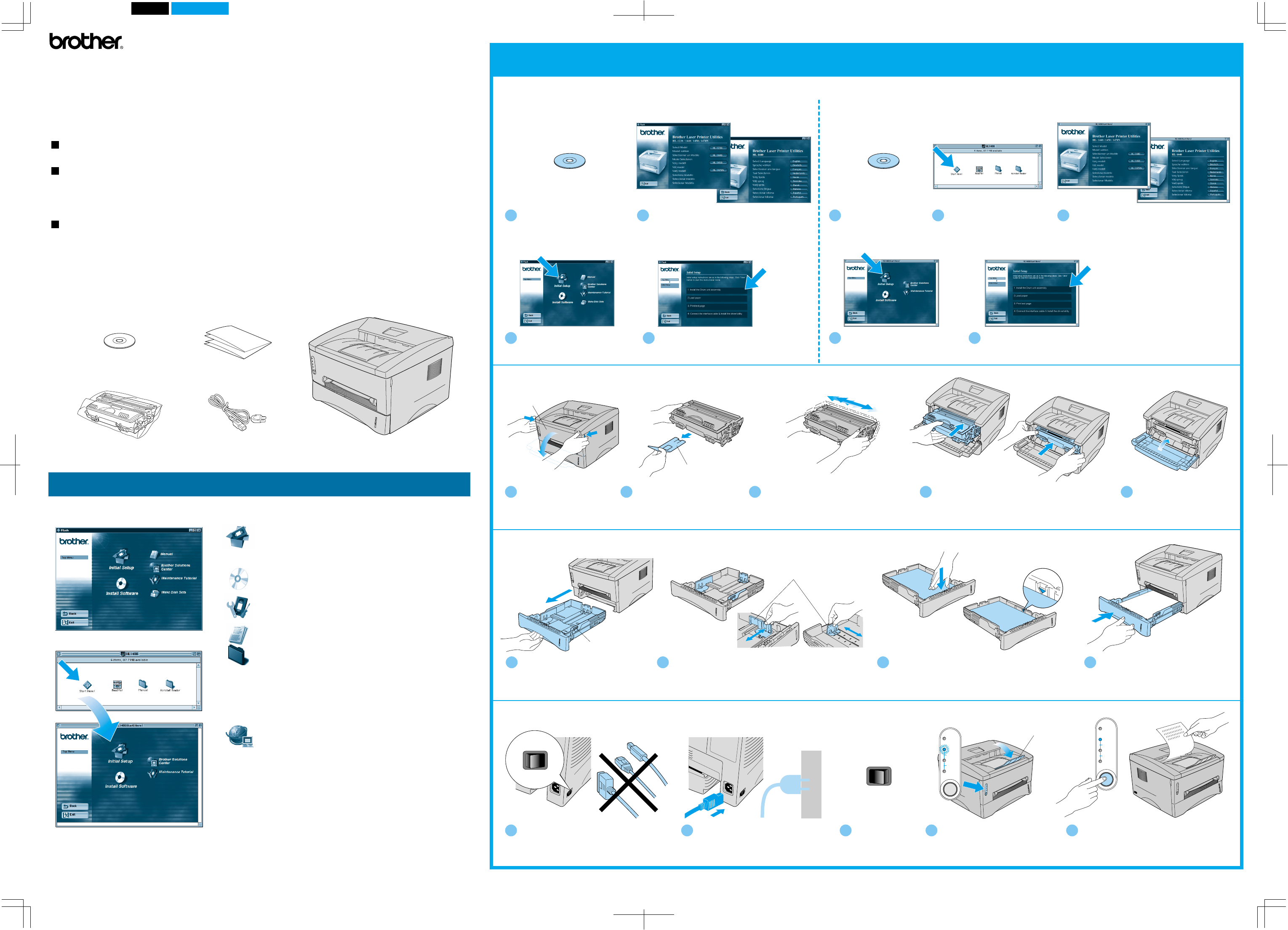
1470QSG Eng_front
Pantone285Black
Drum
Alarm
Ready
Data
Paper
Toner
Drum
Alarm
Ready
Data
Paper
Toner
ON OFF
I O
ON OFF
I O
Press the control panel button. The printer
prints a test page.
Check that the test page printed correctly.
5
Step 2 Load paper in the paper cassette
Step 1 Install the drum unit assembly
Start Insert the CD-ROM into the CD-ROM drive
Paper guide release lever
Protective part
Up to here
Step 3 Print a test page
4
After the printer has finished
warming up, the Ready LED
stops blinking and stays lit.
2
Connect the AC power cord to the
printer, and then plug it into the AC
outlet.
3
Turn the power
switch on.
Quick Setup Guide
Laser Printer HL-1230/1440/1450/1470N
1
Make sure the printer power switch is off.
Do NOT connect the interface cable.
Read the "Safety Sheet" first to ensure that you use this printer safely.
Read this "Quick Setup Guide" before you set up the printer.
Before you can use the printer, you must set up the hardware and install the driver.
Identify the operating system on your computer (Windows
®
95 / 98 / Me, Windows NT
®
4.0,
Windows
®
2000 or Macintosh
®
).
The interface cable is not a standard accessory. Some computers have both a USB and a
parallel port. Please purchase the appropriate interface cable for the interface you intend to
use (Parallel, USB or Network). The USB interface option is not available on the HL-1230
printer.
Follow the instructions in this guide for your operating system and interface.
Continue to the reverse side.
Unfold the tray
extension flap
4
Install the drum unit assembly in the printer.
3
Rock it from side to side 5 or 6 times to
distribute the toner evenly inside the
assembly.
1
Open the front cover.
2
Unpack the drum unit
assembly.
Remove the protective part.
1
Pull the paper cassette completely
out of the printer.
2
While pressing the paper guide release lever, slide the
adjusters to fit the paper size.
Check that they fit correctly into the slots.
3
Load paper in the paper cassette.
Check that the paper is flat in the cassette and
below the maximum paper mark.
4
Re-install the paper cassette into
the printer.
5
Close the front cover.
For All Users
For Windows
®
users only For Macintosh
®
users only
1
Insert the CD-ROM into the CD-
ROM drive. The opening screen
will appear automatically.
2
Click the model number of your printer.
Select the language you want.
3
Click the model number of your printer.
Select the language you want.
3
Click the Initial Setup icon.
4
Click the Initial Setup icon.
4
You can view the Initial Setup
instructions.
5
You can view the Initial Setup
instructions.
1
Insert the CD-ROM into
the CD-ROM drive.
2
Double-click the Start Here!
icon.
Paper cassette
You will find a variety of information on this CD-ROM.
What is included on the CD-ROM
©2001 Brother Industries, Ltd.
Windows and Windows NT are registered trademarks of Microsoft Corporation in the U.S. and other countries.
Macintosh and iMac are registered trademarks of Apple Computer, Inc.
All other brand and product names are trademarks or registered trademarks of their respective holders.
Carton Components
Carton components may differ from one country to another.
Save all packing materials and the printer carton. They should be used when shipping the printer.
Some illustrations and screen shots are based on the HL-1440/1450 printers.
Printer
Drum unit assembly
(with toner cartridge included)
AC power cord
Initial Setup
Instruction movie for machine setup and printer driver
installation.
Install Software
Install the printer driver and utilities.
Maintenance Tutorial
Instructional movie for printer maintenance.
Manual
View the User's Guide and Network User's Guide in
PDF format. (Viewer included)
LJ5660001 Printed in China
Quick Setup Guide
CD-ROM
(including User's Guide)
Brother Solutions Center
The Brother Solutions Center
(http://solutions.brother.com) is your one-stop
resource for all your printer needs.
Download the latest drivers and utilities for your
printers, read the FAQs and troubleshooting tips or
learn about special printing solutions.
Windows
®
Macintosh
®
Front cover