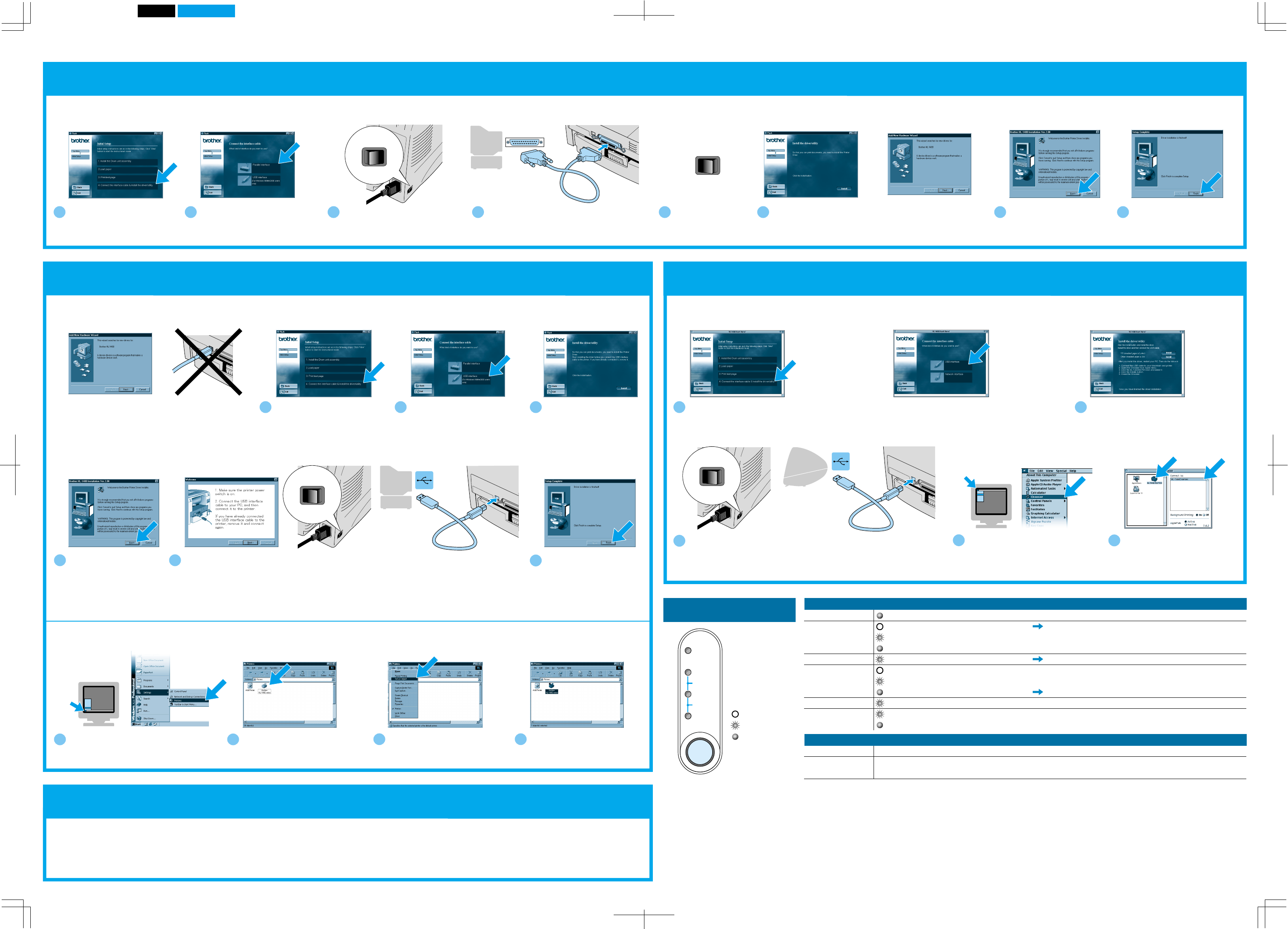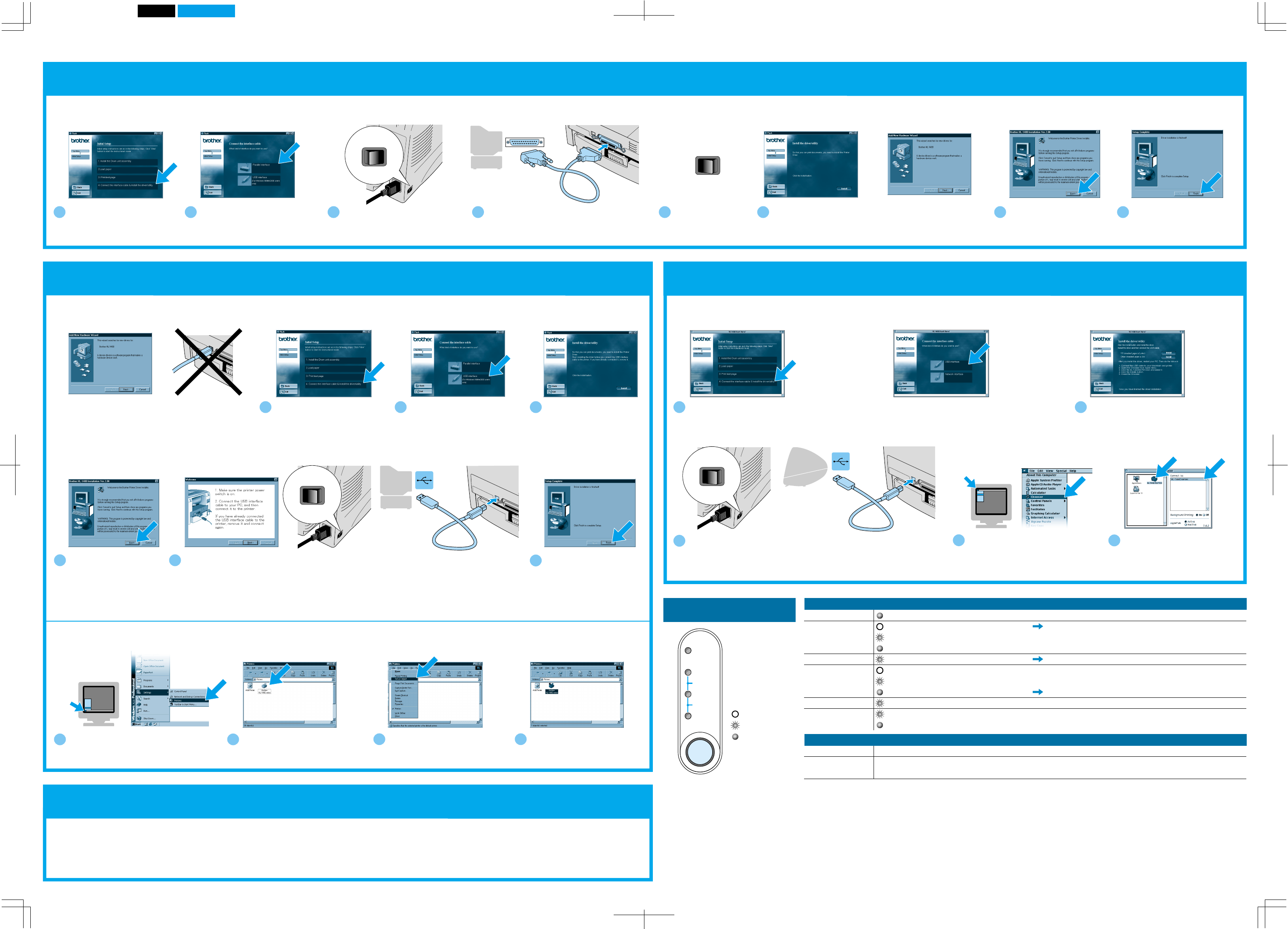
1470QSG Eng_back
Pantone285Black
Drum
Alarm
Ready
Data
Paper
Toner
ON OFF
I O
ON OFF
I O
CANCEL
ON OFF
I O
CANCEL
ON OFF
I O
Follow the instructions for your interface cable and operating system.
5
Turn on the printer
power switch.
6
Follow the instructions
on the screen.
3
Turn off the printer power switch.
4
Connect the interface cable to your PC, and
then connect it to the printer.
7
Click the Next button.
8
Click the Finish button.
The setup is now complete.
6
Click the Finish button.
For Parallel interface cable users (For Windows
®
users only)
4
Open the Chooser from the Apple
®
menu on the Macintosh
®
.
After the administrator has made the required settings, install the driver referring to the "Installing the Driver
for Network Users" section of the Quick Network Setup Guide.
Step 4 Install the driver & Connect the printer to your Macintosh
®
Step 4 Install the driver & Connect the printer to your PC
Step 5 Setting your printer as the Default printer
(For Windows
®
2000 users only)
Step 4 Connect the printer to your PC & Install the printer driver
5
Click the HL-1440/50/70N icon
and select it.
The setup is now complete.
For USB interface cable users (For Macintosh
®
users only)
For
Network users (For HL-1470N users only)
Note: When the "Add New Hardware Wizard" appears on
your PC, click the Cancel button.
Note: Make sure the USB interface cable is NOT
connected to the printer, and then begin installing the
driver. If you already connected the cable, remove it first.
Note: If "Add New Hardware
Wizard" appears, click the
Cancel button.
1
Click Start,
Setting and Printers.
2
Select the Brother HL-
1440/1450/1470N series icon.
3
Click the File menu, and then
select Set as Default printer.
4
The setup is now complete.
5
When this screen appears, make sure the printer power switch is on.
Connect the USB interface cable to your PC, and then connect it to the printer.
Click the Next button.
3
Make sure the printer power switch is on.
Connect the USB interface cable to your Macintosh
®
, and then connect it
to the printer.
For Windows
®
98/Me users: The setup is now complete.
For Windows
®
2000 users : Go to Step 5.
For USB interface cable users (For Windows
®
users only)
1
Click "Connect the interface
cable & install the driver /
utilities."
1
Click "Connect the interface cable &
install the driver / utilities."
2
Select the USB cable. Note: If this screen appears,
select USB cable.
3
Follow the instructions on
the screen.
2
Follow the instructions on the screen,
and restart your Macintosh
®
.
4
Click the Next button.
1
Click "Connect the interface
cable & install the driver /
utilities."
2
Select the parallel interface cable.
(HL-1230 users will not see this
screen.)
Control Panel
LED
Button
Drum
Ready
Alarm
Data
Ready + Alarm
Alarm + Data
LED is OFF
LED is blinking
LED is ON
Near end of life
Sleep mode
Warming up (at 1 second intervals)
Ready to print
Printer error
No data
Receiving data
Data remaining in memory
Paper jam, paper misfeed or no paper
Toner low (every 5 seconds)
Toner empty
Press the button to wake up the printer.
Press the button to clear the error.
Press the button to print any data in memory.
Printer stops printing and ejects the paper.
Printer will reprint the last job. When the Data LED is off, press and hold the button until all the
LEDs light.
Cancel printing
Reprinting