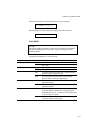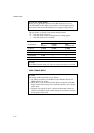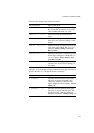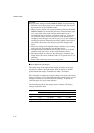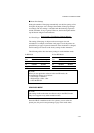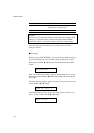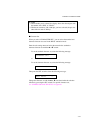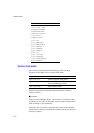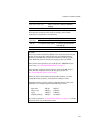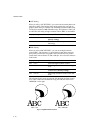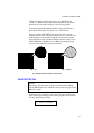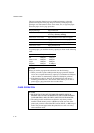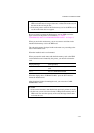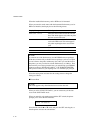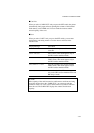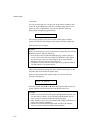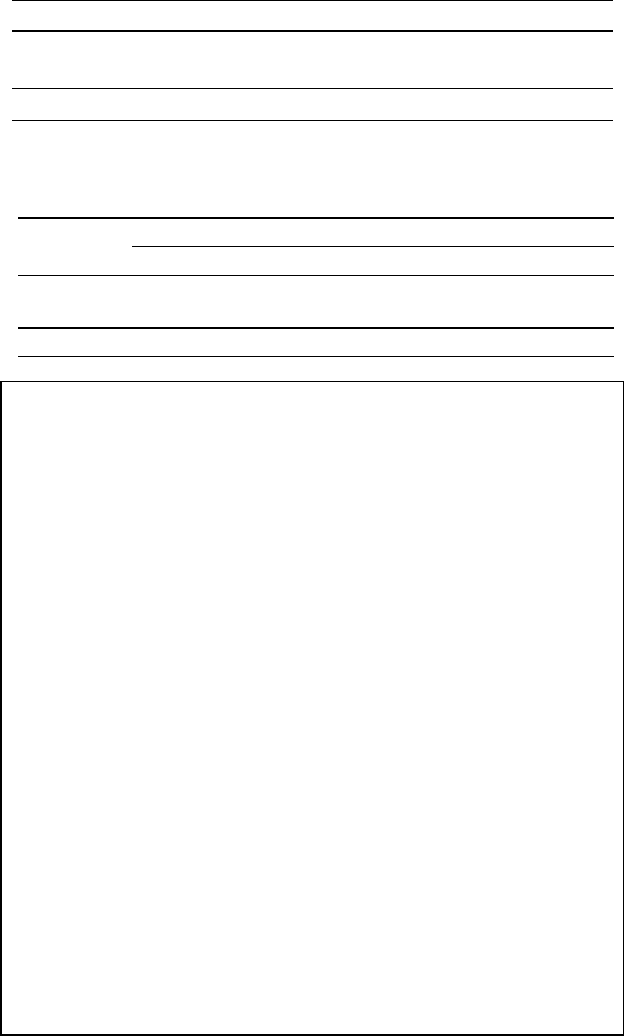
CHAPTER 4 CONTROL PANEL
4–29
Display Message Resolution
RESOLUTION=600 Set the resolution to 600 dpi. (Factory
setting)
RESOLUTION=300 Set the resolution to 300 dpi.
Select the print resolution in this mode according to the resolution
required for your print jobs as shown below:
Resolution Setting in Resolution Mode
Print Jobs 300 dpi 600 dpi
300 dpi For optimum print qualityFor mixing 300 dpi bitmaps
with 600 dpi
600 dpi Not recommended For optimum print quality
✒ Note
Even if you set the resolution to 600 dpi in this mode, the printer may not
be able to print large files at 600 dpi because of insufficient memory.
However, it automatically decreases the resolution to 300 dpi to print
them. While the printer is printing, the display prompts “01 PR300 … .”
If the printer cannot print files even at 300 dpi, the “MEMORY FULL”
error occurs. See “TROUBLESHOOTING” in Chapter 7.
This automatic resolution decrease function works in the BR-Script 2
mode and other emulation modes with the page protection on.
See “PAGE PROTECTION” in this chapter.
When you want to print without decreasing the resolution, you must
expand the memory capacity of the printer to 6-Mbytes or more.
Expand the memory capacity referring to the table below. It shows the
minimum size of memory required in the BR-Script 2 mode.
Paper Size 300 dpi 600 dpi
Letter or A4 4 Mbytes 6 Mbytes
Legal 4 Mbytes 6 Mbytes
(Duplex printing) 4 Mbytes 10 Mbytes
For memory expansion, see “RAM EXPANSION” in Chapter 5 or consult
the dealer where you purchased the printer.