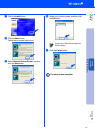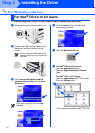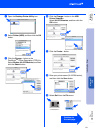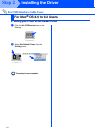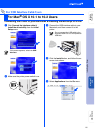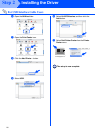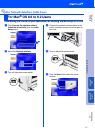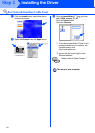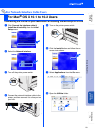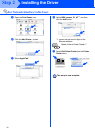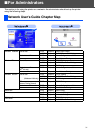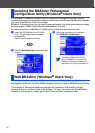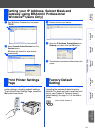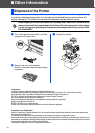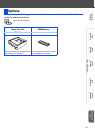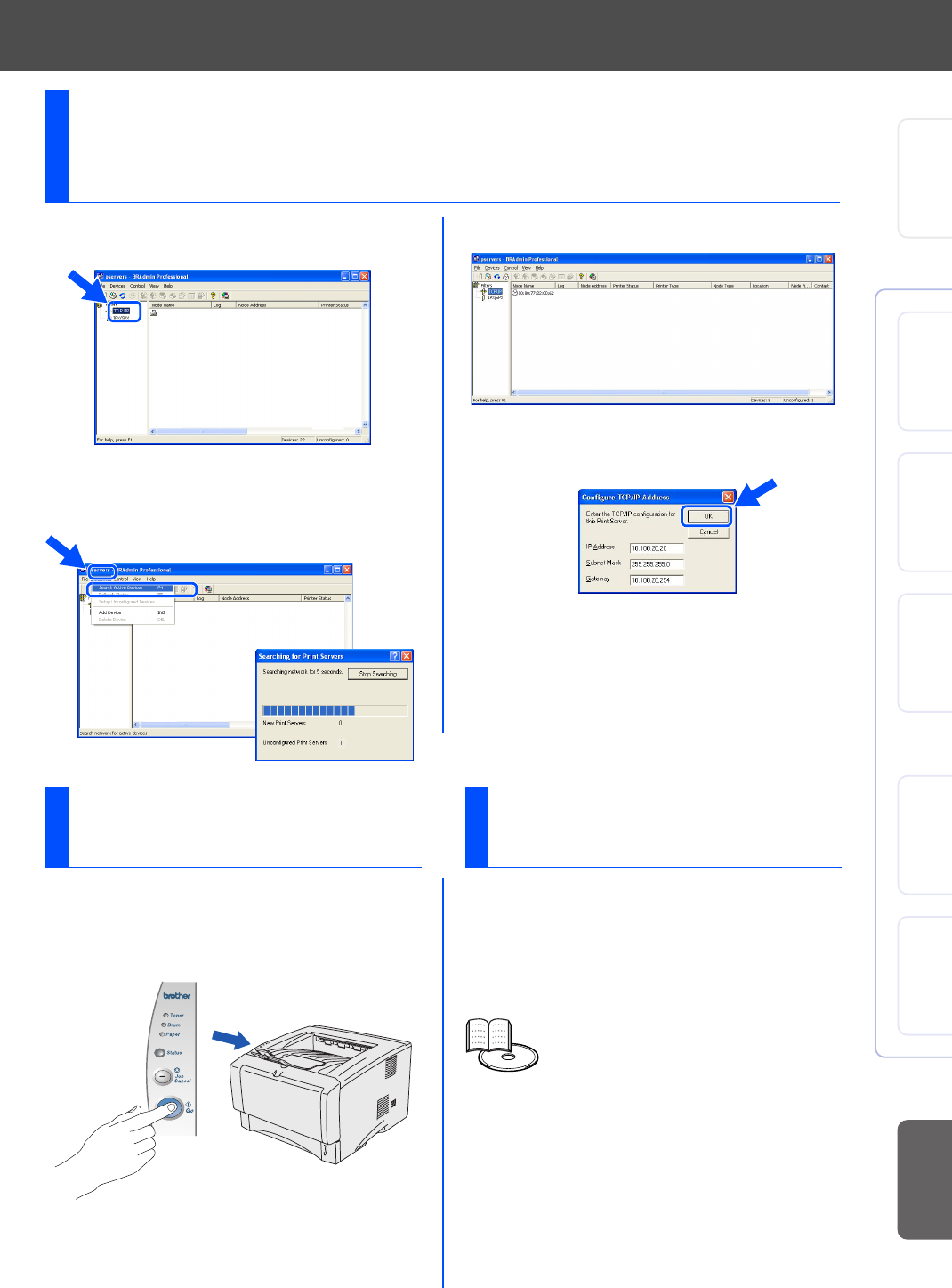
33
1
Start BRAdmin Professional, and select
TCP/IP.
2
Select Search Active Devices from the
Devices menu.
BRAdmin will search for new devices
automatically.
3
Double-click the new device.
4
Enter the IP Address, Subnet Mask and
Gateway, and then click the OK button.
5
The address information will be saved to the
printer.
Setting your IP Address, Subnet Mask and
Gateway using BRAdmin Professional
(Windows
®
Users Only)
The Printer Settings Page lists all the current
printer settings, including network settings.
To print the Printer Settings Page, press the
Go button three times.
You can reset all the print server settings
(including the password) back to factory
defaults. For steps on how to reset the print
server, see Chapter 3 “Network factory
default setting” on page 3-11 of the User's
Guide.
Print Printer Settings
Page
Factory Default
Setting
User’s Guide Chapter 3
Setting Up
Your Printer
Windows
®
USB
Windows
®
Parallel
Windows
®
Network
Macintosh
®
USB
Macintosh
®
Network
For
Administrators
Installing the Driver