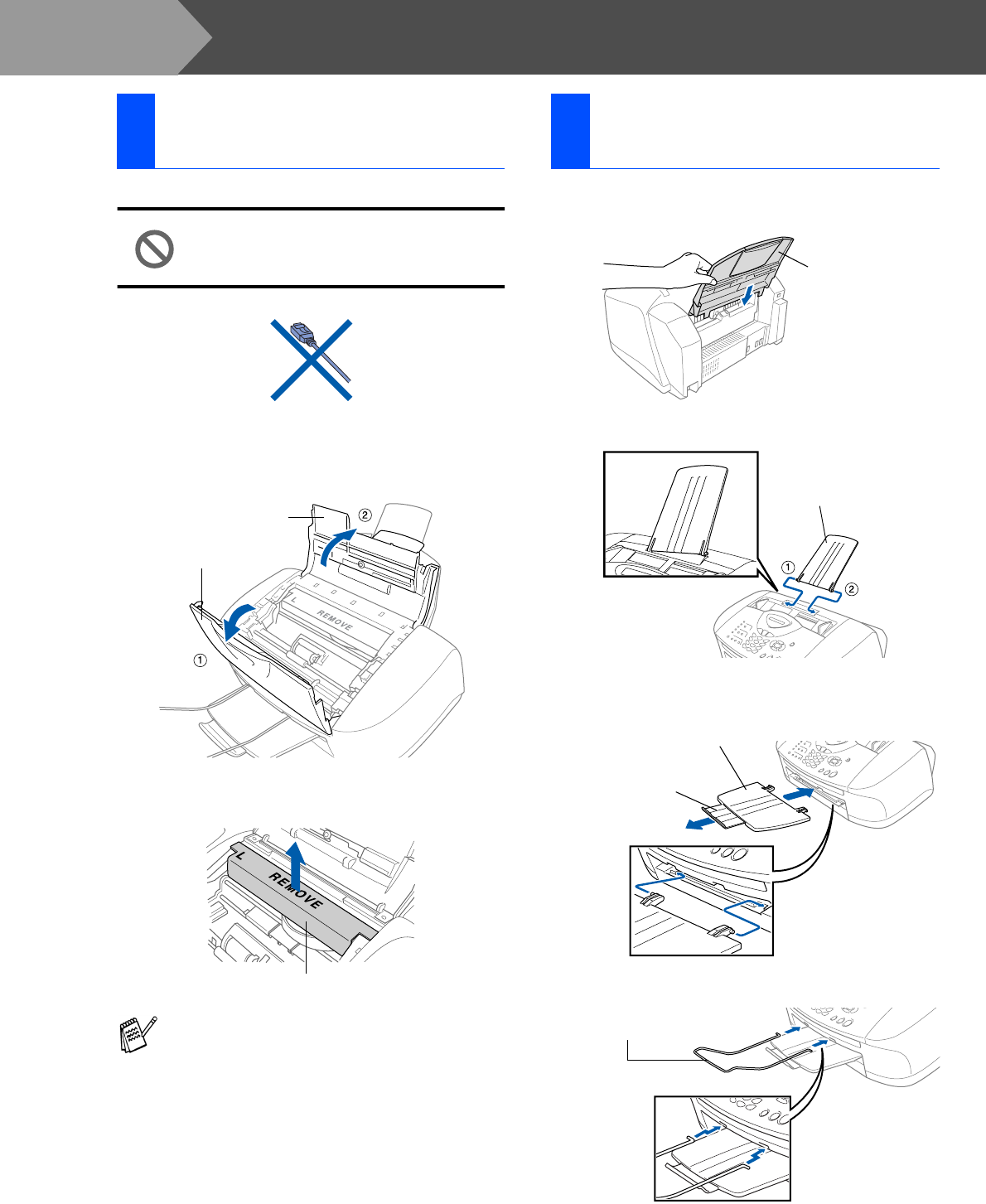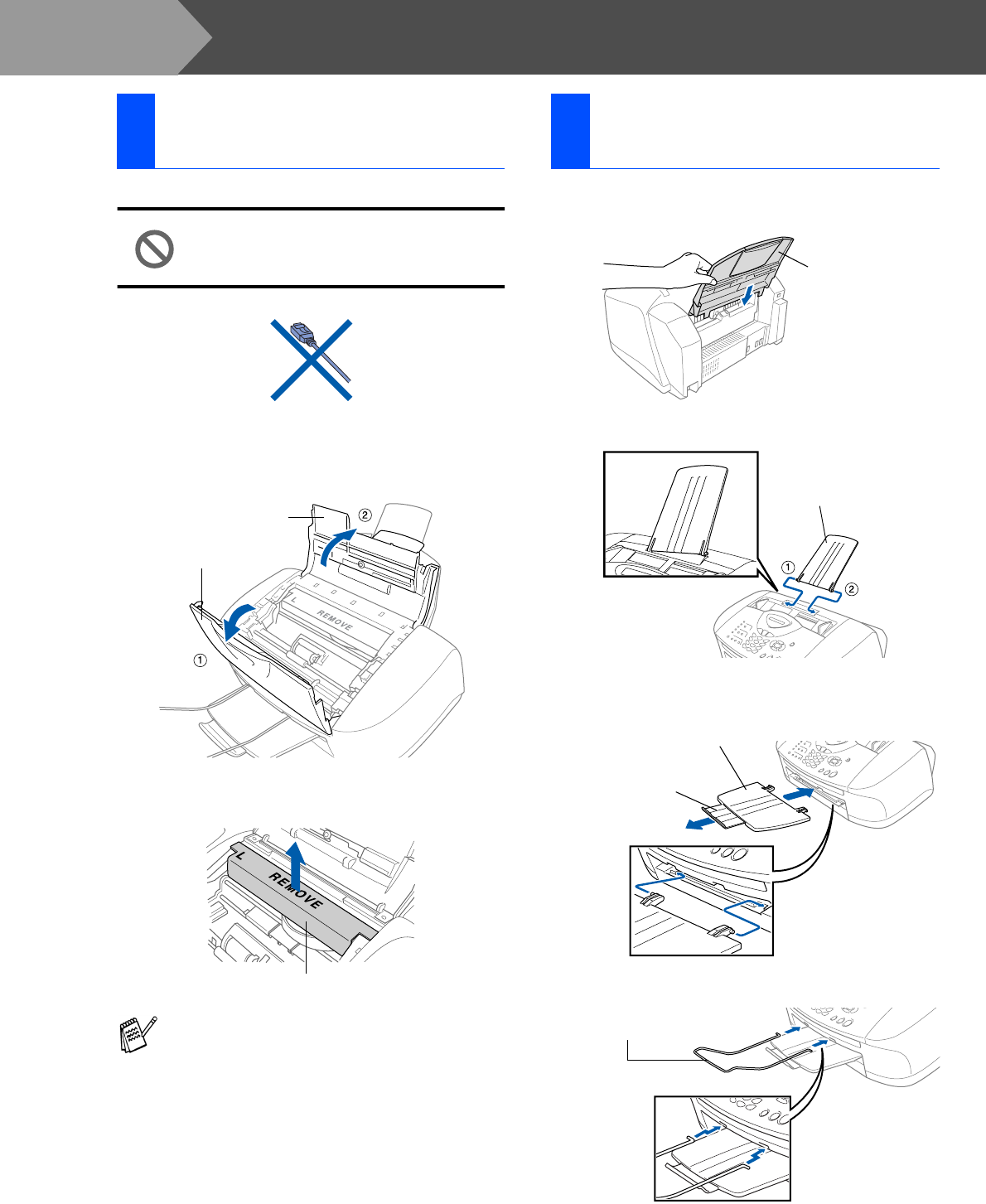
4
Setting Up the Machine
1
Remove the protective tape.
Do NOT connect the USB cable.
Connecting the USB cable is done
when installing the driver.
2
Open the control panel cover by pulling it
toward you (1), and then lift the top cover
toward the back (2).
3
Pull the protective yellow bar out of the
machine.
4
Close the top cover, and then close the
control panel cover.
1
Insert the paper tray from above into the
back of the MFC.
2
Attach the ADF document support.
3
Attach the output paper support to the paper
output slot, and then pull out the extension.
4
Attach the ADF document output support.
1
Removing the Protective
Parts
Do not throw away the protective yellow bar.
You will need it in the future to transport the
machine.
Control Panel Cover
Top Cover
Protective Yellow Bar
2
Attaching the Paper Tray
and Supports
Paper Tray
ADF Document
Support
Output Paper Support
Output Paper
Support Extension
ADF Document
Output Support
Step 1