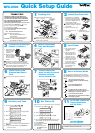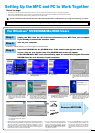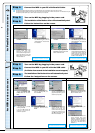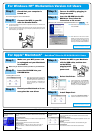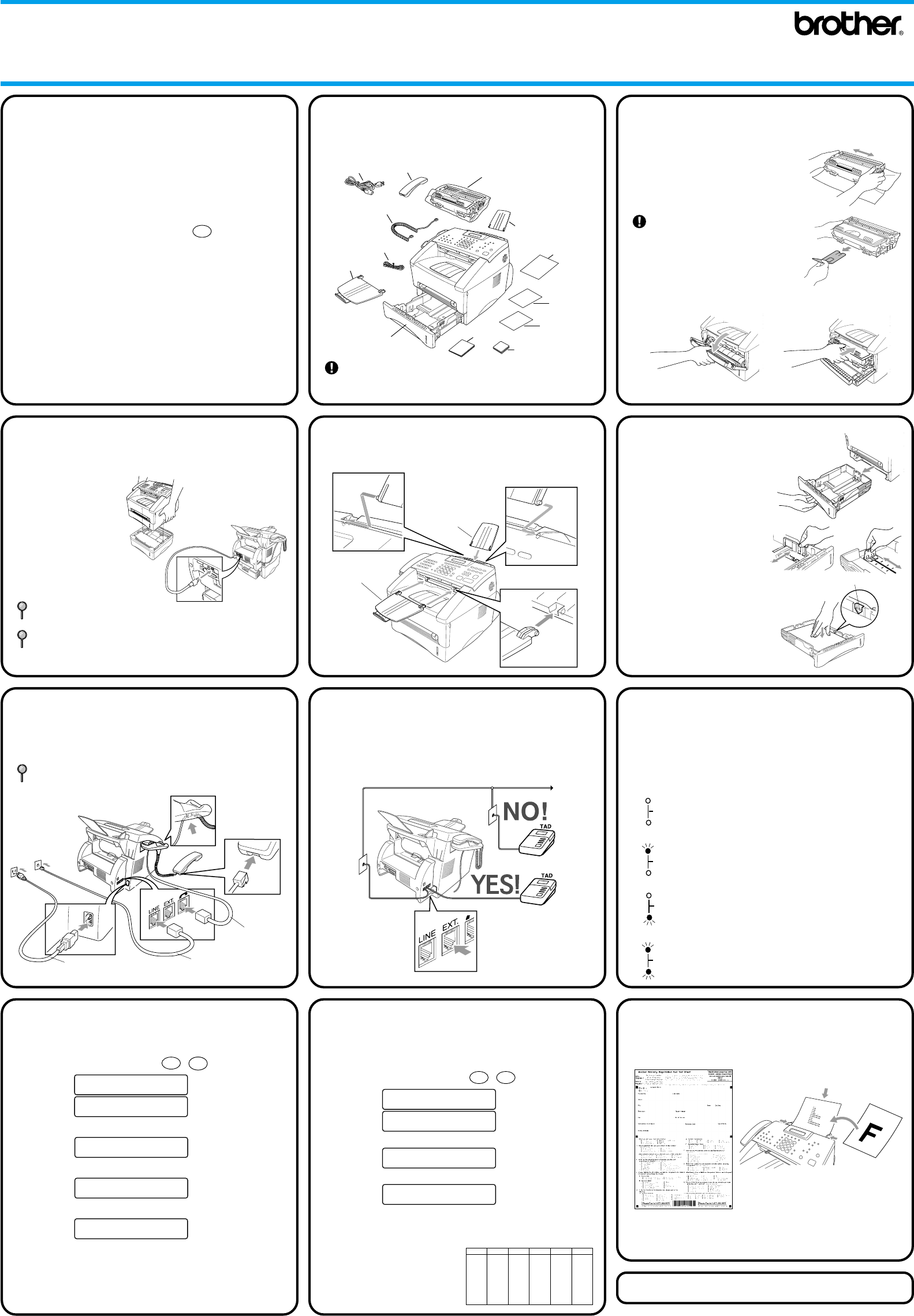
A.
Unpack the drum unit assembly,
including the toner cartridge, and
gently rock it from side to side five
or six times to distribute the toner
evenly inside the cartridge.
To prevent damage to the drum, do
not expose it to light for longer than
a few minutes.
B. Remove the protective part.
C. Open the front cover of
the machine.
E. Close the front cover.
To select which cassette will be used for printing.
See Chapter 4 in Owner’s Manual in CD-ROM.
If you move the machine after connecting Cassette
#2, be sure to carefully lift Cassette #2 with the
machine because they are not attached.
3
If you have an Optional Paper
Cassette #2, Connect it
A. Carefully pick up the
machine and place
it on top of Paper
Cassette #2.
1
Packing List
Make sure you have the following items:
THANK YOU!
CONGRATULATIONS ON PURCHASING THE
ULTIMATE BROTHER MACHINE. WE ARE SURE
YOU WILL BE THRILLED WITH THE CONVENIENT
WAY YOUR NEW MACHINE PERFORMS SO MANY
TASKS WITH DAZZLING RESULTS!
Follow these simple instructions in numerical order.
For more details, press Reports and
1
on your
machine or see your Owner’s Manual.
If you cannot solve a problem:
Refer to Frequently Asked Questions (FAQs) on
Brother World Wide Web;
URL: http://solutions.brother.com
Call Brother Customer Service at;
USA: 1-800-284-4329 (9AM-5PM EST)
1-800-284-3238
(TTY service for the hearing impaired)
In Canada: 1-877-BROTHER (8AM-8PM EST)
(514) 685-6464 (in Montreal)
Keep the packing materials for possible future
transport. If you do not pack the machine properly,
you may void your warranty.
Document Tray
with Extension
Telephone Wire Cord
Power Cord
Handset
Curled
Cord
Telephone Handset
Document
Support
Drum Unit Assembly
(With free Standard
Toner Cartridge – up
to 3,000 pages)
Owner’s Manual
Quick Setup
Guide
Multi-purpose
Paper Cassette
CD-ROM
Software
License
Agreement
Accessory
Order Form
B. Plug the modular
cable from Cassette
#2 into the modular
jack on the Brother
machine.
7
If you are sharing one
phone line with an external
telephone answering
device, connect it now
2
Install the Drum Unit
D.
Insert the drum unit
assembly into the machine.
Handset
Cord
Telephone Wire Cord
Power Cord
6
Install Phone Line,
Handset and Power
Cord
8
Select a Receive
Mode
You may choose the mode that best suits your needs by
pressing Mode button repeatedly until you have changed
the FAX and FAX/TEL lights to the setting you want to use.
Manual
You must answer every call yourself.
The Brother machine must be started manually
to receive.
Fax
For use with a dedicated fax line.
Every call is answered as a fax.
Fax/Tel
For receiving fax and voice calls on one line.
The MFC answers every call and receives a fax or
double rings for you to pick up a voice call.
TAD
For use with an answering device.
The TAD answers every call and stores voice messages.
Fax messages are printed.
Fax
TAD
FAX/TEL
Fax
TAD
FAX/TEL
Fax
TAD
FAX/TEL
Fax
TAD
FAX/TEL
9
Set Date and Time
A. For the MFC, press Menu,
1
,
2
.
YEAR:XX
ENTER & SET KEY
2.DATE/TIME
B. Enter the last two digits of the year and press Set.
MONTH:XX
ENTER & SET KEY
C. Enter two digits for the month and press Set.
DAY:XX
ENTER & SET KEY
D. Enter two digits for the day and press Set.
TIME:XX
ENTER & SET KEY
E. Enter the time in 24-hour format and press Set, then
Stop/Exit.
Note: If you can’t step forward, press Stop/Exit and
repeat from Step A.
10
Set Station ID
Station ID is to print your name and fax number on all fax pages.
A. For the MFC, press Menu,
1
,
3
.
FAX:
ENTER & SET KEY
3.STATION ID
B. Enter your fax number, then press Set.
TEL:
ENTER & SET KEY
C. Enter your telephone number, then press Set.
NAME:
ENTER & SET KEY
D.
Enter your name using the dial pad and the chart below,
then press Set. Use the right arrow to create spaces.
E. Press Stop/Exit.
For more details, see Chapter 4
in Owner’s Manual.
Note:
If you can’t step forward,
press Stop/Exit and repeat
from Step A.
Key
once
twice
three times
four times
A
D
G
P
2
3
4
5
6
7
8
9
J
M
T
W
B
E
H
K
N
Q
U
X
C
F
R
I
L
O
V
Y
five times
2
3
4
5
6
S
8
Z
A
D
G
7
9
J
M
T
For the USA, complete the
Warranty Registration
and Test Sheet...
11
...and fax it Brother
at: 1-877-268-9575
For the MFC, continue to the back side.
MFC-8500
Quick Setup Guide
version C
Do Not connect the Parallel or USB Cable.
4
Attach Document
Tray and Support
Document
Support
Document Tray
with Extension
5
Load Paper
A. Pull the paper cassette
completely out of the
machine.
B. Slide the paper width
and length adjusters of
paper cassette for the
paper size you want.
C.
Load paper in the paper
cassette. Press down the
paper to flatten in all four
corners, keeping the paper
level below the guide.
D.
Slide the paper cassette
into the machine until it
locks into place.
Maximum Paper Height Guide
Press Fax Start.
– 1 –