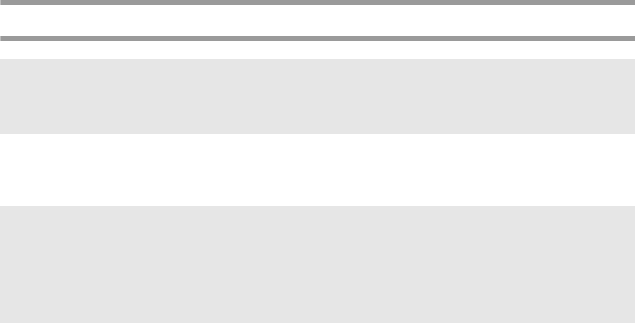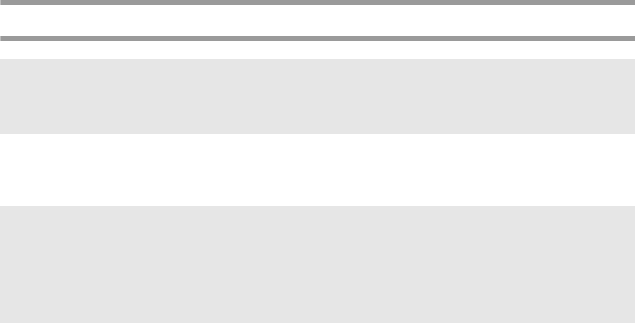
42
Installing the P-touch Editor 3.2 software
1 Insert the enclosed CD-ROM into the computer’s CD-ROM drive. A dialog box
automatically appears, allowing you to select the language of the installer.
2 Select the desired language, and then click “OK”. The InstallShield
®
Wizard for
installing the P-touch Editor software starts up, and then the “Welcome” dialog
box appears.
3 Carefully read the contents of the “Welcome” dialog box, and then click “Next ”
to continue. The “User Information” dialog box appears.
4 Type the necessary information into the appropriate boxes, and then click “Next”.
A dialog box appears, asking for confirmation of the entered information.
5
Click “Yes” to register the entered information. The “Setup Type” dialog box appears.
6 Select the installation method, and then click “Next”.
If “Custom” is selected, clicking “Next” will display a dialog box that allows you
to select which options to install.
After P-touch Editor is installed, a dialog box appears, allowing you to select
whether or not to install the printer driver.
7 Click “Yes”. The first Driver Setup dialog box appears, informing you that the
P-touch printer driver will be installed.
8 Continue with the procedure in Installing the USB printer driver on page 43.
9 When installation of P-touch Editor is finished, a dialog box appears, allowing
you to upgrade P-touch Editor 3.2 so that it will be compatible with Access 2000.
To upgrade P-touch Editor 3.2 for Access 2000, click “Yes”, and then follow the
instructions that appear.
☞ Do not connect the P-touch to the computer until you are instructed to.
☞ We strongly recommend closing all Windows applications before installing this
software.
☞
If the InstallShield
®
Wizard does not automatically start up:
First, double-click “My Computer” on the desktop, and then double-click the CD-ROM
drive containing the CD-ROM. (For Windows
®
XP, click “My Computer” in the Start
menu, and then double-click the CD-ROM drive containing the CD-ROM.)
Then, double-click “Setup.exe” to display the dialog box.