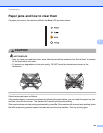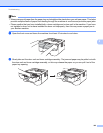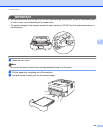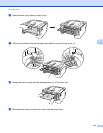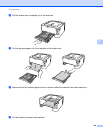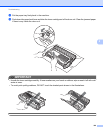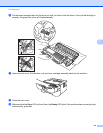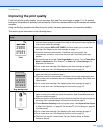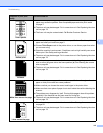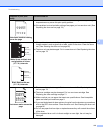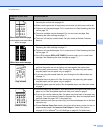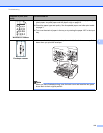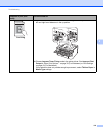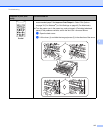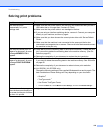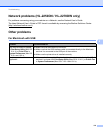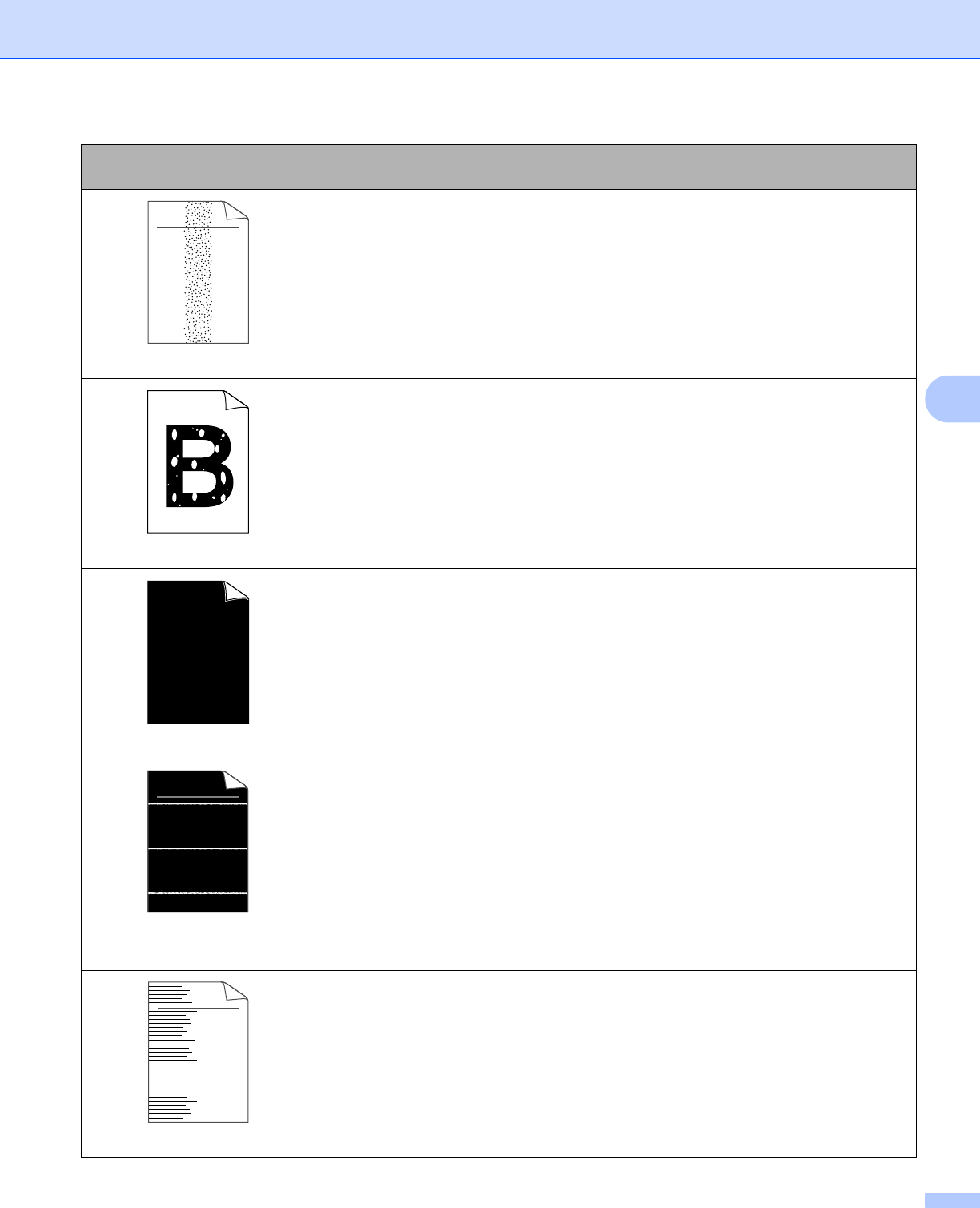
Troubleshooting
112
5
Toner specks
Make sure that you use paper that meets our specifications. Rough-surfaced
paper may cause the problem. See Acceptable paper and other print media
on page 3.
The drum unit may be damaged. Put in a new drum unit. See Replacing the drum
unit on page 78.
The fuser unit may be contaminated. Call Brother Customer Service.
Hollow print
Make sure that you use paper that meets our specifications. See Acceptable
paper and other print media on page 3.
Choose Thick Paper mode in the printer driver, or use thinner paper than what
you are now using.
Check the machine’s environment. Conditions such as high humidity can cause
hollow print. See Safety and Legal booklet.
The drum unit may be damaged. Put in a new drum unit. See Replacing the drum
unit on page 78.
All black
Clean the primary corona wire inside the drum unit by sliding the green tab. Be
sure to return the green tab to the home position (a). See Cleaning the corona
wire on page 84.
The drum unit may be damaged. Put in a new drum unit. See Replacing the drum
unit on page 78.
White lines across the page
Make sure that you use paper that meets our specifications. A rough surfaced
paper or thick print media can cause problems.
Make sure that you choose the correct media type in the printer driver.
Make sure that a torn piece of paper is not stuck inside the machine blocking the
scanner.
The problem may disappear by itself. Print multiple pages to clear this problem,
especially if the machine has not been used for a long time.
The drum unit may be damaged. Put in a new drum unit. See Replacing the drum
unit on page 78.
Lines across the page
Clean the primary corona wire in the drum unit. See Cleaning the corona wire
on page 84.
The drum unit may be damaged. Put in a new drum unit. See Replacing the drum
unit on page 78.
Examples of poor print
quality
Recommendation
ABCDEFGH
abcdefghijk
ABCD
abcde
01234
ABCDEFGH
abcdefghijk
ABCD
abcde
01234
ABCDEFGH
abcdefghijk
ABCD
abcde
01234