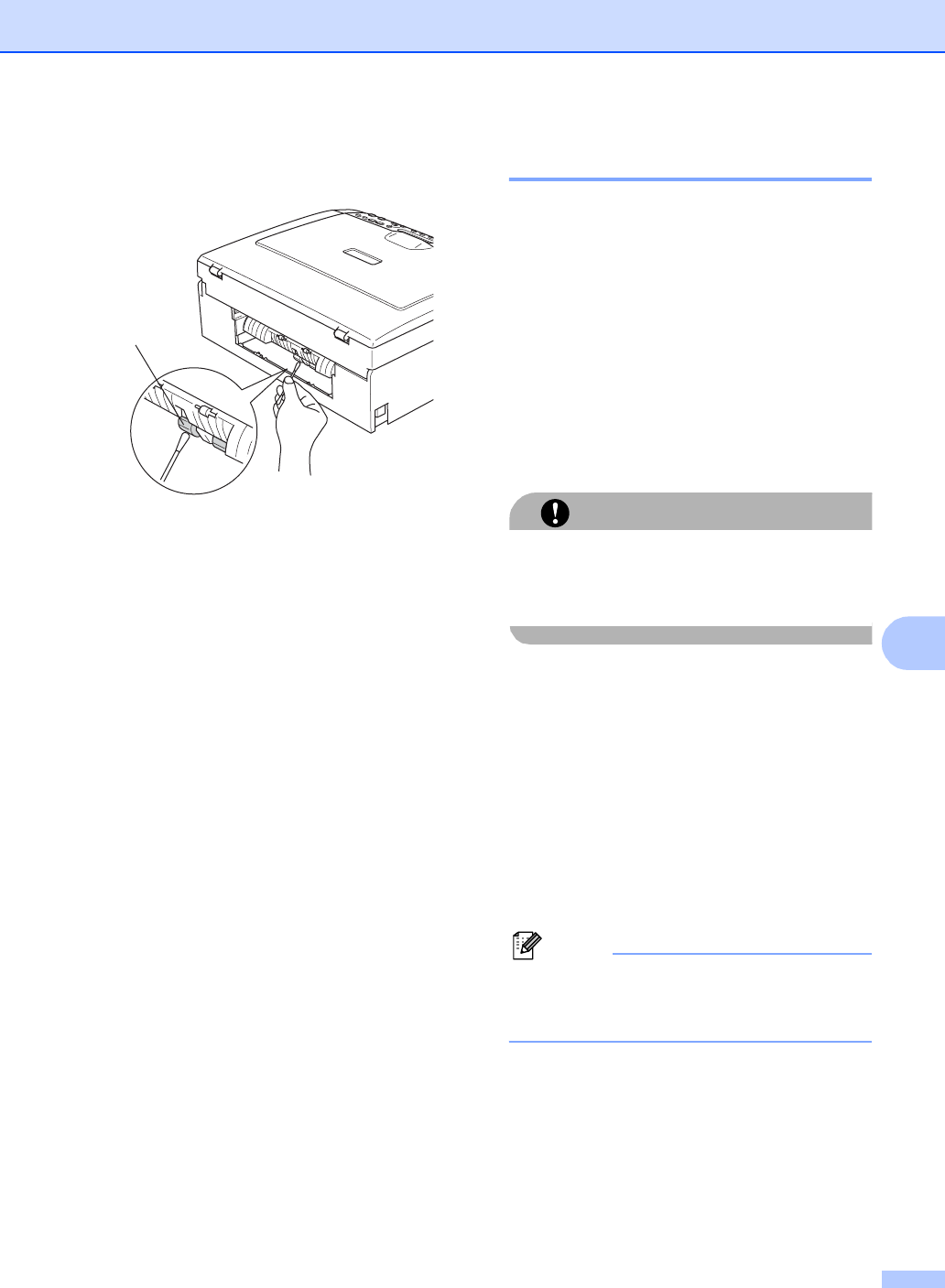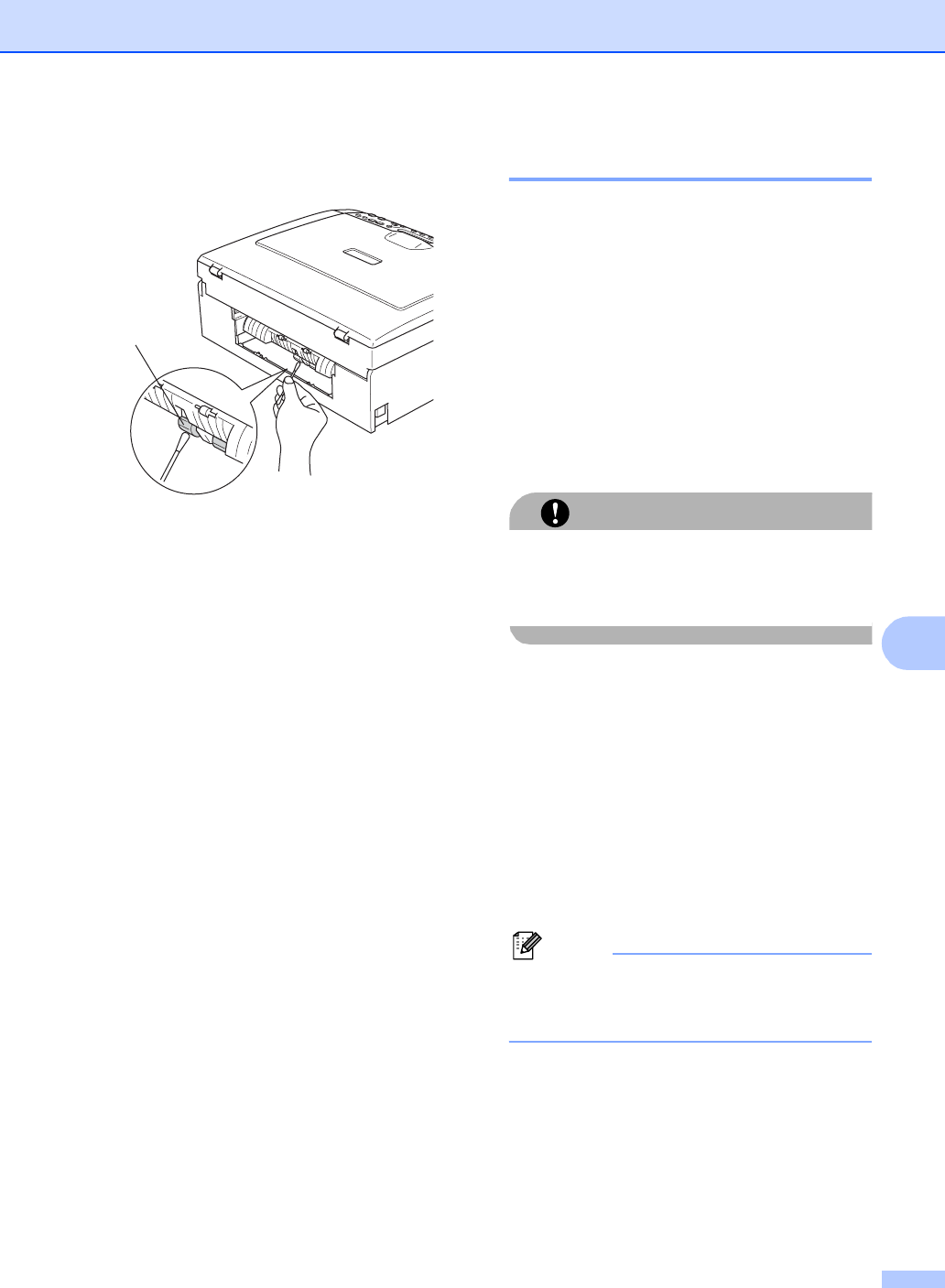
Troubleshooting and Routine Maintenance
67
B
c Clean the Paper Pick-up Roller (1) with
isopropyl alcohol on a cotton swab.
d Put the Jam Clear Cover back on.
Make sure the Cover is set properly.
e Re-connect the power cord.
f Put the paper tray firmly back in the
machine.
Cleaning the print head B
To maintain print quality, the machine will
automatically clean the print head when
needed. You can start the cleaning process
manually if there is a print quality problem.
Clean the print head and ink cartridges if you
get a horizontal line in the text or graphics on
your printed pages. You can clean Black only,
three colours at a time
(Cyan/Yellow/Magenta), or all four colours at
once.
Cleaning the print head consumes ink.
Cleaning too often uses ink unnecessarily.
CAUTION
DO NOT touch the print head. Touching the
print head may cause permanent damage
and may void the print head's warranty.
a Press Ink Management.
b Press a or b to choose Cleaning.
Press OK.
c Press a or b to choose Black, Color or
All.
Press OK.
The machine cleans the print head.
When cleaning is finished, the machine
will go back to standby mode
automatically.
Note
If you clean the print head at least five
times and the print has not improved, call
your Brother dealer.
1