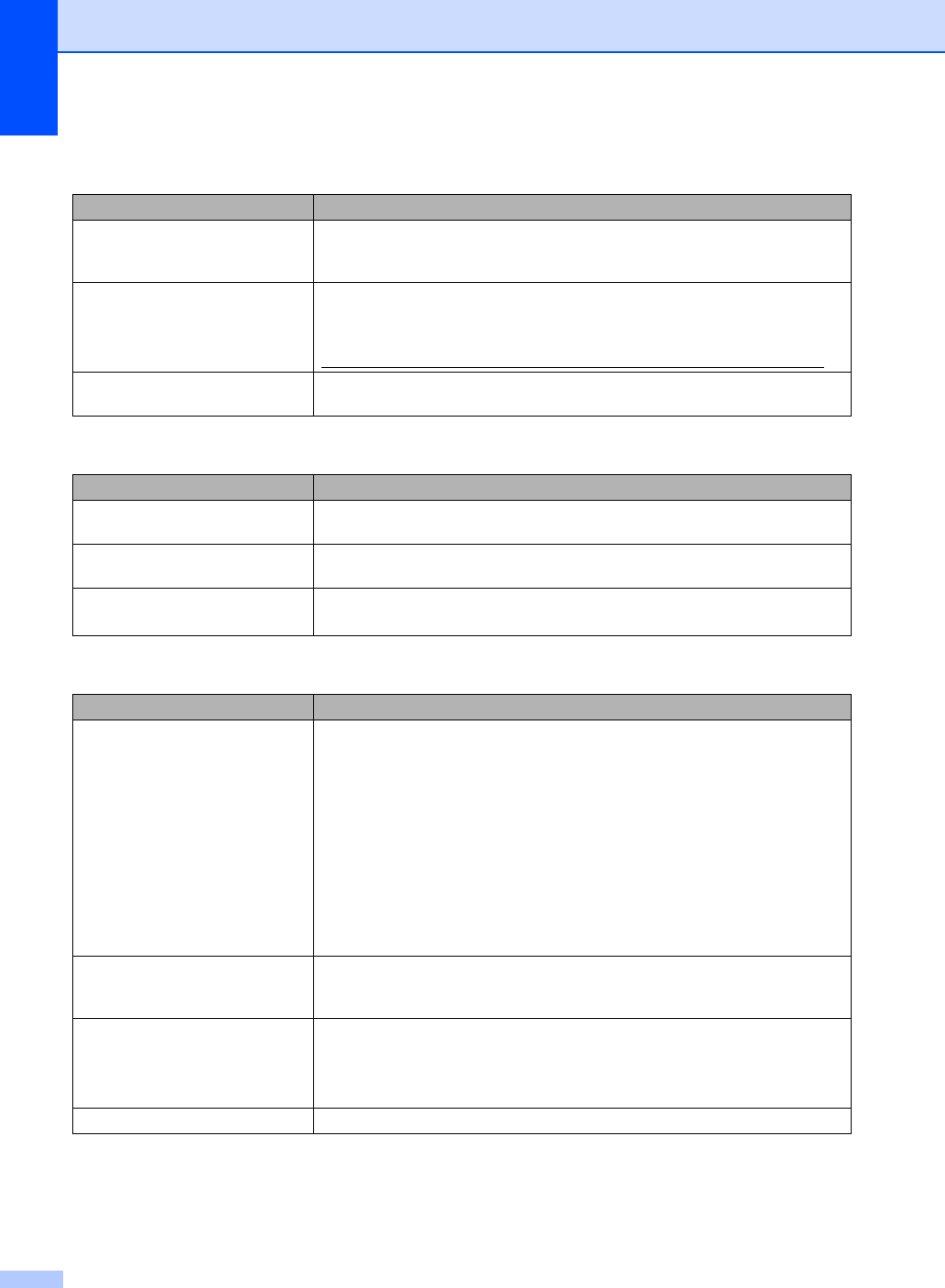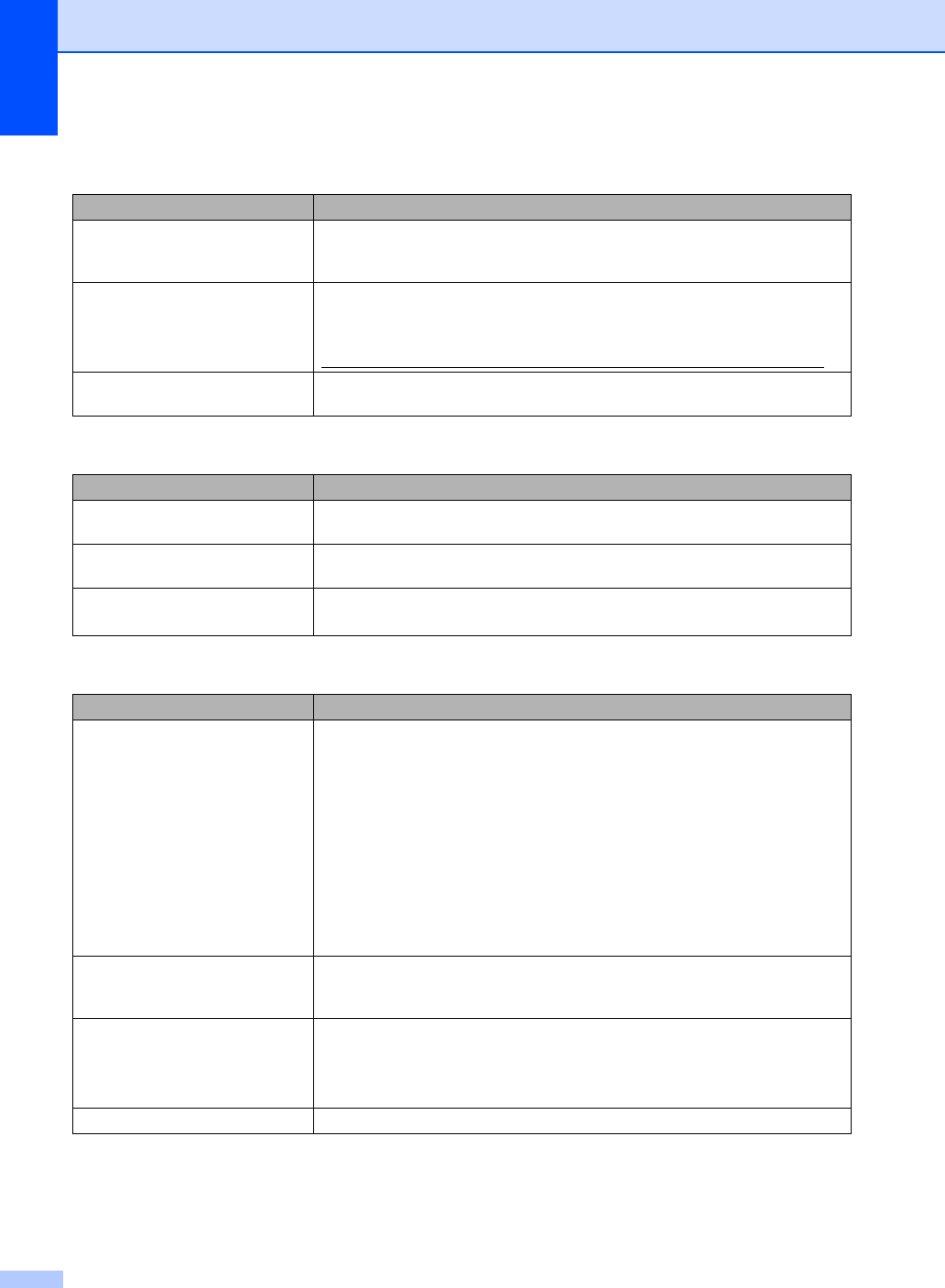
56
Scanning difficulties
Difficulties Suggestions
TWAIN errors appear while
scanning.
Make sure that the Brother TWAIN driver is chosen as the primary source. In
PaperPort™ 12SE, click File, Scan or Get Photo and choose the Brother TWAIN
driver.
OCR does not work. Try increasing the scanning resolution.
(Macintosh users)
Make sure you have downloaded and installed Presto! PageManager from
http://nj.newsoft.com.tw/download/brother/PM9SEInstaller_BR_multilang.dmg
(For DCP-7065DN / HL-2280DW)
Network scanning does not work.
See Network difficulties (For DCP-7065DN / HL-2280DW) on page 57.
Software difficulties
Difficulties Suggestions
Cannot install software or print. Run the Repair MFL-Pro Suite program on the CD-ROM. This program will repair
and reinstall the software.
Cannot perform ‘2 in 1’ or ‘4 in 1’
printing.
Check that the paper size setting in the application and in the printer driver are the
same.
The machine does not print from
Adobe
®
Illustrator
®
.
Try to reduce the print resolution. (See Advanced tab in the Software User's
Guide.)
Paper handling difficulties
Difficulties Suggestions
The machine does not feed paper.
The LCD shows No Paper or a
Paper Jam message.
If there is no paper, load a new stack of paper into the paper tray.
If there is paper in the paper tray, make sure it is straight. If the paper is curled,
you should straighten it. Sometimes it is helpful to remove the paper, turn the
stack over and put it back into the paper tray.
Reduce the amount of paper in the paper tray, and then try again.
Make sure that manual feed mode is not chosen in the printer driver.
Clean the paper pick-up roller. See Cleaning the paper pick-up rollers in
Appendix A of the Advanced User's Guide.
If the LCD shows the Paper Jam message and you still have a problem, see
Error and maintenance messages on page 40.
How do I print on envelopes? You can load envelopes from the manual feed slot. Your application must be set
up to print the envelope size you are using. This is usually done in the Page Setup
or Document Setup menu of your application.
What paper can I use? You can use thin paper, plain paper, thick paper, bond paper, recycled paper,
envelopes and labels that are made for laser machines. (For details, see
Acceptable paper and other print media on page 16.)
You can load envelopes from the manual feed slot.
There is a paper jam. Clear the jammed paper. (See Document Jams on page 43.)