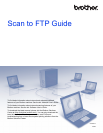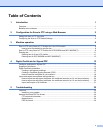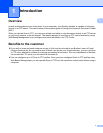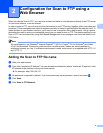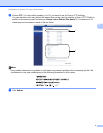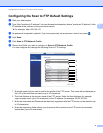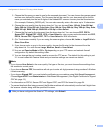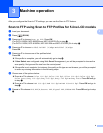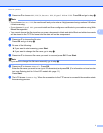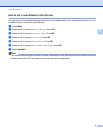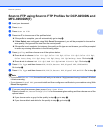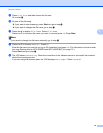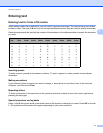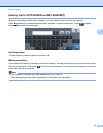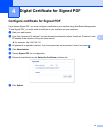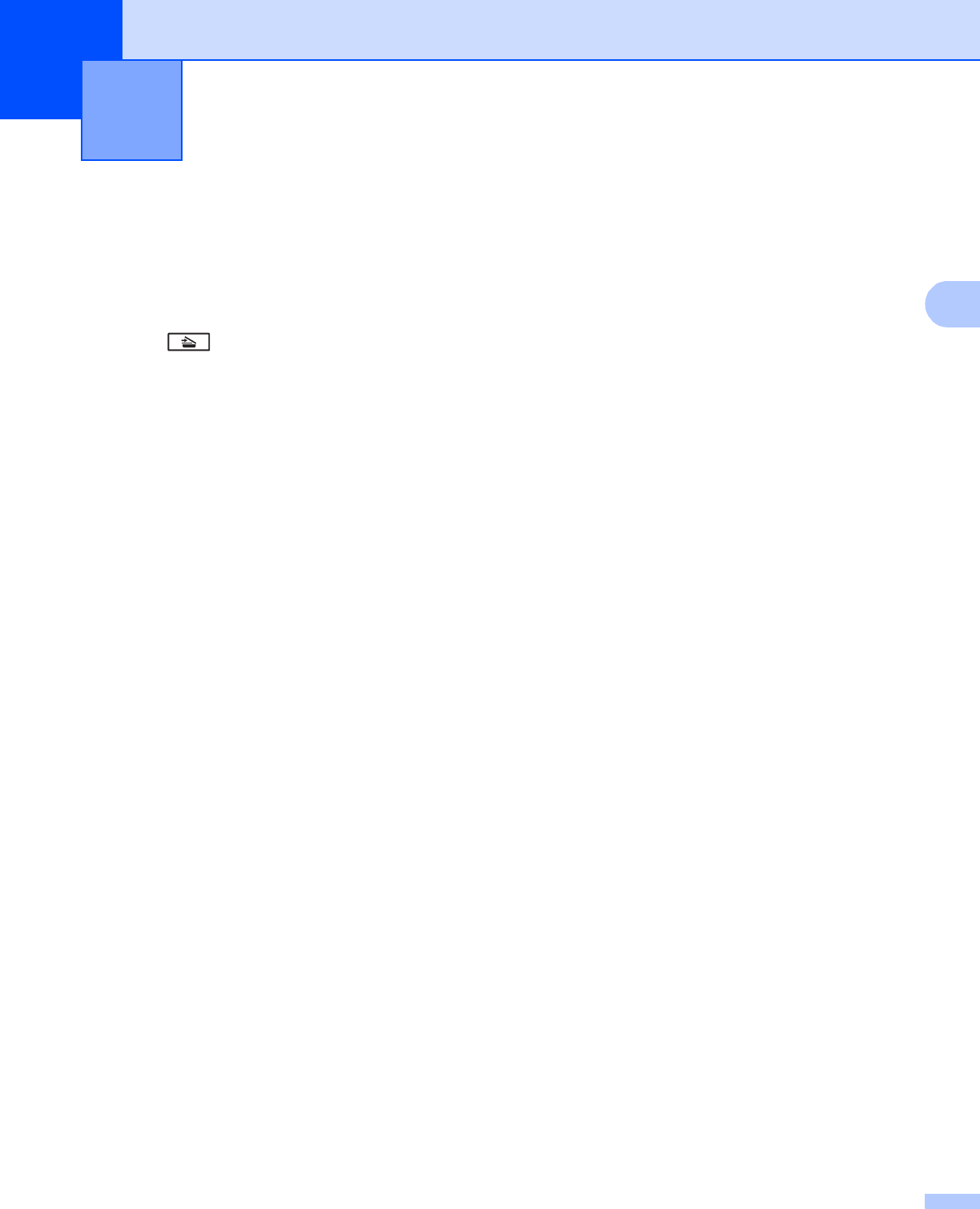
6
3
3
After you configure the Scan to FTP settings, you can use the Scan to FTP feature.
Scan to FTP using Scan to FTP Profiles for 5-line LCD models3
a Load your document.
b Press (SCAN).
c Press a or b to choose Scan to FTP. Press OK.
(For DCP-8155DN, MFC-8520DN and MFC-8910DW) Go to step d.
(For DCP-8110DN, DCP-8150DN, MFC-8510DN and MFC-8710DW) Go to step e.
d Press a or b to choose 1sided, 2sided (L)edge or 2sided (S)edge.
Press OK.
e Press a or b to choose one of the profiles listed.
Press OK.
If the profile is complete, you will automatically go to step j.
If User Select was configured using Web Based Management, you will be prompted to choose the
scan quality, file type and file size from the control panel.
If the profile is not complete, for instance, the quality or file type are not chosen, you will be prompted
to enter any missing information in the following steps.
f Choose one of the options below:
Press a or b to choose Color 100 dpi, Color 200 dpi, Color 300 dpi, Color 600 dpi,
Color Auto, Gray 100 dpi, Gray 200 dpi, Gray 300 dpi or Gray Au to. Press OK and go
to step g.
Press a or b to choose B&W 300 dpi, B&W 200 dpi or B &W 200x100 dpi. Press OK and go to
step h.
g Press a or b to choose PDF, PDF/A, Secure PDF, Signed PDF, JPEG or XPS. Press OK and go to step
i.
Machine operation 3